Fujitsu 6130 Support Question
Find answers below for this question about Fujitsu 6130 - fi - Document Scanner.Need a Fujitsu 6130 manual? We have 1 online manual for this item!
Question posted by Soutropel on September 5th, 2014
Cannot Install Drivers For 6130 Scanner Window 7
The person who posted this question about this Fujitsu product did not include a detailed explanation. Please use the "Request More Information" button to the right if more details would help you to answer this question.
Current Answers
There are currently no answers that have been posted for this question.
Be the first to post an answer! Remember that you can earn up to 1,100 points for every answer you submit. The better the quality of your answer, the better chance it has to be accepted.
Be the first to post an answer! Remember that you can earn up to 1,100 points for every answer you submit. The better the quality of your answer, the better chance it has to be accepted.
Related Fujitsu 6130 Manual Pages
Getting Started Guide - Page 1
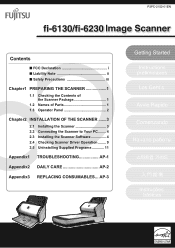
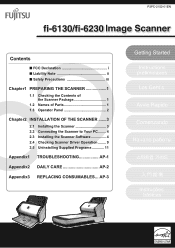
... Precautions iii
Chapter1 PREPARING THE SCANNER 1
1.1 Checking the Contents of the Scanner Package 1
1.2 Names of Parts 1 1.3 Operator Panel 2
Chapter2 INSTALLATION OF THE SCANNER .......3
2.1 Installing the Scanner 3 2.2 Connecting the Scanner to Your PC ........ 4 2.3 Installing the Scanner Software 4 2.4 Checking Scanner Driver Operation ........ 9 2.5 Uninstalling Supplied Programs 11...
Getting Started Guide - Page 2
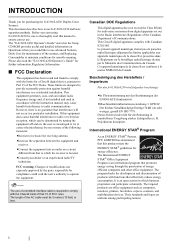
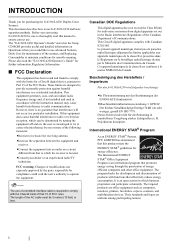
...document describes how to operate the equipment. The "fi-6130/fi-6230 Operator's Guide" stored on the Setup CD-ROM provides useful and detailed information on Operations when you start using fi-6130/fi-6230 be sure to thoroughly read the "fi-6130/fi...interference in a particular installation. These limits are ...for purchasing the fi-6130/fi-6230 Duplex Color Scanner.
The International ENERGY...
Getting Started Guide - Page 3
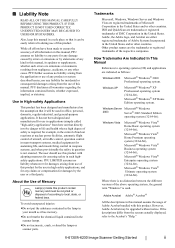
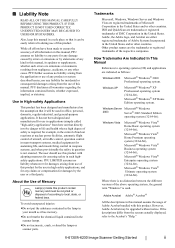
... or registered trademarks of this manual.
Adobe Acrobat Adobe® Acrobat®
All the descriptions in
your mouth as follows:
Windows 2000 Microsoft® Windows® 2000 Professional operating system. fi-6130/fi-6230 Image Scanner Getting Started
ii ■ Liability Note
READ ALL OF THIS MANUAL CAREFULLY BEFORE USING THIS PRODUCT.
If the descriptions differ...
Getting Started Guide - Page 4
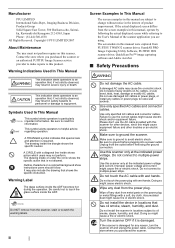
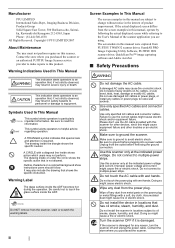
...-power strips. ATTENTION
Do NOT remove from FUJITSU TWAIN32 scanner driver, ScandAll PRO Image Capturing Utility Software, FUJITSU ISIS scanner driver, QuickScan Pro™ image capturing software and Adobe Acrobat... oil smoke, steam, humidity, and dust. Do not install the scanner in this manual were captured from the scanner, stain or scratch the warning labels.
Manufacturer
PFU LIMITED ...
Getting Started Guide - Page 5
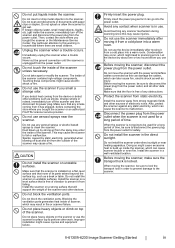
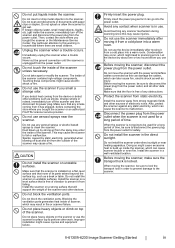
... it from a cold place into the power outlet. fi-6130/fi-6230 Image Scanner Getting Started
iv Do not splash or allow the scanner to the scanner. If foreign objects (water, small metal objects, liquids, etc.) get wet.
This may enter the inside the scanner. Do not install the scanner on unstable surfaces.
Avoid touching any aerosol sprays or...
Getting Started Guide - Page 6
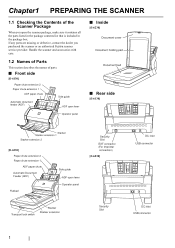
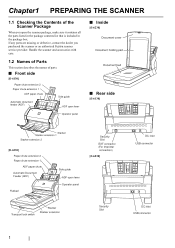
...)
Side guide ADF open lever
Operator panel
■ Inside
[fi-6230] Document cover
Document holding pad
Document bed
■ Rear side
[fi-6130]
Stacker Stacker extension 1 Stacker extension 2
[fi-6230]
Paper chute extension 2 Paper chute extension 1
ADF paper chute Automatic Document Feeder (ADF)
Flatbed
Side guide ADF open the scanner package, make sure it contains all the parts listed...
Getting Started Guide - Page 7
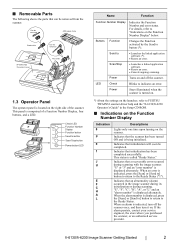
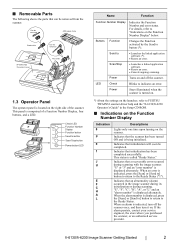
... successfully.
When an alarm is comprised of the scanner. fi-6130/fi-6230 Image Scanner Getting Started
2 For details, refer to FUJITSU TWAIN32 scanner driver help and the "fi-6130/fi-6230 Operator's Guide" in the image scanner during its initialization or during scanning with the image scanner. This panel is indicated, turn off the scanner once, and then turn it on and...
Getting Started Guide - Page 8
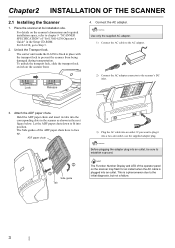
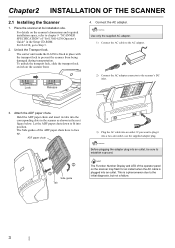
... and LED of the operator panel on the scanner's dimensions and required installation space, refer to prevent the scanner from being damaged during transportation. Chapter2 INSTALLATION OF THE SCANNER
2.1 Installing the Scanner
1. To unlock the transport lock, slide the transport lock switch on the scanner front.
The Side guides of "fi-6130/fi-6230 Operator's Guide" in the next figure below...
Getting Started Guide - Page 9
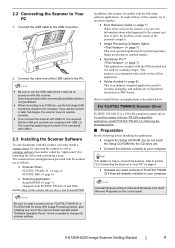
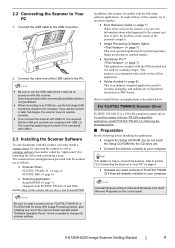
...
Be sure to install a scanner driver, FUJITSU TWAIN 32 or FUJITSU ISIS for Microsoft Windows] from [Add/ Remove Programs] on the control panel. 2.2 Connecting the Scanner to the USB connector.
2. If you use the second or later hub stages, the scanner may slow down if it is connected with USB1.1.
2.3 Installing the Scanner Software
To scan documents with this...
Getting Started Guide - Page 10
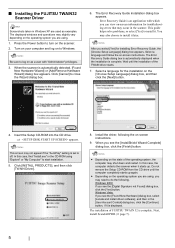
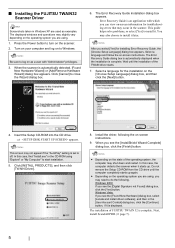
...-ROM from the CD drive until the installation of the operating system, the
computer may also choose to Windows. Windows 2000: If you see the [Digital Signature not Found] dialog box, click the [Yes] button. Windows Vista: If you see the [Found New Hardware] dialog box, select [Locate and install driver software], and then in the scanner.
Getting Started Guide - Page 11
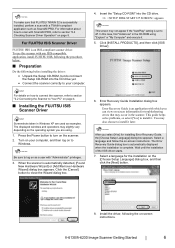
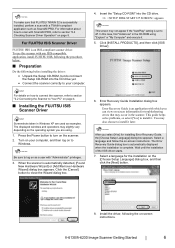
...for installing Error Recovery Guide, the [Choose Setup Language] dialog box appears. Select a language and follow the on page 9. For information about how to scan with a TWAIN-compliant application such as ScandAll PRO.
ATTENTION
Be sure to section "2.4 Checking Scanner Driver Operation" on -screen instructions. fi-6130/fi-6230 Image Scanner Getting Started
6 The displayed windows and...
Getting Started Guide - Page 12
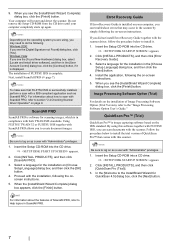
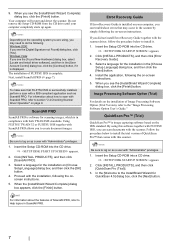
... until your computer, you can scan documents with both TWAN/ISIS standards. Windows Vista: If you can troubleshoot errors that comes with this software together with ScandAll PRO allows you see the [Found New Hardware] dialog box, select [Locate and install driver software], and then in compliance with the scanner.
When you to the InstallShield...
Getting Started Guide - Page 13
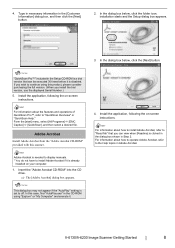
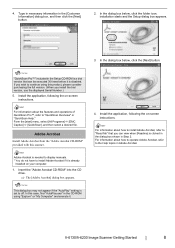
... Step 2.
For information about how to install Adobe Acrobat, refer to install Adobe Acrobat if it is already
installed on your computer.
1. 4. installation starts and the Setup dialog box appears.
3.
Insert the "Adobe Acrobat CD-ROM" into the CD drive.
⇒ The [Adobe Acrobat] dialog box appears.
fi-6130/fi-6230 Image Scanner Getting Started
8 In the dialog...
Getting Started Guide - Page 14
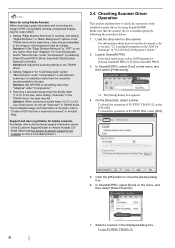
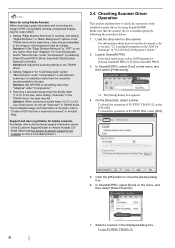
... recommended for Acrobat.
On the [Scan] tab, select a driver. Solution 2: Adjust the scanning density in "fi-6130/fi-6230 Operator's Guide." 2. For information about how to load the document, refer to section "2.2 Loading Documents on Adobe Acrobat CDROM. (Note that the scanner driver is a bundled product.)
2.4 Checking Scanner Driver Operation
This section explains how to check the...
Getting Started Guide - Page 15
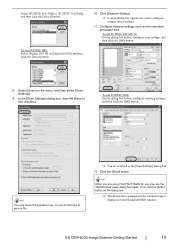
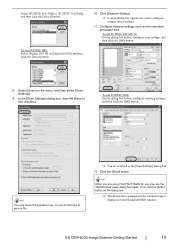
... Settings] dialog box, clear the [Save to configure
scanner driver settings.
11. HINT
When you may see the TWAIN Driver setup dialog box again.
Configure scanner settings such as the resolution and paper size.
Click the [Scan] button.
To use FUJITSU ISIS: Select [Fujitsu fi-6130] or [Fujitsu fi-6230] and then click the [Select] button.
10...
Getting Started Guide - Page 16
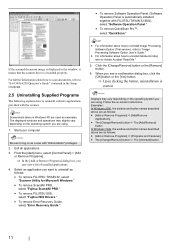
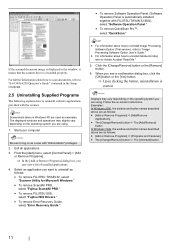
...Option User's Guide."
• For information about how to scan documents, refer to "fi-6130/fi-6230 Operator's Guide" contained in the Setup CD-ROM.
2.5...clicking the button, uninstallation is started. If the scanned document image is displayed in the window, it means that the scanner driver is automatically installed together with "Administrator" privileges.
2. Select an application you...
Getting Started Guide - Page 17
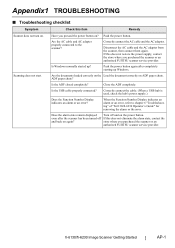
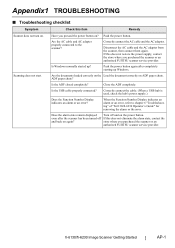
... Turn off If this does not eliminate the alarm state, contact the
and back on ADF paper chute. fi-6130/fi-6230 Image Scanner Getting Started
AP-1 Appendix1 TROUBLESHOOTING
■ Troubleshooting checklist
Symptom
Check this item
Remedy
Scanner does not turn on the power button.
even after completely starting up ?
Correctly connect the AC cable...
Getting Started Guide - Page 18
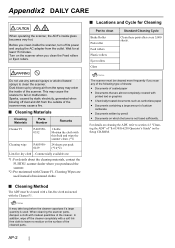
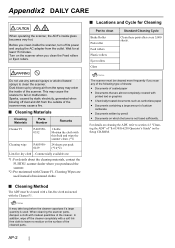
... completely with modest quantities of the scanner. For details on which the toner is used instead of calcium
carbonate
• Documents written by pencil • Documents on cleaning the ADF, refer to...
Part to leave no residue on the surface of "fi-6130/fi-6230 Operator's Guide" on the scanner when you purchased the scanner.
*2: Pre-moistened with the Cleaner F1.
Sparks, caused by...
Getting Started Guide - Page 19
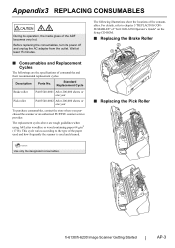
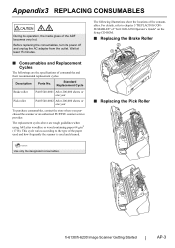
... is used and cleaned.
■ Replacing the Pick Roller
1 2
ATTENTION
Use only the designated consumables.
3
fi-6130/fi-6230 Image Scanner Getting Started
AP-3
The replacement cycles above are the specifications of "fi-6130/fi-6230 Operator's Guide" on the Setup CD-ROM.
■ Replacing the Brake Roller
2
3
1
■ Consumables and Replacement Cycles
The followings are rough...
Getting Started Guide - Page 20
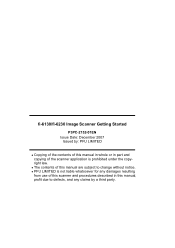
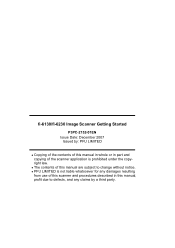
fi-6130/fi-6230 Image Scanner Getting Started
P3PC-2152-01EN Issue Date: December 2007
Issued by a third party. z The contents of the scanner application is not liable whatsoever for any damages resulting
from use of this scanner and procedures described in this manual, profit due to defects, and any claims by : PFU LIMITED
z Copying of the...
Similar Questions
How To Install A Fujitsu-6130 Scanner
(Posted by anhelp 9 years ago)
Fi6130 Windows Xp Will Not Install Driver
(Posted by jagotel 9 years ago)
Why Is My Fujitsu Fi 6130 Scanner Saying To Replace The Consumable
(Posted by txmarNyun 9 years ago)
How To Install Fujitsu Fi6130 Scanner Without Cd
(Posted by herjunkb 9 years ago)
How To Share Fujitsu 6130 Scanner
(Posted by kpecpare 10 years ago)

