Fujitsu 6130 Support Question
Find answers below for this question about Fujitsu 6130 - fi - Document Scanner.Need a Fujitsu 6130 manual? We have 1 online manual for this item!
Question posted by ravenOCCut on June 26th, 2014
Fujitsu Scanner 6130 Will Not Install On Windows Xp
The person who posted this question about this Fujitsu product did not include a detailed explanation. Please use the "Request More Information" button to the right if more details would help you to answer this question.
Current Answers
There are currently no answers that have been posted for this question.
Be the first to post an answer! Remember that you can earn up to 1,100 points for every answer you submit. The better the quality of your answer, the better chance it has to be accepted.
Be the first to post an answer! Remember that you can earn up to 1,100 points for every answer you submit. The better the quality of your answer, the better chance it has to be accepted.
Related Fujitsu 6130 Manual Pages
Getting Started Guide - Page 1
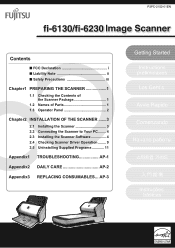
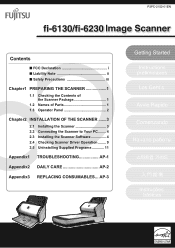
... Precautions iii
Chapter1 PREPARING THE SCANNER 1
1.1 Checking the Contents of the Scanner Package 1
1.2 Names of Parts 1 1.3 Operator Panel 2
Chapter2 INSTALLATION OF THE SCANNER .......3
2.1 Installing the Scanner 3 2.2 Connecting the Scanner to Your PC ........ 4 2.3 Installing the Scanner Software 4 2.4 Checking Scanner Driver Operation ........ 9 2.5 Uninstalling Supplied Programs...
Getting Started Guide - Page 2
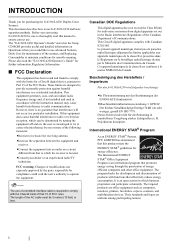
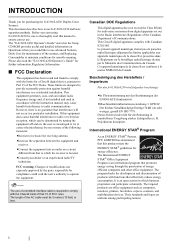
..., monitors, printers, facsimiles, copiers, scanners, and multifunction devices. This document describes how to use . This equipment... fi-6130/fi-6230 and basic operation methods. Dieses Gerät wurde nicht für die Benutzung in a particular installation....the Class B limit for purchasing the fi-6130/fi-6230 Duplex Color Scanner. GPSGV:
Der höchste Schalldruckpegel betr...
Getting Started Guide - Page 3
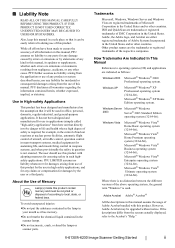
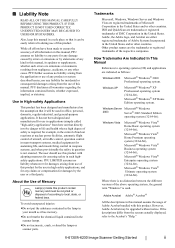
...general term "Windows" is no liability to the Acrobat's "Help." Windows XP
Microsoft® Windows® XP Professional operating system (32/64-bit), Microsoft® Windows® XP Home Edition ...system described herein; fi-6130/fi-6230 Image Scanner Getting Started
ii PFU disclaims all information in
your mouth as follows:
Windows 2000 Microsoft® Windows® 2000 Professional...
Getting Started Guide - Page 4
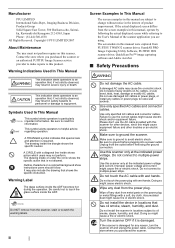
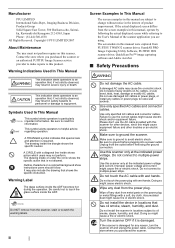
... manual were captured from FUJITSU TWAIN32 scanner driver, ScandAll PRO Image Capturing Utility Software, FUJITSU ISIS scanner driver, QuickScan Pro™ image capturing software and Adobe Acrobat.
■ Safety Precautions
WARNING
Do not damage the AC cable.
Wipe off any reason, turn the scanner off and unplug the power cable. Do not install the device in...
Getting Started Guide - Page 5
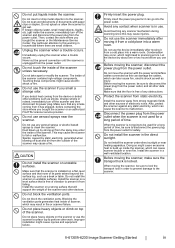
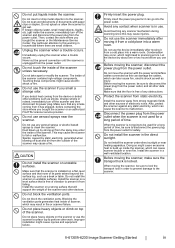
... of the scanner may enter the inside of time.
Install the scanner on a strong surface that none of the scanner. Do not block the ventilation ports. Do not place heavy objects on top of its power plug.
Do not use any obstructions.
Protect the scanner from it .
Install the scanner in a well-ventilated location. fi-6130/fi-6230 Image Scanner Getting...
Getting Started Guide - Page 6
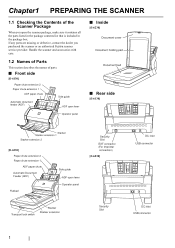
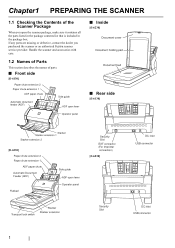
...)
Side guide ADF open lever
Operator panel
■ Inside
[fi-6230] Document cover
Document holding pad
Document bed
■ Rear side
[fi-6130]
Stacker Stacker extension 1 Stacker extension 2
[fi-6230]
Paper chute extension 2 Paper chute extension 1
ADF paper chute Automatic Document Feeder (ADF)
Flatbed
Side guide ADF open the scanner package, make sure it contains all the parts listed...
Getting Started Guide - Page 7
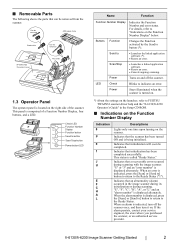
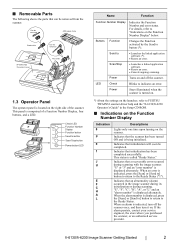
...
The following shows the parts that can be completed.
fi-6130/fi-6230 Image Scanner Getting Started
2 Indicates that initialization has been completed successfully.
Buttons Function
Changes the Function activated by the Send to FUJITSU TWAIN32 scanner driver help and the "fi-6130/fi-6230 Operator's Guide" in the image scanner during its initialization or during scanning with the...
Getting Started Guide - Page 8
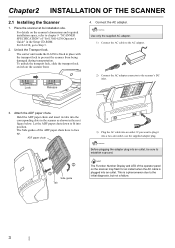
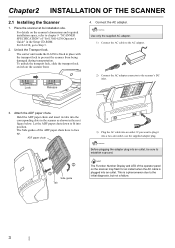
... Setup CD-ROM. HINT
The Function Number Display and LED of the operator panel on the scanner front. For fi-6130, go to the scanner's DC inlet.
3.
Unlock the Transport lock.
Hold the ADF paper chute and insert its installation site. If you want to the initial diagnosis, but not a failure.
3
To unlock the transport...
Getting Started Guide - Page 9
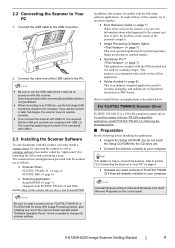
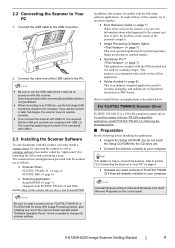
...for scanning images. fi-6130/fi-6230 Image Scanner Getting Started
4
The scanner drivers and application provided with the scanner are as follows:
• Scanner driver:
FUJITSU TWAIN 32 (D page 4) FUJITSU ISIS (D page 6)
• Scanning application:
ScandAll PRO (D page 7) (Supports both FUJITSU TWAIN 32 and ISIS) Install either of the scanner drivers will also install "Software Operation...
Getting Started Guide - Page 10
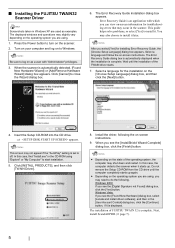
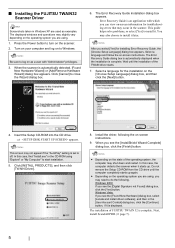
...screen may shut down and restart. The installation of FUJITSU TWAIN 32 is set to install it . Turn on your computer and log...Install.exe" in Windows XP are used as a user with which you can view on the operating system you are using, you are using "Explore" or "My Computer" to start installation.
5. The displayed windows and operations may need to install it later. When the scanner...
Getting Started Guide - Page 11
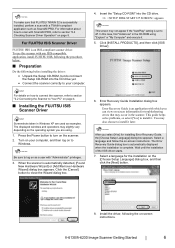
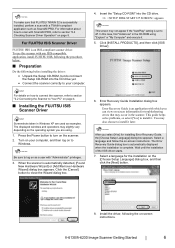
...until the installation of the ISIS driver starts. 7. fi-6130/fi-6230 Image Scanner Getting Started
6
Install the driver, following before installing the driver...Installing the FUJITSU ISIS Scanner Driver
HINT
Screenshots taken in Windows XP are using "Explore" or "My Computer" and execute it. 5. Error Recovery Guide Installation dialog box appears. For FUJITSU ISIS Scanner Driver
FUJITSU...
Getting Started Guide - Page 12
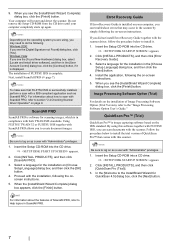
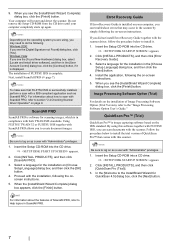
....
5. Follow the procedure below to create document images.
Your computer will restart and detect the scanner. Windows 2000: If you to install it is successfully installed, perform a scan with both TWAN/ISIS standards.
ScandAll PRO
ScandAll PRO is software for the installation on -screen instructions. Using FUJITSU TWAIN 32 or FUJITSU ISIS together with ScandAll PRO allows you...
Getting Started Guide - Page 13
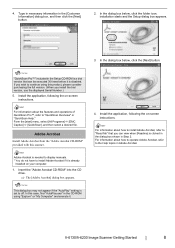
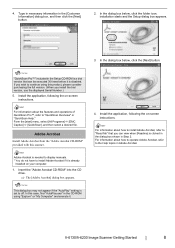
...
This dialog box may not appear if the "AutoPlay" setting is set to install Adobe Acrobat if it is already
installed on your computer.
1. HINT
Adobe Acrobat is clicked in the dialog box shown in Step 2.
fi-6130/fi-6230 Image Scanner Getting Started
8 For information about the features and operations of QuickScan Pro™, refer...
Getting Started Guide - Page 14
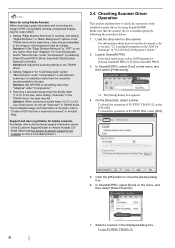
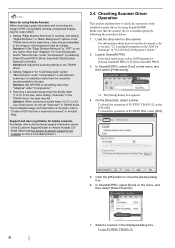
...) or A3 size of the installed scanner driver by selecting [File]D[Create PDF]D[From Scanner]D[Optimization Options] in "fi-6130/fi-6230 Operator's Guide." 2. To check the operation of FUJITSU ISIS, select [ISIS].
5.
Load the document on the menu, and then select [Select Scanner].
7. In ScandAll PRO, select [Scan] on the scanner. To use FUJITSU TWAIN 32:
9 Setting "Edge Shadow...
Getting Started Guide - Page 15
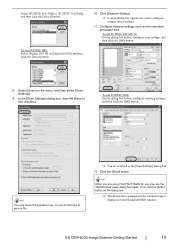
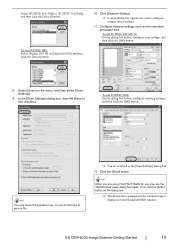
... save to file.
⇒ You are using FUJITSU TWAIN 32, you to configure
scanner driver settings.
11. fi-6130/fi-6230 Image Scanner Getting Started
10 Click [Scanner Setting].
⇒ A setup dialog box appears for you may see the TWAIN Driver setup dialog box again. To use FUJITSU ISIS: Select [Fujitsu fi-6130] or [Fujitsu fi-6230] and then click the [Select] button...
Getting Started Guide - Page 16
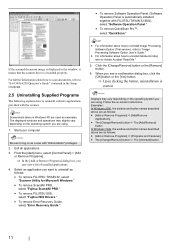
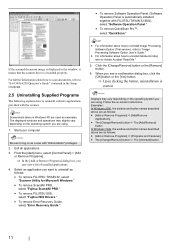
... in the window, it means that the scanner driver is started. ATTENTION
Be sure to Adobe Acrobat "Read Me."
5. HINT
• For information about how to uninstall Image Processing
Software Option (Trial version), refer to "Image Processing Software Option User's Guide."
• For information about how to scan documents, refer to "fi-6130/fi-6230 Operator...
Getting Started Guide - Page 17
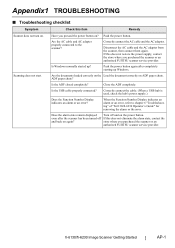
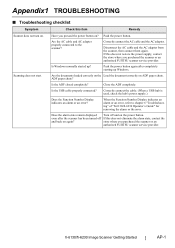
... the alarm state, contact the
and back on again? Is Windows normally started up Windows. Is the ADF closed completely? Is the USB cable properly connected? When the Function Number Display indicates an alarm or an error, refer to the scanner? fi-6130/fi-6230 Image Scanner Getting Started
AP-1
Scanning does not start. Have you pressed...
Getting Started Guide - Page 18
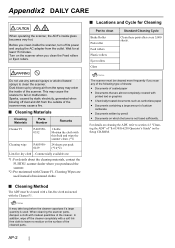
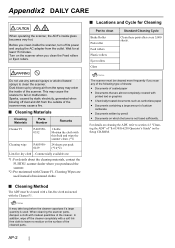
... of sheets:
• Documents of coated paper • Documents that are used .
Commercially available one
*1: For details about the cleaning materials, contact the FUJITSU scanner dealer where you scan any aerosol sprays or alcohol based sprays to fail or malfunction. Wait for Cleaning
Part to section 4.3 "Cleaning the ADF" of "fi-6130/fi-6230 Operator's Guide" on...
Getting Started Guide - Page 19
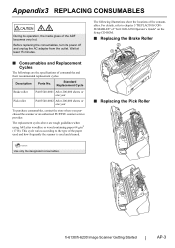
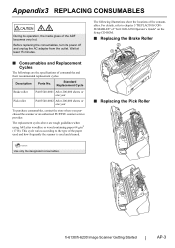
...to the type of the paper used and how frequently the scanner is used and cleaned.
■ Replacing the Pick Roller
1 2
ATTENTION
Use only the designated consumables.
3
fi-6130/fi-6230 Image Scanner Getting Started
AP-3 This cycle varies according to chapter 5 "...
To purchase consumables, contact the store where you purchased the scanner or an authorized FUJITSU scanner service provider.
Getting Started Guide - Page 20
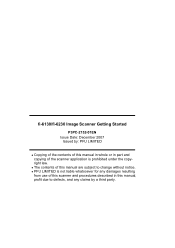
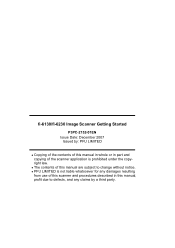
... procedures described in part and copying of this manual in whole or in this manual, profit due to change without notice. fi-6130/fi-6230 Image Scanner Getting Started
P3PC-2152-01EN Issue Date: December 2007
Issued by a third party. z PFU LIMITED is not liable whatsoever for any claims by : PFU LIMITED
z ...
Similar Questions
How To Install A Fujitsu-6130 Scanner
(Posted by anhelp 9 years ago)
Cannot Install Drivers For 6130 Scanner Window 7
(Posted by Soutropel 9 years ago)
When Fujitsu Scanner 6130 Disconnect What Should I Do
(Posted by flyboudan 9 years ago)
Fi6130 Windows Xp Will Not Install Driver
(Posted by jagotel 9 years ago)
Will Fujitsu Fi6130 Scanner Work With Windows 7
(Posted by LEsony 9 years ago)

