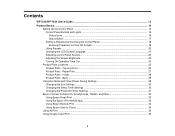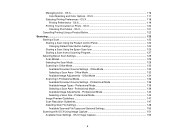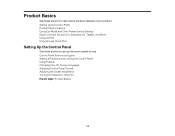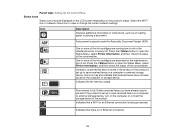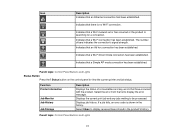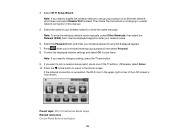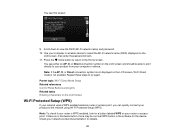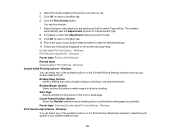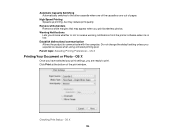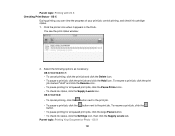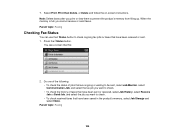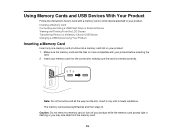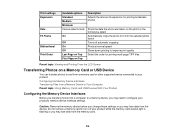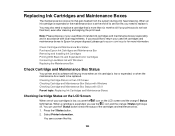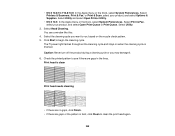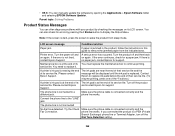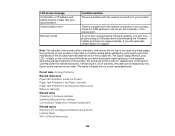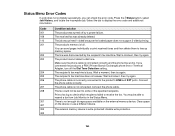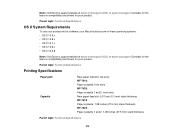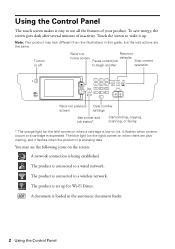Epson WorkForce WF-7610 Support Question
Find answers below for this question about Epson WorkForce WF-7610.Need a Epson WorkForce WF-7610 manual? We have 5 online manuals for this item!
Question posted by adrianodriscoll on January 11th, 2016
Epson Wf-7610 Not Printing
Hi i have an Epson WF7610 and it wont print, the status button and the power buttons blue lights keep flashing. How can i resolve this?
Current Answers
Answer #1: Posted by TechSupport101 on January 11th, 2016 9:05 AM
Hi. The orange status light flashes when an error occurs or if a cartridge is expended. Go https://www.epson.com/cgi-bin/Store/support/supDetail.jsp?oid=233679&infoType=FAQs and click on 'Error Messages' to see if you do not have an error message listed there. Otherwise, the manual is not very explicit about the said flashing pattern. You may therefore have to reach out to Epson support directly to avail further help in needed.
Related Epson WorkForce WF-7610 Manual Pages
Similar Questions
Wifi Password Lost
how can i reset the wifi password on this workforce wf 7610 ? I lost the original paper
how can i reset the wifi password on this workforce wf 7610 ? I lost the original paper
(Posted by temudjin82 7 years ago)
Where Can I Find The Serial # For My Epson Wf-7610
(Posted by Rebaumannjresq 8 years ago)
Epson Support Wf7610win
How do I print a picture at the 11 x 17 size. When I try it tells me there is a paper jam even when ...
How do I print a picture at the 11 x 17 size. When I try it tells me there is a paper jam even when ...
(Posted by rictur 9 years ago)
Epson Workforce 645 Lights Flashing Won't Print
(Posted by suzantapa 10 years ago)
Workforce All In One 545 Wont Print From Computer
(Posted by paksvar 10 years ago)