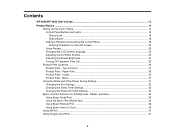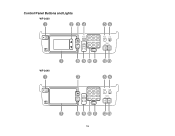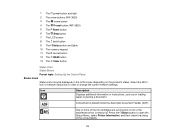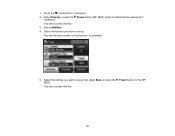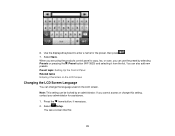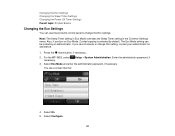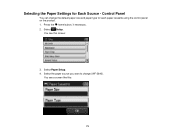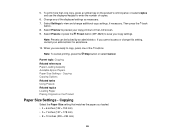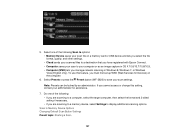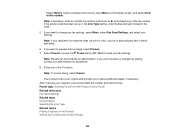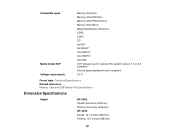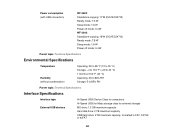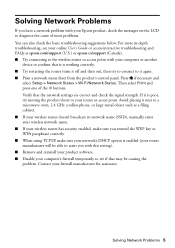Epson WorkForce WF-3640 Support Question
Find answers below for this question about Epson WorkForce WF-3640.Need a Epson WorkForce WF-3640 manual? We have 4 online manuals for this item!
Question posted by Carro322 on January 17th, 2017
Copying
I'm trying to print but it's telling me print source is invalid
Current Answers
Answer #1: Posted by techyagent on January 17th, 2017 8:23 AM
To make a copy:
- Place your original document or photo on the bottom, right corner of the scanner glass.
- Press the home button, press the down arrow to select Setupand press the OK button.
- Press the down arrow to select Paper Setup, press the OK button.
- Press the right arrow to select Paper Size, and do one of the following:
- If you're copying letter size paper select Letter, and press the OK button.
- If you're copying a photo, select a size from the available paper sizes and press the OK button. The table shows compatible paper sizes and paper types.
- Press the down arrow to select Paper Type, and do one of the following:
- If you're copying letter size paper, select Plain Paper, and press the OK button.
- If you're copying a photo, select a size from the available paper types listed above, and press the OK button.
- Press the home button, press the up arrow to select Copy, and press the OK button.
- Press OK to adjust the Copy settings.Note: The LCD displays the current Copy settings.
- Under Settings, make sure the following is selected:
- If you're copying letter size paper:
- Layout is set to With Border.
- Document Size is set to Letter.
- If you're copying a photo:
- Layout is set to Borderless or With Border.
- Document Size is set to a paper size from the above table.
- If you're copying letter size paper:
- Press back button.
- Press one of the Start buttons to make a copy in Black & White or Color.
- https://epson.com/faq/SPT_C11CE36201~faq-275342
Thanks
Techygirl
Related Epson WorkForce WF-3640 Manual Pages
Similar Questions
Paper Source Invalid Problem With Epson L565
how to fix paper source invalid problem with L565 Epson? everytime i print a legal size document, it...
how to fix paper source invalid problem with L565 Epson? everytime i print a legal size document, it...
(Posted by makitamosana17 7 years ago)
Paper Source
Every time I try to make an 8 x 10 copy the printer says paper source invalid..
Every time I try to make an 8 x 10 copy the printer says paper source invalid..
(Posted by Anonymous-160858 7 years ago)
I'm Trying To Make A Copy And My Epson Wf-3640 Keeps Saying 'busy' What Can I D
I have tried to cancel job but it says there is no job to cancel/invalid. I unplugged it/ turned it ...
I have tried to cancel job but it says there is no job to cancel/invalid. I unplugged it/ turned it ...
(Posted by jtjing 9 years ago)
Wf-3520 Won't Print Checks From Quicken.
My WF-3520 has stopped printing checks from my Quicken. It always has. I have checked the printer se...
My WF-3520 has stopped printing checks from my Quicken. It always has. I have checked the printer se...
(Posted by Drmcox 9 years ago)
Epson Wf 2530 Wouldn't Print
my epson wf 2530 will not print...the printer is connected to the network...but every time I try to ...
my epson wf 2530 will not print...the printer is connected to the network...but every time I try to ...
(Posted by silver1razvan 10 years ago)