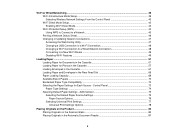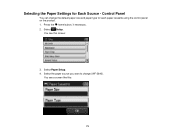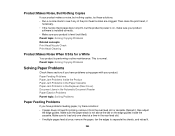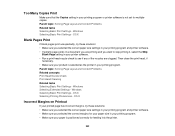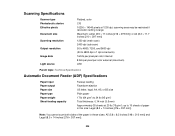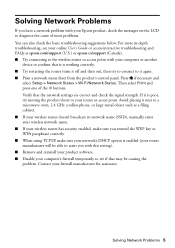Epson WorkForce WF-3640 Support Question
Find answers below for this question about Epson WorkForce WF-3640.Need a Epson WorkForce WF-3640 manual? We have 4 online manuals for this item!
Question posted by Anonymous-160858 on November 21st, 2016
Paper Source
Every time I try to make an 8 x 10 copy the printer says paper source invalid..
Current Answers
Related Epson WorkForce WF-3640 Manual Pages
Similar Questions
Paper Source Invalid Problem With Epson L565
how to fix paper source invalid problem with L565 Epson? everytime i print a legal size document, it...
how to fix paper source invalid problem with L565 Epson? everytime i print a legal size document, it...
(Posted by makitamosana17 7 years ago)
Paper Source Invalid
Ok, so I'm still having trouble copying documents. My settings are as follows "with border/letter/le...
Ok, so I'm still having trouble copying documents. My settings are as follows "with border/letter/le...
(Posted by nicholskrista2 8 years ago)
Epson Wf 2650 - Won't Copy - Error Message 'paper Source Invalid'
the paper is the correct size - there isn't a jam - all cables are connected - it prints fine - just...
the paper is the correct size - there isn't a jam - all cables are connected - it prints fine - just...
(Posted by stefanifink7 8 years ago)
The Screen Keep Saying Paper Source Invalid. Will Not Print Picture.have Changed
I have tried every setting.
I have tried every setting.
(Posted by reneecook55 9 years ago)
Workforce 630 Series Software Installation Mac Won't Add To Printer List
(Posted by cirrmazur 10 years ago)