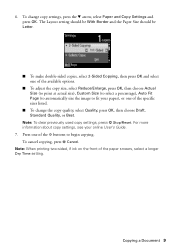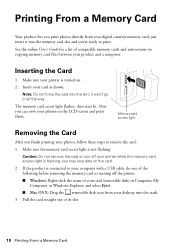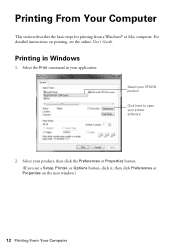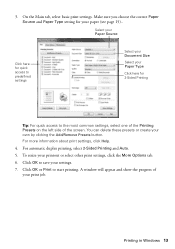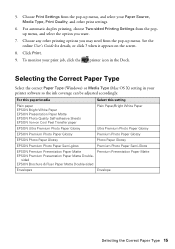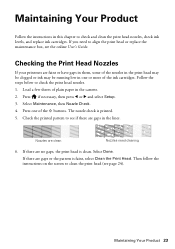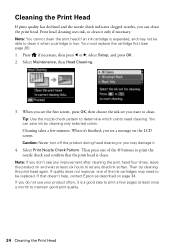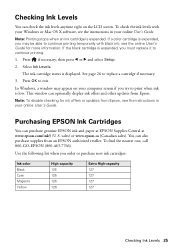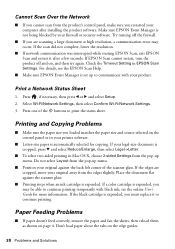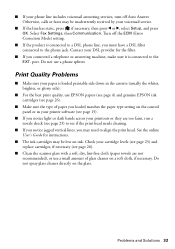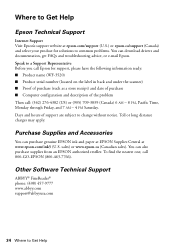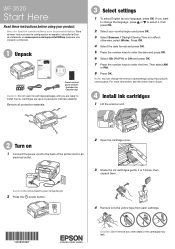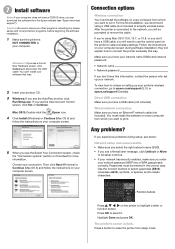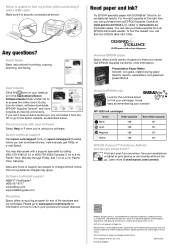Epson WorkForce WF-3520 Support Question
Find answers below for this question about Epson WorkForce WF-3520.Need a Epson WorkForce WF-3520 manual? We have 3 online manuals for this item!
Question posted by Drmcox on April 30th, 2014
Wf-3520 Won't Print Checks From Quicken.
My WF-3520 has stopped printing checks from my Quicken. It always has. I have checked the printer set up in Quicken and it is correct. I get a box which freezes my entire computer which I then have to restart. The box says epson status monitor 3 ( not responding) . PC computer. Any ideas?
Current Answers
Related Epson WorkForce WF-3520 Manual Pages
Similar Questions
My Epson Wf-3520 Is Printing Colors Incorrectly. How Do I Fix It?
My Epson wf-3520 printer is printing colors incorrectly. How do I fix it?
My Epson wf-3520 printer is printing colors incorrectly. How do I fix it?
(Posted by jocar6 9 years ago)
How Do Ni Show The Status Monitor 3 When Printing With Epson 845 Wireless
(Posted by jrjrha 10 years ago)
Changed Black Ink Cartridge, Now Epson Wf-3520 Won't Print Black. Help!
I changed the black ink and replaced it with the extended cartridge. The extended cartridge now help...
I changed the black ink and replaced it with the extended cartridge. The extended cartridge now help...
(Posted by kimdangalo 10 years ago)
Epson Wf-3520 Won't Print
My printer will not print unless I am NOT on wifi. If I disconnect from the internet, it will print....
My printer will not print unless I am NOT on wifi. If I disconnect from the internet, it will print....
(Posted by brianredpath 11 years ago)
Can I Print Cards On This Printer ? If So How
Can I print cards on tis printer - if so how ?
Can I print cards on tis printer - if so how ?
(Posted by storer 11 years ago)