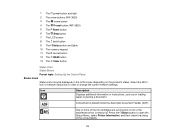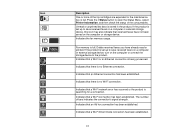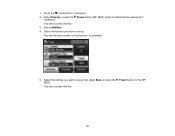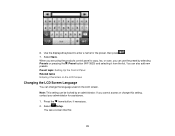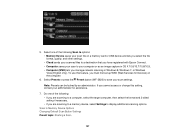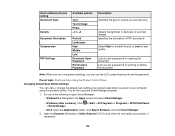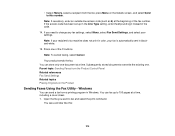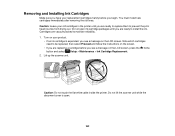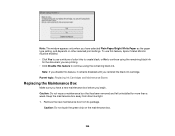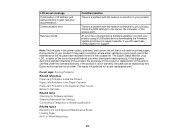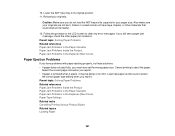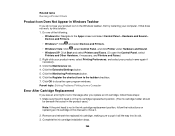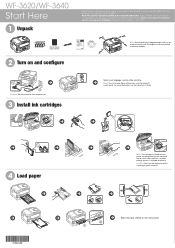Epson WorkForce WF-3620 Support Question
Find answers below for this question about Epson WorkForce WF-3620.Need a Epson WorkForce WF-3620 manual? We have 6 online manuals for this item!
Question posted by leemen on January 30th, 2015
Setting Up A New 3620. Can't Open The Cartridge Cover Because A Lug On Body Of
The person who posted this question about this Epson product did not include a detailed explanation. Please use the "Request More Information" button to the right if more details would help you to answer this question.
Current Answers
Answer #1: Posted by TommyKervz on January 31st, 2015 12:41 AM
You question is incomplete' you were supposed to provide more details. but anyway here are the instructions for removing and installing a new cartridge on your WF 3620 printer' just click the link below
for more support please download the product document below (347 pages)
Related Epson WorkForce WF-3620 Manual Pages
Similar Questions
I Just Put New Color Inks In My 3620 Printer, But I'm Getting 2 Blank Lines Top
The printed page has two blank strips , top to bottom on my page now. I was so careful to not touch ...
The printed page has two blank strips , top to bottom on my page now. I was so careful to not touch ...
(Posted by jmowery001 8 years ago)
Epson Wf 3620 Says Paper Size Does Not Match The Paper Source Setting
then underneath the message it has print on letter then asks no, yes remind later
then underneath the message it has print on letter then asks no, yes remind later
(Posted by frhaca61 8 years ago)
3620 Cartridge Cover Obstructed On Right Hand Corner By Lug On Body Of Machine -
(Posted by leemen 9 years ago)
Cannot Open Cartridge Cover On Epson Workforce 545/645
(Posted by fatne 10 years ago)