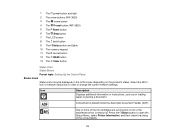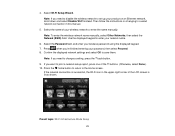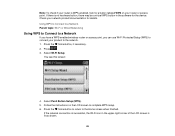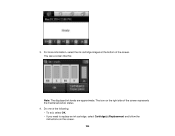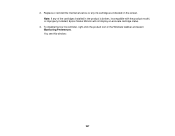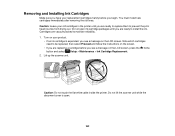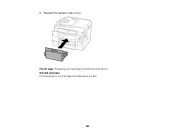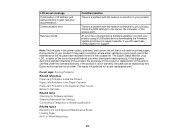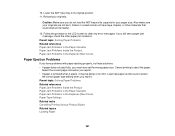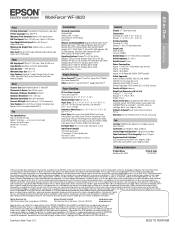Epson WorkForce WF-3620 Support Question
Find answers below for this question about Epson WorkForce WF-3620.Need a Epson WorkForce WF-3620 manual? We have 6 online manuals for this item!
Question posted by leemen on January 31st, 2015
3620 Cartridge Cover Obstructed On Right Hand Corner By Lug On Body Of Machine -
The person who posted this question about this Epson product did not include a detailed explanation. Please use the "Request More Information" button to the right if more details would help you to answer this question.
Current Answers
Related Epson WorkForce WF-3620 Manual Pages
Similar Questions
How Can I Solve Espon 3620 Printer Recovery Mode
how can i solve espon 3620 printer recovery mode
how can i solve espon 3620 printer recovery mode
(Posted by Anonymous-155128 8 years ago)
Setting Up A New 3620. Can't Open The Cartridge Cover Because A Lug On Body Of
(Posted by leemen 9 years ago)
Epson Wf-3620: Printing No. 10 Envelopes In Word 2010
My new Epson WF-3620 does not align the left margin of the envelope addresses as shown in the Word 2...
My new Epson WF-3620 does not align the left margin of the envelope addresses as shown in the Word 2...
(Posted by wrrector 9 years ago)
Epson Workforce 545 How To Move Cartridge Cover Over To Replace Ink
(Posted by ddaugby 10 years ago)
I Cannot Open The Cartridge Cover To Load Ink On My Epson Workforce 630.
The cartridge holder is over too far on the right side preventing me from opening the cartridge cove...
The cartridge holder is over too far on the right side preventing me from opening the cartridge cove...
(Posted by wsgf 11 years ago)