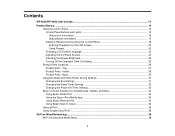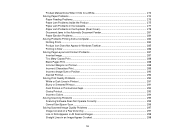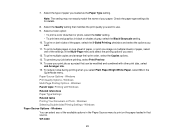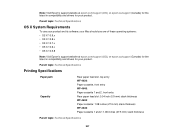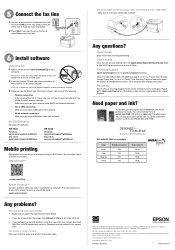Epson WorkForce Pro WF-4630 Support Question
Find answers below for this question about Epson WorkForce Pro WF-4630.Need a Epson WorkForce Pro WF-4630 manual? We have 5 online manuals for this item!
Question posted by edh61166 on December 28th, 2015
White Lines
I have a new 4630. When I print I have very fine white lines about ever inch or so? Any thoughts?
Current Answers
Answer #1: Posted by Odin on December 28th, 2015 6:29 PM
Hope this is useful. Please don't forget to click the Accept This Answer button if you do accept it. My aim is to provide reliable helpful answers, not just a lot of them. See https://www.helpowl.com/profile/Odin.
Related Epson WorkForce Pro WF-4630 Manual Pages
Similar Questions
Vertical Line Down Center Of Page
When scanning or copying through automatic feeder, I receive copies with a vertical line down the (a...
When scanning or copying through automatic feeder, I receive copies with a vertical line down the (a...
(Posted by rjamesrealtor 8 years ago)
Our Epson Wf-4630 Printer Keeps Pausing When We Send A Print Command.
(Posted by Sandigrove68 9 years ago)
Workforce Pro Wf-4630
How do I run this printer/fax through my answering machine?
How do I run this printer/fax through my answering machine?
(Posted by harpsong 9 years ago)
Wf-3520 Won't Print Checks From Quicken.
My WF-3520 has stopped printing checks from my Quicken. It always has. I have checked the printer se...
My WF-3520 has stopped printing checks from my Quicken. It always has. I have checked the printer se...
(Posted by Drmcox 9 years ago)
Epson Wf 2530 Wouldn't Print
my epson wf 2530 will not print...the printer is connected to the network...but every time I try to ...
my epson wf 2530 will not print...the printer is connected to the network...but every time I try to ...
(Posted by silver1razvan 10 years ago)