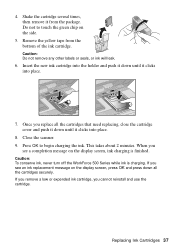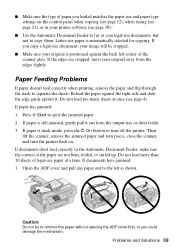Epson WorkForce 500 Support Question
Find answers below for this question about Epson WorkForce 500 - All-in-One Printer.Need a Epson WorkForce 500 manual? We have 3 online manuals for this item!
Question posted by vipog on December 29th, 2013
Epson Workforce 500 Scanner Won't Feed
The person who posted this question about this Epson product did not include a detailed explanation. Please use the "Request More Information" button to the right if more details would help you to answer this question.
Current Answers
Related Epson WorkForce 500 Manual Pages
Similar Questions
How Do I Share My Epson Workforce 500 Scanner
(Posted by Siddka 9 years ago)
How Do You Use The Workforce 500 Scanner
(Posted by Dhglenn 10 years ago)
Epson Artisan 810 The Roller On The Scanner Does Not Feed
(Posted by aida5hei 10 years ago)
What Type Of Plug Go From The Workforce 500 To The Computor
what type of plug go from the workforce 500 to the computor to make it print
what type of plug go from the workforce 500 to the computor to make it print
(Posted by zionhill125 12 years ago)