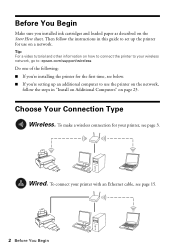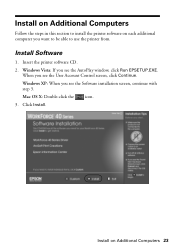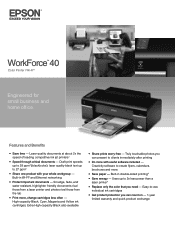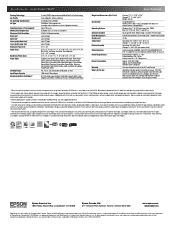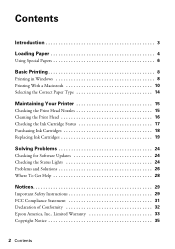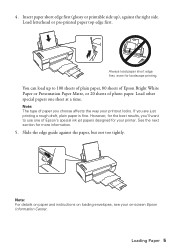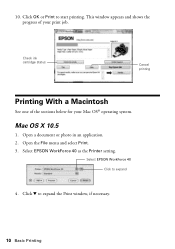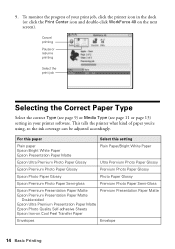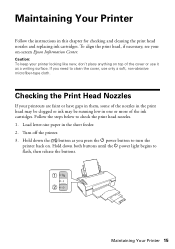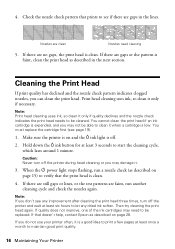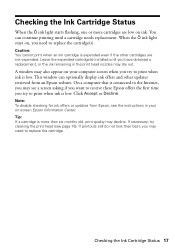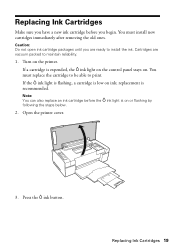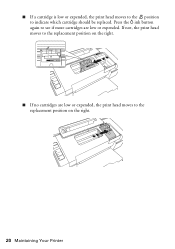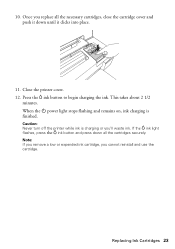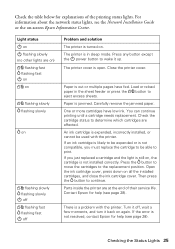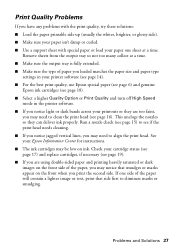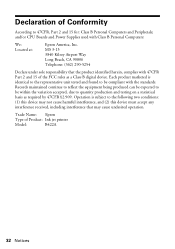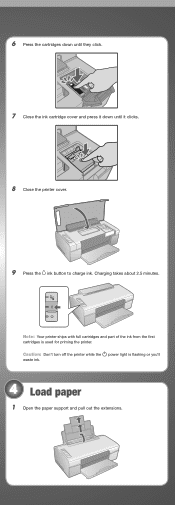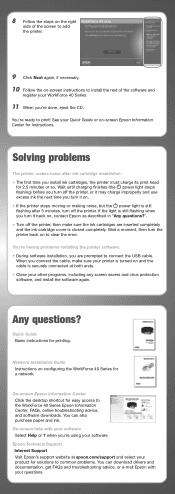Epson WorkForce 40 Support Question
Find answers below for this question about Epson WorkForce 40 - Ink Jet Printer.Need a Epson WorkForce 40 manual? We have 5 online manuals for this item!
Question posted by belfastgolf60 on August 26th, 2011
Cartridge Light
I have installed all new cartridges in printer. Follow instructions. Cartridge light stays on and I cannot see the levels of ink in any of my applications.
Al Douglas
Current Answers
Related Epson WorkForce 40 Manual Pages
Similar Questions
Cartridge Lock Lever Light Staying On. Suggestions
I have the Epson s80600 printer and I am have issue with the white cartridge lock lever light stayin...
I have the Epson s80600 printer and I am have issue with the white cartridge lock lever light stayin...
(Posted by prosign007 1 year ago)
Epson Workforce 1100 Has New Ink Cartridges Cannot Be Recognized
(Posted by mojonmidget 9 years ago)
How To Clean Epson Workforce 40 Printer Ink Jet Nozzle
(Posted by dongdris 9 years ago)
Ink Cartridge Wont Stay In.
My Epson SureLab D3000 needed yellow ink. I took the old one out and slipped the new one in and it w...
My Epson SureLab D3000 needed yellow ink. I took the old one out and slipped the new one in and it w...
(Posted by douglasphotography 10 years ago)
How Do I Install Printer Without Cd
(Posted by bobbya305 11 years ago)