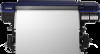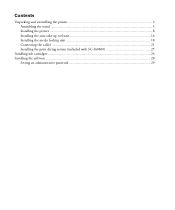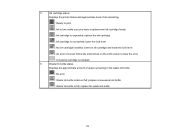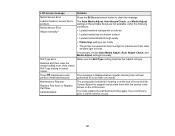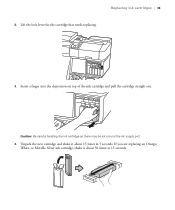Epson SureColor S80600 Support Question
Find answers below for this question about Epson SureColor S80600.Need a Epson SureColor S80600 manual? We have 5 online manuals for this item!
Question posted by prosign007 on December 5th, 2022
Cartridge Lock Lever Light Staying On. Suggestions
I have the Epson s80600 printer and I am have issue with the white cartridge lock lever light staying on.eventually it would go out after a few toggles up and down. But now It will go out momentarily for a split second but not going out.
Current Answers
Answer #1: Posted by SonuKumar on December 5th, 2022 9:18 AM
Please respond to my effort to provide you with the best possible solution by using the "Acceptable Solution" and/or the "Helpful" buttons when the answer has proven to be helpful.
Regards,
Sonu
Your search handyman for all e-support needs!!
Related Epson SureColor S80600 Manual Pages
Similar Questions
Re Restarting My Printer Afrer A Power Outage
How do I restart my printer (Epson Work Force Pro 3820 after a power outage?
How do I restart my printer (Epson Work Force Pro 3820 after a power outage?
(Posted by acdanrach03 1 year ago)
How Can I Change Cartridges If The Carriage Stays To The Right And Doesn't Move?
I have a epson 520 workforce
I have a epson 520 workforce
(Posted by etamilio 9 years ago)
Epson Artisan 1430 Inkjet Printer How Much Ink Coverage
(Posted by jayiMo 9 years ago)
How Do You Reset An Epson Pro 7880 Inkjet Printer When It Does Not Communicate
with the computer
with the computer
(Posted by prapdbm 9 years ago)
What Rip Comes With Epson Stylus Pro 3880 Inkjet Printer Designer Edition
(Posted by mojsm 10 years ago)