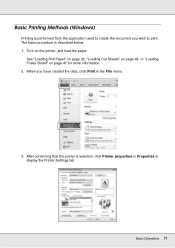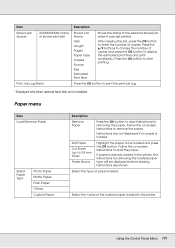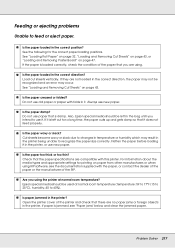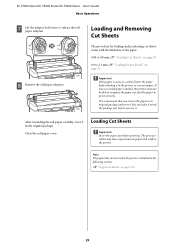Epson SureColor T7000 Support Question
Find answers below for this question about Epson SureColor T7000.Need a Epson SureColor T7000 manual? We have 4 online manuals for this item!
Question posted by ojehonazi on April 8th, 2014
Can I Load Multiple Cut Sheets So I Can Print Pages Faster
i cannot get the roll paper and i need to print many pages at once. can i load multiple cut sheets at once to help speed up the printing process? and if yes how do i go about it?
Current Answers
Related Epson SureColor T7000 Manual Pages
Similar Questions
Paper Jam Error But There Is No Visible Jam.
My printer head keeps stopping right before it gets prepared to print and jams. I removed paper and ...
My printer head keeps stopping right before it gets prepared to print and jams. I removed paper and ...
(Posted by kaylianamcclain 7 years ago)
Epson Artisan 1430 Inkjet Printer How Much Ink Coverage
(Posted by jayiMo 9 years ago)
How Do You Reset An Epson Pro 7880 Inkjet Printer When It Does Not Communicate
with the computer
with the computer
(Posted by prapdbm 9 years ago)
What Rip Comes With Epson Stylus Pro 3880 Inkjet Printer Designer Edition
(Posted by mojsm 10 years ago)
Printing Issue.
We just recently started getting a weird error with our Epson 9880. After a print has completed, the...
We just recently started getting a weird error with our Epson 9880. After a print has completed, the...
(Posted by zman7882006 11 years ago)