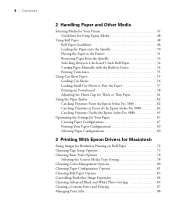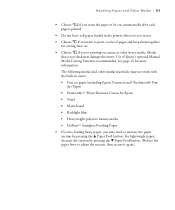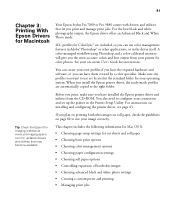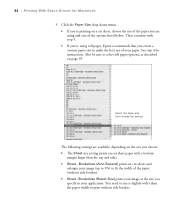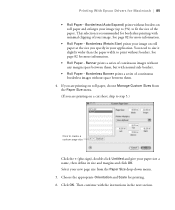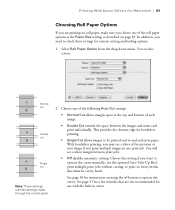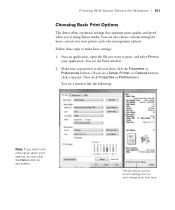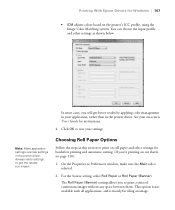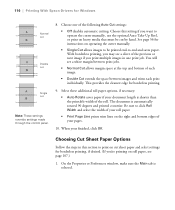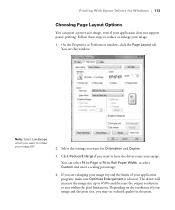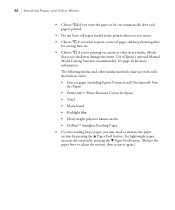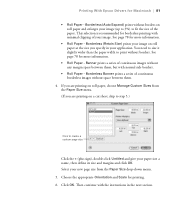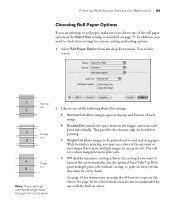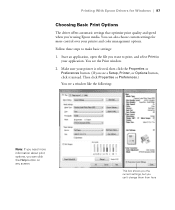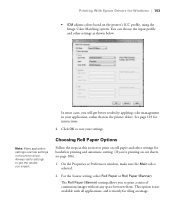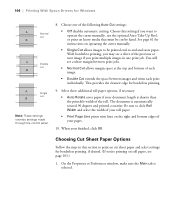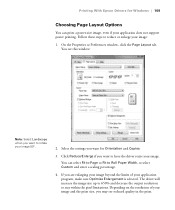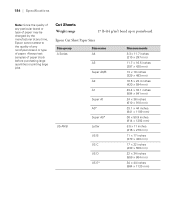Epson 9880 Support Question
Find answers below for this question about Epson 9880 - Stylus Pro Color Inkjet Printer.Need a Epson 9880 manual? We have 6 online manuals for this item!
Question posted by zman7882006 on November 27th, 2012
Printing Issue.
We just recently started getting a weird error with our Epson 9880. After a print has completed, the printer will not cut off the image, but instead, it will shovel out about 5-6 feet of paper. So we have our image but then 6 feet of extra paper attached to it. After we see this, we look on the printer and it says Load paper properly. We have loaded it properly a few times now but it keeps happening after every print. Any advice?
Thanks,
Current Answers
Answer #1: Posted by photonorm on December 7th, 2012 10:19 PM
it sounds like the printer thinks there is a sheet loaded. So after the image is printed the printer wants to advance the 'sheet' until it sees the end of the sheet. Then it will stop advancing. If it thinks you have a sheet loaded and you actually have roll paper loaded it will just keep advancing the paper until it sees the end of the 'sheet', which in your case it the end of the roll!
I don't know if that helps but hope it does.
Good luck!
Related Epson 9880 Manual Pages
Similar Questions
Having A 'quality Issue'. The Margins Have Dots Printing Out On Them.
Any suggestions
Any suggestions
(Posted by tfa265 9 years ago)
When Trying To Install My Epson Artisan 700 Printer I Get An Error, Epsonnet
print failed to install
print failed to install
(Posted by Cyjmtho 9 years ago)
How To Replace Epson Stylus Pro 9880 Print Head
(Posted by Pjmoerasc 10 years ago)
Epson Stylus Pro 9880 Help New Head Does Not Print
(Posted by wdBoceph 10 years ago)
What Color Is Printer Cord To Computer
(Posted by larginwilly 12 years ago)