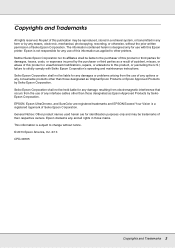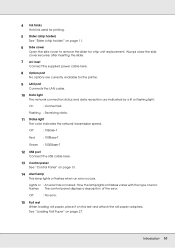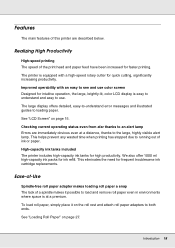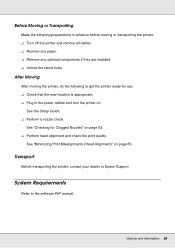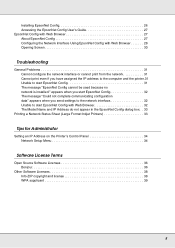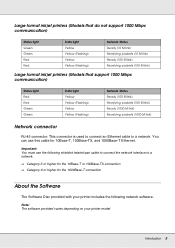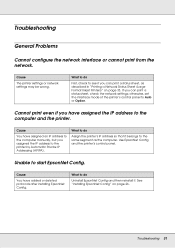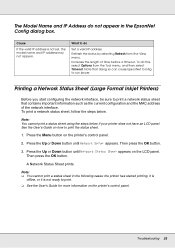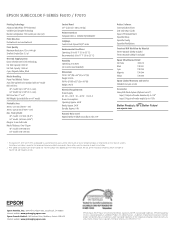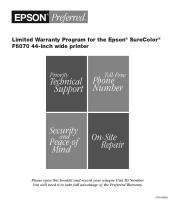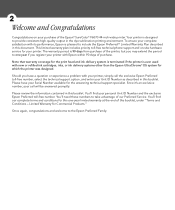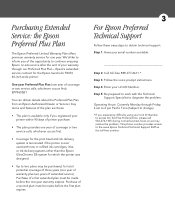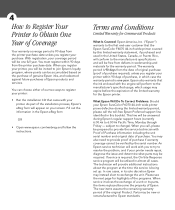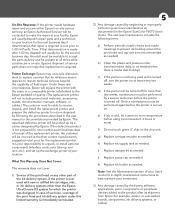Epson SureColor F6070 Support Question
Find answers below for this question about Epson SureColor F6070.Need a Epson SureColor F6070 manual? We have 5 online manuals for this item!
Question posted by likyonglaw on March 26th, 2019
Error Code 150c
epson model f6070 with error code 150c.how to locate pg sensor
Current Answers
Answer #1: Posted by Odin on March 26th, 2019 5:44 AM
For detailed illustrated instructions, see https://www.manualslib.com/manual/820967/Epson-Sc-T7000-Series.html?page=146. (These are meant for professional technicians, so if you're not one, you may need professional assistance.)
Hope this is useful. Please don't forget to click the Accept This Answer button if you do accept it. My aim is to provide reliable helpful answers, not just a lot of them. See https://www.helpowl.com/profile/Odin.
Related Epson SureColor F6070 Manual Pages
Similar Questions
I Have Epson T7270 Printer The Error Is That Paper Out No Paper Loaded.
(Posted by princesharma1988ps 1 year ago)
Eject Error Paper
good morning, i problem error system eject error paper and correct user,out paper persit error,soluc...
good morning, i problem error system eject error paper and correct user,out paper persit error,soluc...
(Posted by trindadetec2000 4 years ago)
How Do You Reset An Epson Pro 7880 Inkjet Printer When It Does Not Communicate
with the computer
with the computer
(Posted by prapdbm 9 years ago)
What Rip Comes With Epson Stylus Pro 3880 Inkjet Printer Designer Edition
(Posted by mojsm 10 years ago)