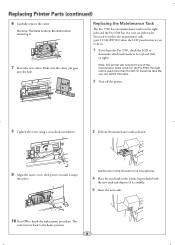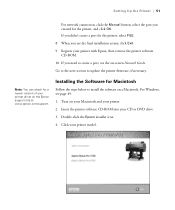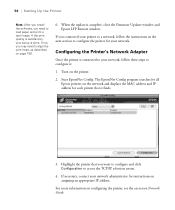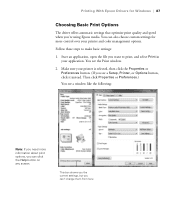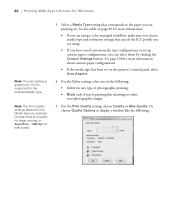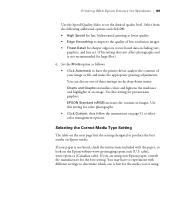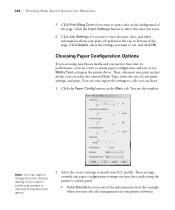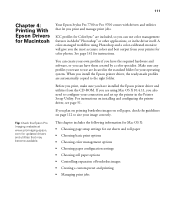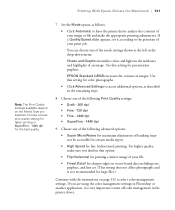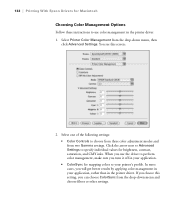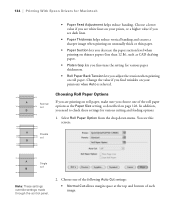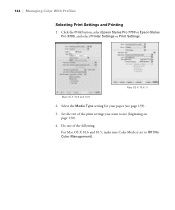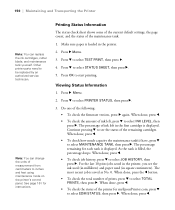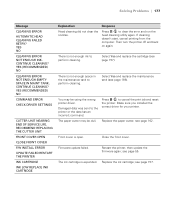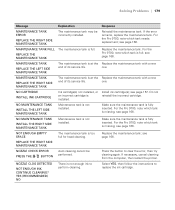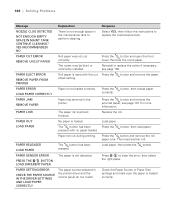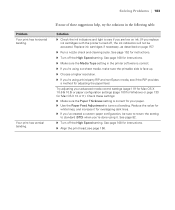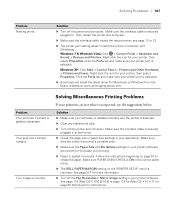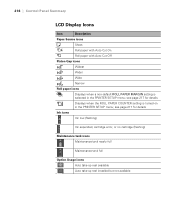Epson Stylus Pro 7700 Support Question
Find answers below for this question about Epson Stylus Pro 7700.Need a Epson Stylus Pro 7700 manual? We have 3 online manuals for this item!
Question posted by allanmeyer on March 2nd, 2012
Color Banding
7700-EMP projects a narrow yellow band at top & purple band at bottom of screen. Just replaced the lamp - banding did not go away. Re-set projector. Any suggestions on clearing up this issue?
Current Answers
Related Epson Stylus Pro 7700 Manual Pages
Similar Questions
How To Change A Ribbon In An Epson Printer Stylus N11
(Posted by Monriz 9 years ago)
Epson Printers Stylus Nx105 How To Scan
(Posted by baskeTw 9 years ago)
How Do You Reset An Epson Pro 7880 Inkjet Printer When It Does Not Communicate
with the computer
with the computer
(Posted by prapdbm 9 years ago)
What Rip Comes With Epson Stylus Pro 3880 Inkjet Printer Designer Edition
(Posted by mojsm 10 years ago)
Epson 7700 Ink Cartrige Error
epson 7700 ink cartrige error with 5 good cartriges in place
epson 7700 ink cartrige error with 5 good cartriges in place
(Posted by patleq 12 years ago)