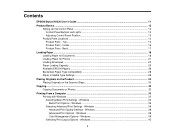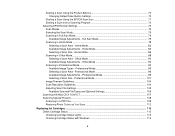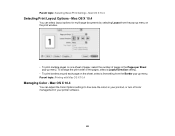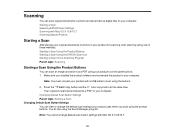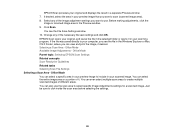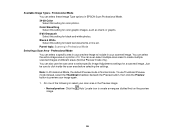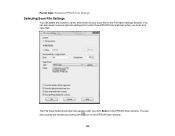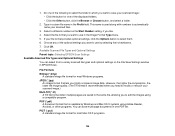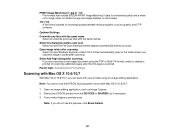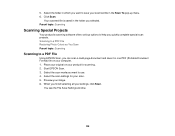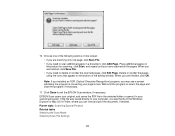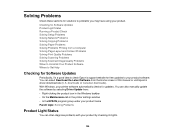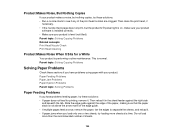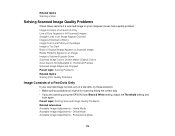Epson Stylus NX230 Support Question
Find answers below for this question about Epson Stylus NX230.Need a Epson Stylus NX230 manual? We have 3 online manuals for this item!
Question posted by trejaako on March 14th, 2014
How To Scan Multiple Pages With Epson Stylus Nx230
The person who posted this question about this Epson product did not include a detailed explanation. Please use the "Request More Information" button to the right if more details would help you to answer this question.
Current Answers
Related Epson Stylus NX230 Manual Pages
Similar Questions
How To Scan Multiple Pages
I cannot get the Epson xp-400 to scan multiple pages in a single document.
I cannot get the Epson xp-400 to scan multiple pages in a single document.
(Posted by robertboswell 11 years ago)
How To Scan Multiple Pages From Top Of The Printer?
How to Scan Multiple pages from top of the epson workforce635 NOT from The GLASS
How to Scan Multiple pages from top of the epson workforce635 NOT from The GLASS
(Posted by hemsouriparsons 12 years ago)