Epson Stylus CX4600 Support Question
Find answers below for this question about Epson Stylus CX4600 - All-in-One Printer.Need a Epson Stylus CX4600 manual? We have 8 online manuals for this item!
Question posted by stauvee on September 15th, 2014
How To Install Epson Cx4600 Scanner
The person who posted this question about this Epson product did not include a detailed explanation. Please use the "Request More Information" button to the right if more details would help you to answer this question.
Current Answers
There are currently no answers that have been posted for this question.
Be the first to post an answer! Remember that you can earn up to 1,100 points for every answer you submit. The better the quality of your answer, the better chance it has to be accepted.
Be the first to post an answer! Remember that you can earn up to 1,100 points for every answer you submit. The better the quality of your answer, the better chance it has to be accepted.
Related Epson Stylus CX4600 Manual Pages
Technical Brief (Ink Jet Printers) - Page 1


... all-in-one -size-fits-all
ink solution. This technical brief provides detailed information on the core technologies used in Epson ink jet printers produces:
Greater detail in highlights, without visible printed "dots"
Smooth gradations with precise color control and
superior density
Crisp line art
Greater detail in shadows, ...
DuraBrite™ Ink Technical Brief - Page 1
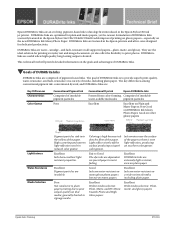
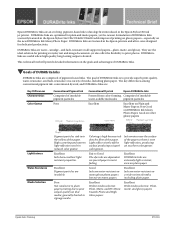
... high because ink dyes the fiber of DURABrite Inks (currently featured in the Epson Stylus C66/C86/CX4600/CX6600) adds improved printing on glossy papers-especially on the new DURABrite Ink ... papers.
High scattering and uneven light reflection result in the Epson Stylus C80 ink jet printer. DURABrite Inks are :
Key Differences Characteristics
Color Gamut
Conventional Pigment Ink
Comprised...
DuraBrite™ Ink Technical Brief - Page 4
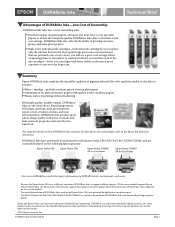
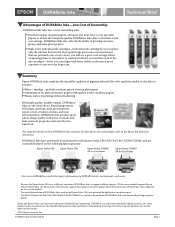
...following Epson printers3:
Epson Stylus C66
Epson Stylus C86
Epson Stylus CX4600 All-in the Epson Stylus C80, was not rated for identification purposes only and may be much more .
1 Because the Epson Stylus C80... information on glossy papers. Other product names used in -One Printer
Epson Stylus CX6600 All-In-One Printer
Visit www.DURABrite.com for printing reports, web pages, greeting ...
Product Brochure - Page 1
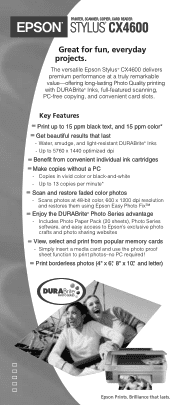
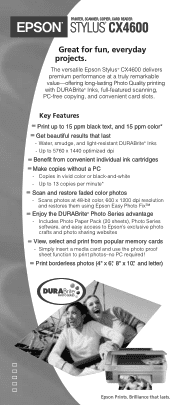
... 15 ppm color* Get beautiful results that lasts.
Key Features
Print up to Epson's exclusive photo crafts and photo sharing websites
View, select and print from convenient individual ink cartridges Make copies without a PC
-
PRINTER, SCANNER, COPIER, CARD READER
STYLUS® CX4600
Great for fun, everyday projects. Copies in vivid color or black-and-white...
Product Brochure - Page 2
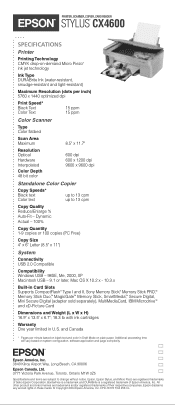
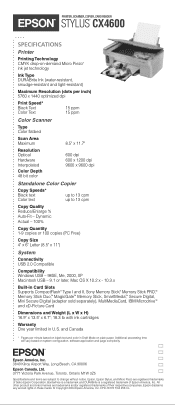
...
Dimensions and Weight (L x W x H) 16.9" x 13.5" x 6.7"; 18.3 lb with ink cartridges
Warranty One year limited in these marks. © Copyright 2004 Epson America, Inc. PRINTER, SCANNER, COPIER, CARD READER
STYLUS® CX4600
SPECIFICATIONS
Printer
Printing Technology CMYK drop-on-demand Micro Piezo® ink jet technology
Ink Type DURABrite Ink (water-resistant, smudge-resistant and...
Product Information Guide - Page 2
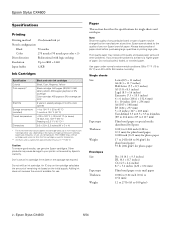
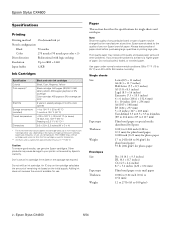
.... Epson Stylus CX4600
6/04 The CX4600 ships with logic seeking
Resolution
Up to 2880 × 1440
Input buffer
32KB
Ink Cartridges
Specification Color(s) Print capacity*
Shelf life Storage temperature (installed) Transit ...27 lb (45 to 100 g/m2)
2 - Other products may cause damage to your printer not covered by Epson
0.003 to 0.004 inch (0.08 to 0.11 mm) for plain bond paper; 0....
Product Information Guide - Page 3
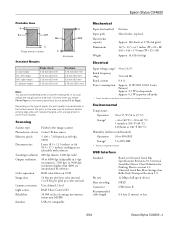
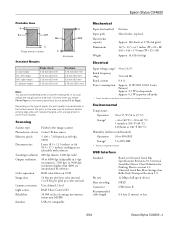
... in 1-dpi increments), 7200 dpi, or 9600 dpi; Scanning
Scanner type Photoelectric device Effective pixels Document size
Scanning resolution Output resolution
Color separation... at 600 dpi, 100%
Letter (8.5 × 11.0 inches) or A4 (8.5 × 11.7 inches); Epson Stylus CX4600
Printable Area A
B-L
B-R
C Single sheets or cards
Standard Margins
Envelopes
A: top margin B-L: left margin B-R: ...
Product Information Guide - Page 5
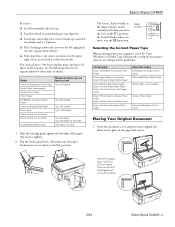
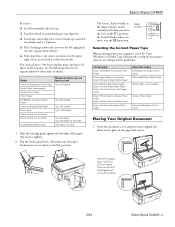
... edge of the paper (but not too tightly).
6.
Move the original about 1/10 inch (2.5 mm) away from your printer software according to the m L position. See the following table for the capacity limits for landscape-oriented documents and 4 ×...edge first, even for other types of it will be copied
6/04
Epson Stylus CX4600 - 5 Slide the left edge guide against the left corner.
Product Information Guide - Page 10
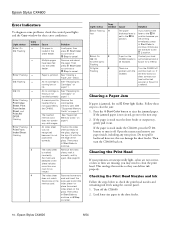
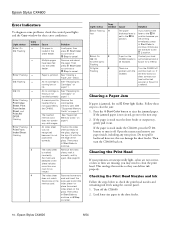
...If the jammed paper is jammed. Open the scanner and remove any paper inside the CX4600, press the P On button to turn the CX4600 back on.
Epson Stylus CX4600
6/04 correctly, and try
(No marks are ... step. 2. to continue or
y Stop to cancel.
- Paper is not ejected, go on
installed correctly. An ink cartridge is not the top of the
correctly.
See "Supported Memory Cards" on...
Product Information Guide - Page 11
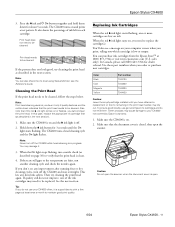
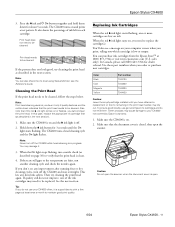
...Leave the empty cartridge installed until the On
light starts flashing. Make sure the CX4600 is on and prints...CX4600 not covered by Epson's warranty.
1. Other products may damage it is off the CX4600 while head cleaning is low or empty. Caution: Do not open the scanner...only).
You'll also see the Reference Guide. Epson Stylus CX4600
3.
Then try cleaning the print head as ...
Product Information Guide - Page 12
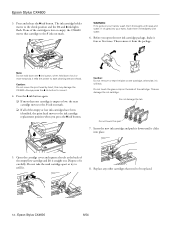
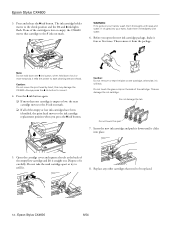
... open the new ink cartridge package, shake it straight out. Epson Stylus CX4600
3. Press and release the B ink button.
Do not touch...printer to the _ ink out mark. Dispose of the cartridge. WARNING: If ink gets on the cartridge; Then remove it down the B ink button;
Replace any other cartridges that cartridge to start cleaning the print head. this part
7. Epson Stylus CX4600...
Product Information Guide - Page 13
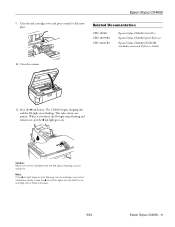
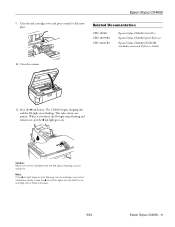
...
Epson Stylus CX4600 Quick Reference
Epson Stylus CX4600 CD-ROM (includes on , and the B ink light goes out. When it's finished, the On light stops flashing and remains on -screen Reference Guide)
10. Close the scanner.
11. This takes about one minute. Note:
If the B ink light stays on (not flashing), the ink cartridge may not be installed...
Quick Reference Guide - Page 10
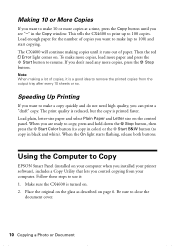
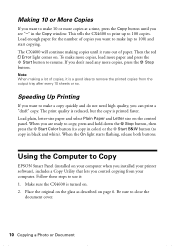
... on .
Be sure to 100 copies. This tells the CX4600 to print up to Copy
EPSON Smart Panel (installed on your computer when you installed your computer. Speeding Up Printing
If you want to copy... button. Making 10 or More Copies
If you want to remove the printed copies from your printer software), includes a Copy Utility that lets you control copying from the output tray after every 10...
Quick Reference Guide - Page 19
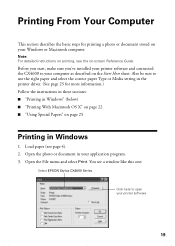
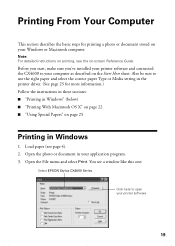
Load paper (see a window like this one:
Select EPSON Stylus CX4600 Series
Click here to open your Windows or Macintosh computer. Printing From Your..."Using Special Papers" on page 25
Printing in Windows
1. Before you start, make sure you've installed your printer software and connected the CX4600 to use the right paper and select the correct paper Type or Media setting in your computer as ...
Quick Reference Guide - Page 20
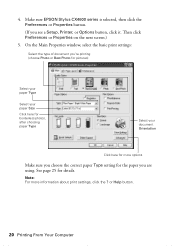
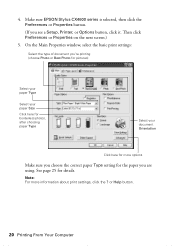
or Help button.
20 Printing From Your Computer Make sure EPSON Stylus CX4600 series is selected, then click the Preferences or Properties button.
(If you 're printing (choose Photo or... the Main Properties window, select the basic print settings:
Select the type of document you see a Setup, Printer, or Options button, click it. Then click Preferences or Properties on the next screen.)
5.
Quick Reference Guide - Page 39
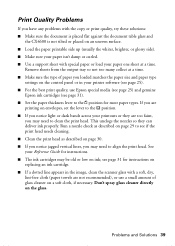
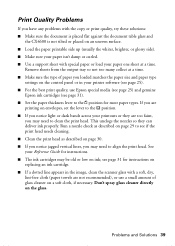
...document is placed flat against the document table glass and
the CX4600 is not tilted or placed on the glass. Remove sheets...your printer software (see page 25). ■ For the best print quality, use Epson special media (see page 25) and genuine
Epson ink...cartridge. ■ If a dotted line appears in the image, clean the scanner glass with special paper or load your paper isn't damp or curled. ...
Quick Reference Guide - Page 43
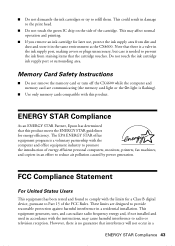
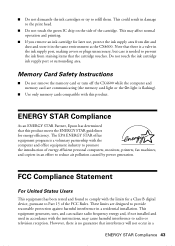
... and can radiate radio frequency energy and, if not installed and used in the same environment as the CX4600. Do not touch the ink cartridge ink supply port ... effort to refill them. ENERGY STAR Compliance
As an ENERGY STAR Partner, Epson has determined that the cartridge touches. ■ Do not dismantle the ink..., printers, fax machines, and copiers in a
ENERGY STAR Compliance 43
Quick Reference Guide - Page 47
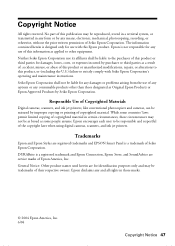
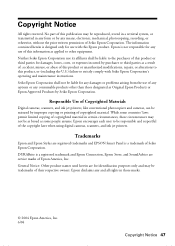
..., scanners, and ink jet printers. Neither Seiko Epson Corporation nor its affiliates shall be liable to be reproduced, stored in a retrieval system, or transmitted in certain circumstances, those marks.
© 2004 Epson America, Inc. 6/04
Copyright Notice 47 While some people assume. Epson encourages each user to the purchaser of Seiko Epson Corporation. Trademarks
Epson and Epson Stylus...
Start Here Card - Page 1
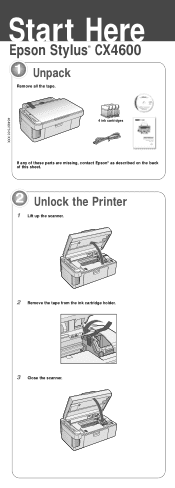
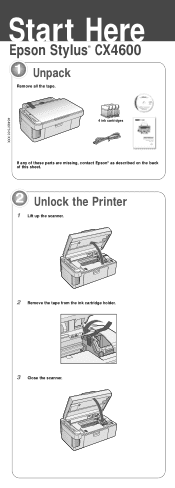
4049973-00 XXX
Start Here
Epson Stylus® CX4600
1 Unpack
Remove all the tape.
4 ink cartridges
If any of these parts are missing, contact Epson® as described on the back of this sheet.
2 Unlock the Printer
1 Lift up the scanner.
2 Remove the tape from the ink cartridge holder.
3 Close the scanner.
Start Here Card - Page 6
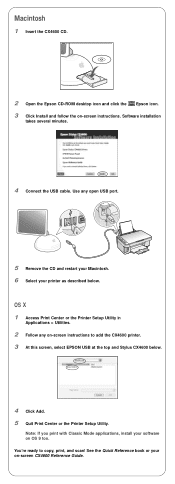
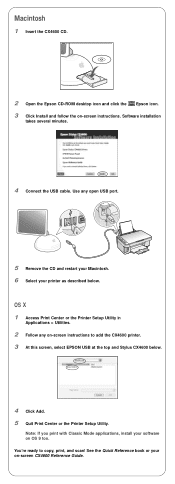
You're ready to add the CX4600 printer. 3 At this screen, select EPSON USB at the top and Stylus CX4600 below . Note: If you print with Classic Mode applications, install your printer as described below .
4 Click Add. 5 Quit Print Center or the Printer Setup Utility. continue Macintosh
1 Insert the CX4600 CD.
2 Open the Epson CD-ROM desktop icon and click the...
Similar Questions
Nozzle Cleaning On Cx4600
Hello - we've misplaced the owner's manual for our CX4600. I remembered how to run a nozzle check, w...
Hello - we've misplaced the owner's manual for our CX4600. I remembered how to run a nozzle check, w...
(Posted by jensentunes 7 years ago)
How To Change A Ribbon In An Epson Printer Stylus N11
(Posted by Monriz 9 years ago)
Epson Printers Stylus Nx105 How To Scan
(Posted by baskeTw 9 years ago)
I Have A Epson Stylus Cx4600. There Is A Message That Comes Up: Parts Inside You
(Posted by woodcl13 11 years ago)
How Do I Scan Document Onto My Computer
(Posted by rowdy12003 12 years ago)

