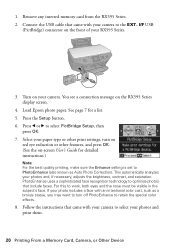Epson RX595 Support Question
Find answers below for this question about Epson RX595 - Stylus Photo Color Inkjet.Need a Epson RX595 manual? We have 4 online manuals for this item!
Question posted by SAGALO on September 29th, 2011
My Printer Display Printer Error On The Screen
The person who posted this question about this Epson product did not include a detailed explanation. Please use the "Request More Information" button to the right if more details would help you to answer this question.
Current Answers
Related Epson RX595 Manual Pages
Similar Questions
Paper Jam Error Message-no Paper In Printer
I turned on my printer for the first time in quite a while. I got an error message saying that paper...
I turned on my printer for the first time in quite a while. I got an error message saying that paper...
(Posted by kimberlynicoleknox 9 years ago)
How To Fix Waste Ink Error On Epson Rx595 Printer
(Posted by escelli 10 years ago)
Epson Stylus Photo Rx595 Using Scanner When Printer Needs Cartridge
(Posted by rnbtest 10 years ago)
Epson Workforce 435 Says 'printer Error. See Documentation'.
The doco said to remove any paper & turn off/on printer. I did exactly that & ensured there ...
The doco said to remove any paper & turn off/on printer. I did exactly that & ensured there ...
(Posted by vadmzak 11 years ago)
My Printer Is Displaying 'printer Error See Documentation'?
Can not print anything because "printer error See Documentation" is on the printer. I have turned of...
Can not print anything because "printer error See Documentation" is on the printer. I have turned of...
(Posted by bethannscamby 11 years ago)