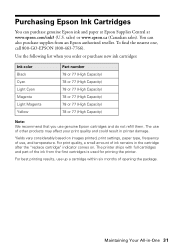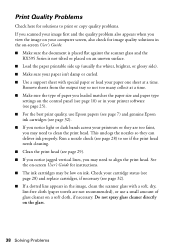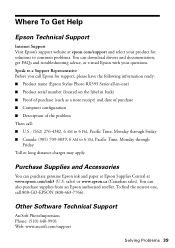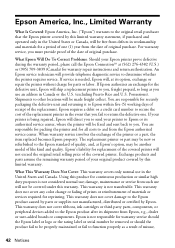Epson RX595 Support Question
Find answers below for this question about Epson RX595 - Stylus Photo Color Inkjet.Need a Epson RX595 manual? We have 4 online manuals for this item!
Question posted by escelli on May 13th, 2014
How To Fix Waste Ink Error On Epson Rx595 Printer
The person who posted this question about this Epson product did not include a detailed explanation. Please use the "Request More Information" button to the right if more details would help you to answer this question.
Current Answers
Related Epson RX595 Manual Pages
Similar Questions
Epson Artisan 730 All In One Printer Cannot Recognize Color Inkjet All In One
(Posted by mormahdds 10 years ago)
Cannot Recognize Ink Cartridges Rx595
(Posted by Penmasa 10 years ago)
Why Does Magenta Ink Override On Epson Rx595 Printer
(Posted by mcrasV 10 years ago)
Having Changed Black Ink Cartridge, The Printer Will Not Recognise New Cartridge
I have just replaced black ink cartridge but printer will not recognise it. I have tried 2 other new...
I have just replaced black ink cartridge but printer will not recognise it. I have tried 2 other new...
(Posted by peters877 10 years ago)
Rx595 How Do You Actually Replace The Waste Ink Pads
I can purchase the waste ink pads for 4.50 but cannot find detailed instructions on how to do it.
I can purchase the waste ink pads for 4.50 but cannot find detailed instructions on how to do it.
(Posted by tnichols1963 11 years ago)