Epson RX595 Support Question
Find answers below for this question about Epson RX595 - Stylus Photo Color Inkjet.Need a Epson RX595 manual? We have 4 online manuals for this item!
Question posted by kjoalicia on December 2nd, 2013
Can't Scan Across Network Rx595
The person who posted this question about this Epson product did not include a detailed explanation. Please use the "Request More Information" button to the right if more details would help you to answer this question.
Current Answers
There are currently no answers that have been posted for this question.
Be the first to post an answer! Remember that you can earn up to 1,100 points for every answer you submit. The better the quality of your answer, the better chance it has to be accepted.
Be the first to post an answer! Remember that you can earn up to 1,100 points for every answer you submit. The better the quality of your answer, the better chance it has to be accepted.
Related Epson RX595 Manual Pages
Product Information Guide - Page 1


...following list when you order or purchase new ink cartridges:
Ink color Black Cyan Light Cyan Magenta Light Magenta Yellow
Part number 78 or... print quality, a small amount of opening the package. Epson Stylus Photo RX595 Series
Product Parts
Edge guide
Control panel buttons
Output tray lever
CD...camera or external storage device cable)
Scanner
Ink cartridge holder (in home position)
Front cover
USB...
Product Information Guide - Page 3


Epson Stylus Photo RX595 Series
Product Specifications
Printing
Paper path
Sheet feeder, top entry
Sheet feeder capacity Approx. 120 sheets at 20 lb (75 g/m2)
Scanning
Scanner type Photoelectric device Effective pixels Document size Scanning resolution Output resolution Image data
Light source
Flatbed color
CIS
10,200 × 14,040 pixels at 1200 dpi
8.5 × 11.7 inches (216...
Product Information Guide - Page 4


...°C) Ink thaws and is 500 mA
Photo data specifications
File format:
JPEG with the Exif...Color
Cyan, Magenta, Yellow, Light Cyan, Light Magenta, Black
Part number
78 or 77 (High Capacity)
Cartridge life
Opened package: Within 6 months
Unopened package:
Do not use genuine Epson cartridges and do not refill them. For best printing results, use , and temperature. Epson Stylus Photo RX595...
Product Information Guide - Page 5


...5 Open the paper support.
2. Open the front cover and pull out the output tray extensions. Epson Stylus Photo RX595 Series
Environmental
Temperature Operation: Storage:
Humidity Operation: Storage:
50 to 95 °F (10 t 35...CSA-CEI/IEC CISPR 22
Class B
Interfaces USB ports
One USB 2.0 Hi-Speed (Device Class for printing on paper. Loading Paper
You can load the following number of sheets...
Product Information Guide - Page 6


...Stylus Photo RX595 Series
4. Load letterhead or pre-printed paper top edge first. Note: For details on paper and instructions on loading envelopes, see page 5.
3.
Note: Load only up to the left corner.
1/4 inch (5 mm)
3. see the on the RX595...; Press d, then press r to select Color or B&W copies.
7. Select Text for printing photos on the scanner glass, with the top ...
Product Information Guide - Page 7


...will fit on one sheet of paper you loaded. Glossy
Epson Premium Photo Paper Semi-gloss
Epson Ultra Premium Photo Paper Glossy Ultra Glossy
Epson Photo Paper Glossy
Photo Paper
5/07
7 Epson Stylus Photo RX595 Series
8. See page 8.
❏ Wallet Copy copies 9 wallet-... + or -), Auto Fit Page (to automatically size the image to fit your photos to select Color or B&W copies.
7.
Product Information Guide - Page 8


... onto discs where the printable area extends to within 0.16 inch (4 mm) of the edge of image expansion when printing borderless photos, select Expansion and choose Standard, Min, or Mid. Epson Stylus Photo RX595 Series
❏ To change the paper size, select Paper Size and choose the size of paper you loaded.
❏ To...
Product Information Guide - Page 9


....
8. Press d, then press r to change the document type, if necessary. Press OK.
9.
Epson Stylus Photo RX595 Series
Placing an Original CD/DVD on the Scanner Glass
You can use due to differences in place. to... select the number (up to select Color or B&W copies.
6. See the on the scanner glass and copy the label onto an ink ...
Product Information Guide - Page 10


..., press x Menu. (Quality is not faded, do not turn on the display screen.
8. Epson Stylus Photo RX595 Series
Restoring, Cropping, and Copying Multiple Photos
1. Glossy
Epson Premium Photo Paper Semi-gloss
Epson Ultra Premium Photo Paper Glossy Ultra Glossy
Epson Photo Paper Glossy
Photo Paper
Epson Premium Presentation Paper Matte Matte
❏ To change the paper size, select...
Product Information Guide - Page 11


...10063; Printing photo greeting cards ❏ Transferring files between the RX595 Series and a computer
or other device ❏ Scanning to 999
You can print other device
Compatible Memory Cards...you may lose photos on a memory card ❏ Viewing photos as described on the RX595 Series. 2. Epson Stylus Photo RX595 Series
Printing From a Memory Card
You can print photos directly from ...
Product Information Guide - Page 12


...
Memory Card Mode Print Settings
Press x Menu to 99).
5. Epson Stylus Photo RX595 Series
Printing Photos
Select Individual Photos for Printing
You can select individual photos for each one.
6. You can review your settings. (See the next... date they were taken.
1. Press OK.
When you want to print a color photo in black and white or sepia tone, select Filter and select B&W or Sepia...
Product Information Guide - Page 13


... cartridge, if necessary. 3. If an ink cartridge is expended, you need to exit.
5/07
13 Epson Stylus Photo RX595 Series
Note: PhotoEnhance uses a sophisticated face recognition technology to print.
To do this feature on -screen User's Guide. 1. Scanning to a Computer
You can also check the status with a ! You can check the ink cartridge status...
Product Information Guide - Page 14


... refill it.
9. Close the scanner.
10.
Turn on the RX595 Series display screen.
Caution: Never turn off the RX595 Series while ink is finished. Once you cannot reinstall and use the...securely.
Remove the yellow tape from the package, but be able to print. Epson Stylus Photo RX595 Series
Removing and Installing Ink Cartridges
Caution: Do not open ink cartridge packages until you...
Product Information Guide - Page 15


...align the print head using the RX595 Series control panel or your software (see the on the display screen. Press the Setup button.
3. Epson Stylus Photo RX595 Series
Checking and Cleaning the ...Cleaning and press OK.
5.
Cleaning takes around 1 minute. Caution: Never turn the RX595 Series off the RX595 Series during a cleaning cycle or you may need to enter the number of plain paper...
Quick Reference Guide - Page 4


...Stylus® Photo RX595 Series (see the Start Here sheet), turn to your computer (print and scan with or without a computer)
See the on -screen User's Guide. Copying a label design onto a CD or DVD (copy a photo, design, or another external device... or photos (including automatic color photo restoration, borderless photos, and instant photo reprints)
See this Quick Guide for the basics.
Quick Reference Guide - Page 14


... to print.
Printing From a Memory Card, Camera, or Other Device
The Epson Stylus Photo RX595 Series all -in -one and a computer or other external storage device, or wirelessly
from your on-screen User's Guide for printing ■ Viewing photos as a slide show and printing them ■ Printing photos using DPOF (Digital Print Order Format), if your camera...
Quick Reference Guide - Page 24


... your Media Type (see page 25) Select Color or Grayscale output Select higher quality or faster printing (if available)
Select Automatic mode
Note: In certain programs, you may need to select Advanced before you may need from the pop-up menu.
Click Print. 8. Select Stylus Photo RX595, choose Print Settings from the pop-up...
Quick Reference Guide - Page 26


... desktop. ■ Macintosh: Double-click EPSON Scan in the Applications folder. ■ Start a scanning application, open the File menu, choose Import or
Acquire, and select EPSON Stylus Photo RX595 Series.
26 Scanning a Photo or Document
Scanning a Photo or Document
You can use your Epson Stylus Photo RX595 Series to a memory card or USB storage device, see the on-screen User's Guide.
Quick Reference Guide - Page 27
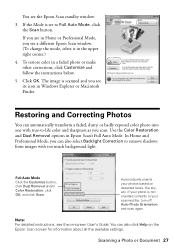
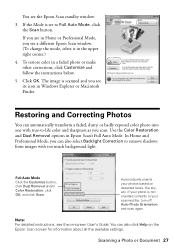
If you are in Windows Explorer or Macintosh Finder.
Scanning a Photo or Document 27 Use the Color Restoration and Dust Removal options in a faded photo or make other corrections, click Customize and follow the instructions below.
5. Automatically orients your scanned file, turn off Auto Photo Orientation and scan again. Click OK. In Home and Professional Mode, you see...
Quick Reference Guide - Page 35


...-screen User's Guide for help (see page 39). Also select EPSON Scan and click EPSON Stylus Photo RX595 Series Scanner Driver Update.
If the error is not resolved, contact Epson... epson.ca (Canada).
Display screen message A printer error has occurred.
Open your Epson Stylus Photo RX595 Series software.
Display Screen Messages
Follow the instructions on the display screen to solve the ...
Similar Questions
How To Scan Several Sheets At Once Using Epson Stylus Rx595
(Posted by edwggm 10 years ago)
Epson Stylus Photo Rx595 Cannot Recognize Ink Cartridges
(Posted by oqu288469 10 years ago)
Epson Cx5000 - Stylus Color Inkjet Will Only Print On Bright, White...
jams with card stock
jams with card stock
(Posted by paulaseymour3 11 years ago)
Can I Set Up My Epson Stylus Photo Rx595 To Be Wireless?
Can I set up my Epson Stylus Photo RX595 to be wireless?
Can I set up my Epson Stylus Photo RX595 to be wireless?
(Posted by markwithduffyrealty 12 years ago)

