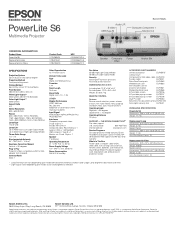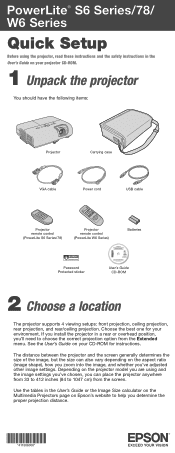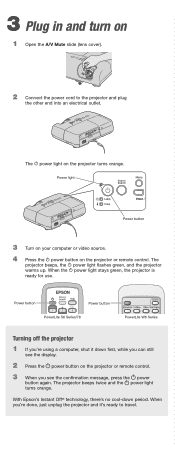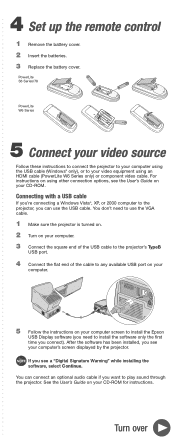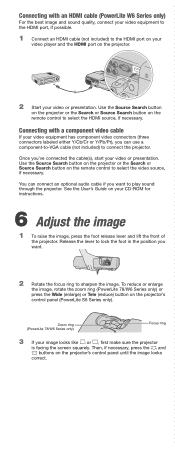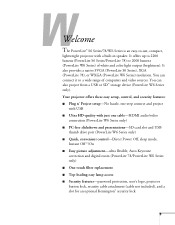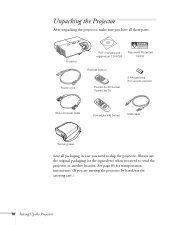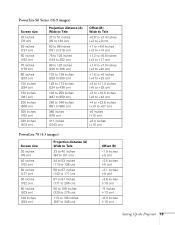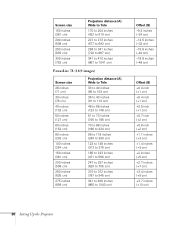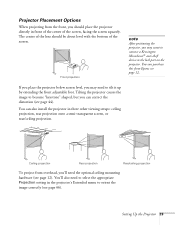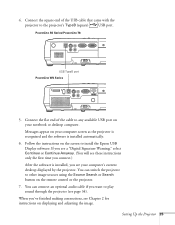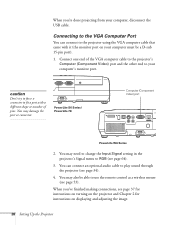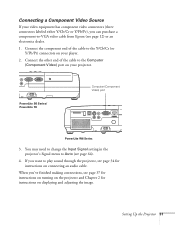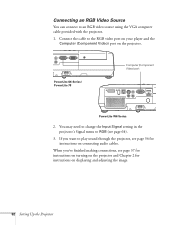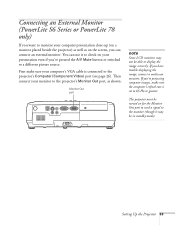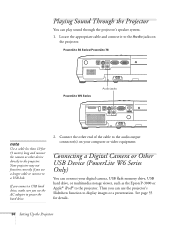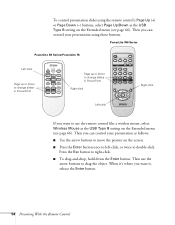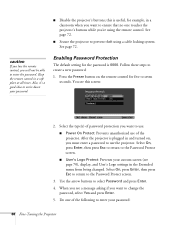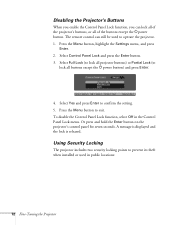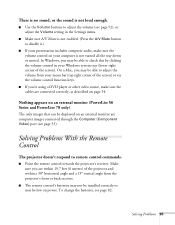Epson PowerLite S6 Support Question
Find answers below for this question about Epson PowerLite S6.Need a Epson PowerLite S6 manual? We have 7 online manuals for this item!
Question posted by willmachado on March 15th, 2014
Can I Use My Powerlite S6 With Printer Cable To Connect My Macbook Air?
I want to connect my macbook air on PowerLite S6+ with printer cable and mirror screen. It is possible?
Current Answers
Related Epson PowerLite S6 Manual Pages
Similar Questions
Connect Macbook To Epson Powerlite 1960
how do i connect macbook to epson powerlite 1960, special cable
how do i connect macbook to epson powerlite 1960, special cable
(Posted by tthcsaigon 11 years ago)
Macbook Pro And Epson Powerlite S6
Can I use my PowerLite S6 Series/78/W6 Series with my MacBook Pro or not? If I can then, what cable ...
Can I use my PowerLite S6 Series/78/W6 Series with my MacBook Pro or not? If I can then, what cable ...
(Posted by ritalc1013 11 years ago)
What Cables Do I Need To Connect Macbook Pro To Movie Mate 60?
want to be able to see/hear what's on the macbook so it's displayed/heard on the moviemate 60.
want to be able to see/hear what's on the macbook so it's displayed/heard on the moviemate 60.
(Posted by pnemeth 11 years ago)
Mac Reading Device
I have the cord connecting the projector and computer, why will the computer not read the device?
I have the cord connecting the projector and computer, why will the computer not read the device?
(Posted by ninadulce11 11 years ago)
Epson Powerlite S5 Power Cable
Where can I buy replacement power cables for the Epson Powerlite S5 projector? Encompass no longer c...
Where can I buy replacement power cables for the Epson Powerlite S5 projector? Encompass no longer c...
(Posted by goldberg 12 years ago)