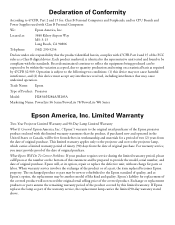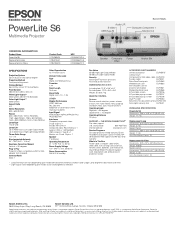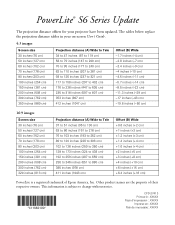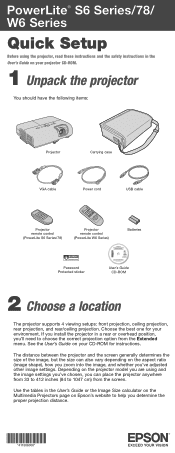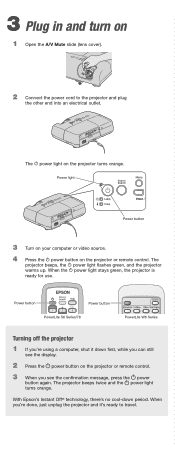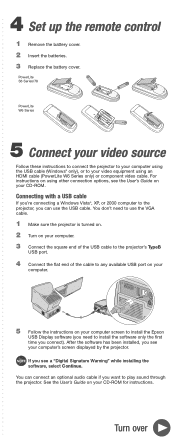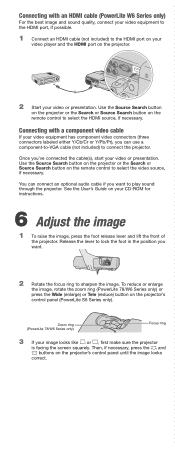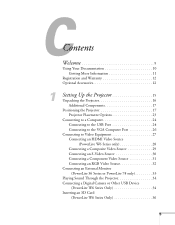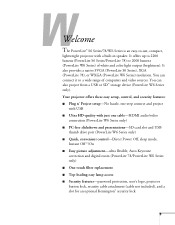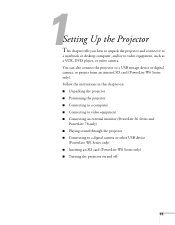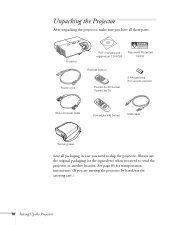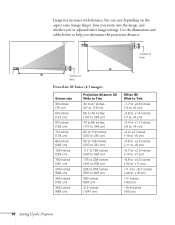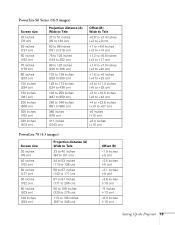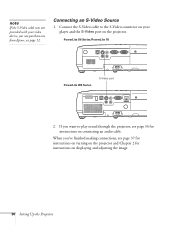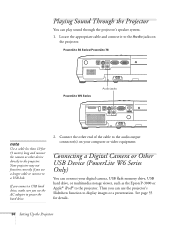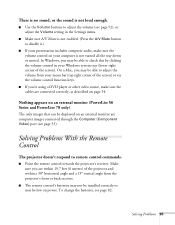Epson PowerLite S6 Support Question
Find answers below for this question about Epson PowerLite S6.Need a Epson PowerLite S6 manual? We have 7 online manuals for this item!
Question posted by ninadulce11 on May 28th, 2012
Mac Reading Device
I have the cord connecting the projector and computer, why will the computer not read the device?
Current Answers
Related Epson PowerLite S6 Manual Pages
Similar Questions
Do I Need Hdmi Cable To Stream Tv Shows On The Epson Projector?
I tried to stream a PBS TV show using the Epson projector and my MacBook Pro, but the output quality...
I tried to stream a PBS TV show using the Epson projector and my MacBook Pro, but the output quality...
(Posted by eileencorbeil 9 years ago)
Can I Use My Powerlite S6 With Printer Cable To Connect My Macbook Air?
I want to connect my macbook air on PowerLite S6+ with printer cable and mirror screen. It is possib...
I want to connect my macbook air on PowerLite S6+ with printer cable and mirror screen. It is possib...
(Posted by willmachado 10 years ago)
Macbook Pro And Epson Powerlite S6
Can I use my PowerLite S6 Series/78/W6 Series with my MacBook Pro or not? If I can then, what cable ...
Can I use my PowerLite S6 Series/78/W6 Series with my MacBook Pro or not? If I can then, what cable ...
(Posted by ritalc1013 11 years ago)
How To Fix Epson 8350 Powerlite Projector Lamp & Temp Light Are Both On Issue
how can I fix epson 8350 powerlite projector lamp & temp light are both on issue on the screen i...
how can I fix epson 8350 powerlite projector lamp & temp light are both on issue on the screen i...
(Posted by waqask71 12 years ago)