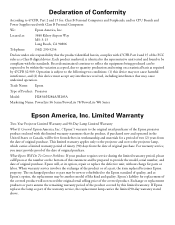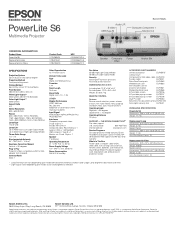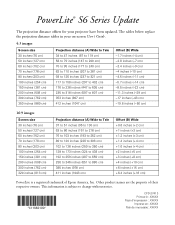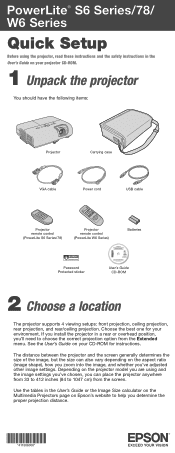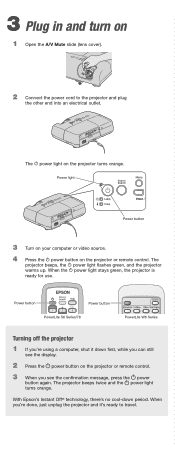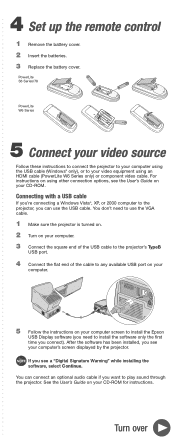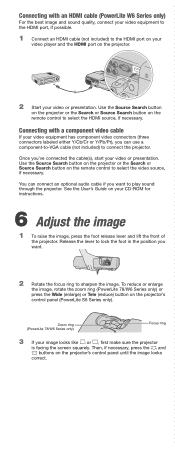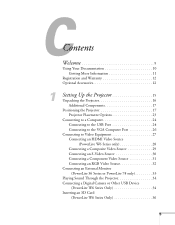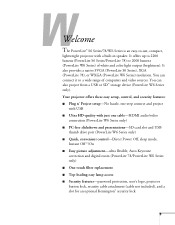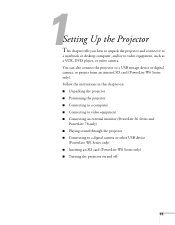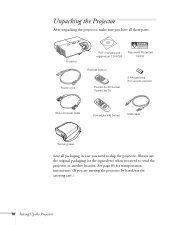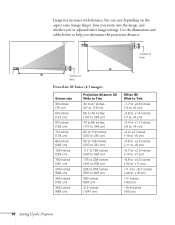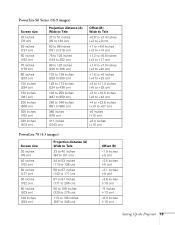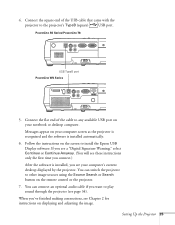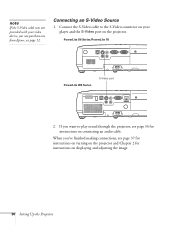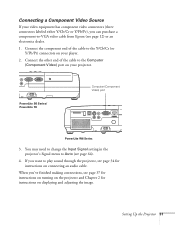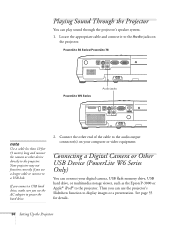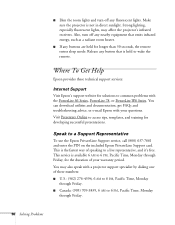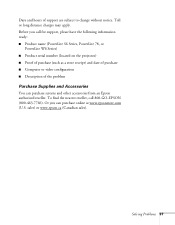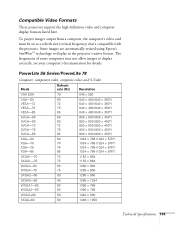Epson PowerLite S6 Support Question
Find answers below for this question about Epson PowerLite S6.Need a Epson PowerLite S6 manual? We have 7 online manuals for this item!
Question posted by ritalc1013 on February 20th, 2013
Macbook Pro And Epson Powerlite S6
Current Answers
Answer #1: Posted by tintinb on March 6th, 2013 1:58 AM
The cable you need for your projector is the VGA cable. You can purchase it here:
http://www.amazon.com/s/ref=nb_sb_noss_1?url=search-alias%3Daps&field-keywords=projector+cable
Read the manual here on how you can properly connect the cable and setup your computer.
http://www.helpowl.com/manuals/Epson/PowerLiteS6/62065
If you have more questions, please don't hesitate to ask here at HelpOwl. Experts here are always willing to answer your questions to the best of our knowledge and expertise.
Regards,
Tintin
Related Epson PowerLite S6 Manual Pages
Similar Questions
I want to connect my macbook air on PowerLite S6+ with printer cable and mirror screen. It is possib...
want to be able to see/hear what's on the macbook so it's displayed/heard on the moviemate 60.
My MacBook Pro does NOT recognize my Epson EX50 Projector