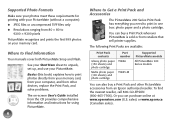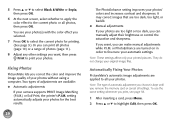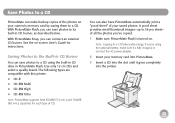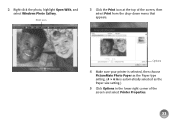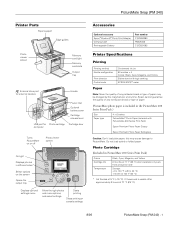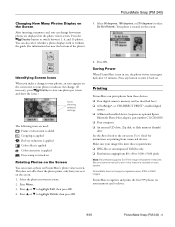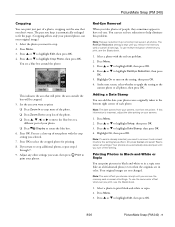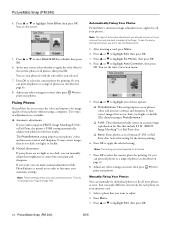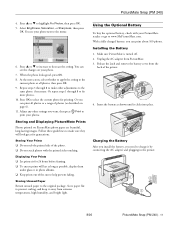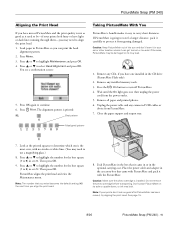Epson PictureMate Snap - PM 240 Support Question
Find answers below for this question about Epson PictureMate Snap - PM 240.Need a Epson PictureMate Snap - PM 240 manual? We have 6 online manuals for this item!
Question posted by Kathberryhill on November 27th, 2012
I Have A Picture Mate Snap It Turns On But The Screen Is Black, What Do I Do?
The person who posted this question about this Epson product did not include a detailed explanation. Please use the "Request More Information" button to the right if more details would help you to answer this question.
Current Answers
Related Epson PictureMate Snap - PM 240 Manual Pages
Similar Questions
Picture Mate B382c
Do you sell adaptors and 20 volt batteries for the model B382C? If so I would like to purchase them ...
Do you sell adaptors and 20 volt batteries for the model B382C? If so I would like to purchase them ...
(Posted by paulineb21 9 years ago)
I Have Pinter The Model Is B351a And I Buy A Print Pack For Picture Mate And It
(Posted by Christinalara47 11 years ago)
Epson Picture Mate Model B271a
Printer stopped working - saying - Printer needs service. I thinbk printer is 5-6 years old, replace...
Printer stopped working - saying - Printer needs service. I thinbk printer is 5-6 years old, replace...
(Posted by MandEStark 11 years ago)
Epson Picture Mate C11ca56203
Please confirm if I can use the EPS T5570 with this printer?
Please confirm if I can use the EPS T5570 with this printer?
(Posted by loissilver1 11 years ago)
Epson Picture Mate Show A Question Mark (?)
Why does the epson picturemate show a question mark (?) when a memory card is loaded. Some pics will...
Why does the epson picturemate show a question mark (?) when a memory card is loaded. Some pics will...
(Posted by alil2kute 12 years ago)