Epson NX515 Support Question
Find answers below for this question about Epson NX515 - Stylus Color Inkjet.Need a Epson NX515 manual? We have 4 online manuals for this item!
Question posted by pakillinspa on August 20th, 2014
Epson Nx515 Printer Won't Print
The person who posted this question about this Epson product did not include a detailed explanation. Please use the "Request More Information" button to the right if more details would help you to answer this question.
Current Answers
There are currently no answers that have been posted for this question.
Be the first to post an answer! Remember that you can earn up to 1,100 points for every answer you submit. The better the quality of your answer, the better chance it has to be accepted.
Be the first to post an answer! Remember that you can earn up to 1,100 points for every answer you submit. The better the quality of your answer, the better chance it has to be accepted.
Related Epson NX515 Manual Pages
Network Installation Guide - Page 30


... see this screen, click Add Printer.
5. When installation is complete, restart your printed documentation and on-screen Epson Information Center for your EPSON TCPIP printer. Note: It may take up to 90 seconds for details.
30 Finish the Installation Follow the prompts on the screen to find the EPSON TCPIP printer on the right side of the...
Network Installation Guide - Page 34
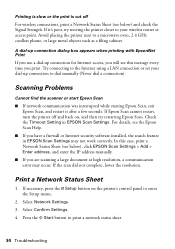
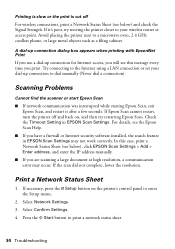
... manually.
■ If you are scanning a large document at high resolution, a communication error may not work correctly. Print a Network Status Sheet
1. Select Network Settings. 3.
If Epson Scan cannot restart, turn the printer off
For wireless connections, print a Network Status Sheet (see below ) and check the Signal Strength. If the scan did not complete, lower...
Product Brochure - Page 1


... ink cartridge and three 69 color ink cartridges a great way to e-mail - Amazing. print, scan and share memory card files between your PC and printer, wirelessly
• Fastest print speeds in - send documents or...documents - individual ink cartridges, available in -One
Epson Stylus® NX515
Print | Copy | Scan | Photo | Wi-Fi®
Smart. instant-dry ink for smudge, fade ...
Product Brochure - Page 2


... Canada
Epson Stylus NX515 all-in-one, instruction booklet, CD-ROM containing printer drivers and software (Windows and Macintosh®), one 69 Black ink cartridge, one 69 Cyan ink cartridge, one 69 Magenta ink cartridge, and one . Color photo in the U.S. DURABrite is a registered trademark and PhotoEnhance is used for reasons including images printed, print settings, temperature...
Quick Guide - Page 4


... for better copying, scanning, and printing.
4 Introduction For additional instructions, see the on-screen Epson Information Center (which includes your user's guide) by double-clicking its icon on your printer. Tip: Tips contain hints for printing from your computer ■ Scan a document or photo and restore or correct the color ■ Perform routine maintenance and...
Quick Guide - Page 6
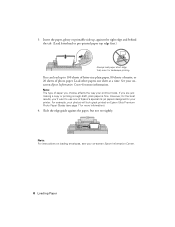
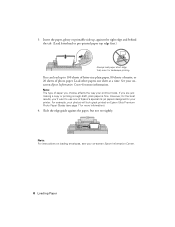
... one sheet at a time. Load other papers one of photo paper. For example, your printer. Note: For instructions on loading envelopes, see your on Epson Ultra Premium Photo Paper Glossy (see page 7 for your photos will look great printed on -screen Epson Information Center.
6 Loading Paper
If you choose affects the way your onscreen...
Quick Guide - Page 14
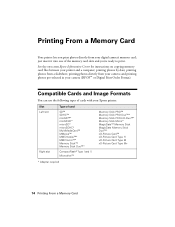
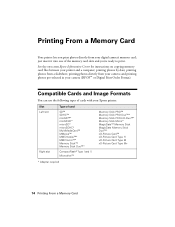
... M+
* Adapter required
14 Printing From a Memory Card printing photos directly from your camera; and printing photos pre-selected in your printer and a computer;
Printing From a Memory Card
Your printer lets you 're ready to print. printing photos by date;
Compatible Cards and Image Formats
You can use the following types of cards with your Epson printer:
Slot Left slot
Right...
Quick Guide - Page 15
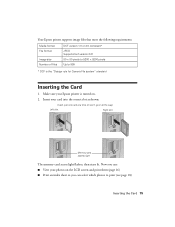
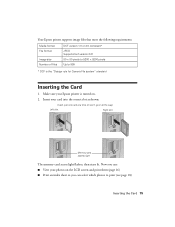
...
DCF version 1.0 or 2.0 compliant* JPEG Supports Exif version 2.21 80 × 80 pixels to 9200 × 9200 pixels Up to print (see page 18)
Inserting the Card 15 Make sure your Epson printer is the "Design rule for Camera File system" standard
Inserting the Card
1. Now you can select which photos to 999...
Quick Guide - Page 16
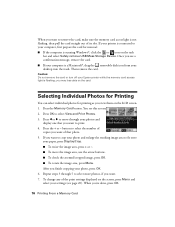
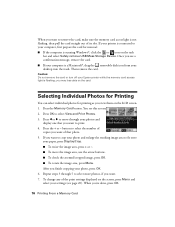
... Individual Photos for Printing
You can select individual photos for removal: ■ If the computer is a Macintosh®, drag the removable disk icon from your Epson printer while the memory ...the task
bar and select Safely remove USB Mass Storage Device.
If your printer is connected to your computer, first prepare the card for printing as you want. 7.
Once you see a confirmation ...
Quick Guide - Page 18
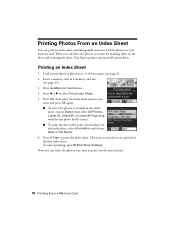
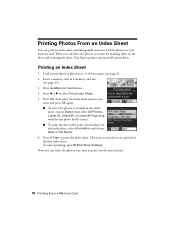
... Settings. Press OK, then select the index sheet options you
want and press OK again. ■ To select the photos to print (see the next section).
18 Printing From a Memory Card Press x Start to select Print Index Sheet. 5. Your Epson printer automatically prints them on the index sheet, select Information and choose Date or File Name...
Quick Guide - Page 26


... document in the dock. Select the following settings:
Select your Epson printer Select your Paper Size Select your print job, click the printer icon in an application. 2. Cancel printing Pause or resume printing Select the print job
Mac OS X 10.3 to close the Page Setup window.
26 Printing From Your Computer Open the File menu and select Page...
Quick Guide - Page 27
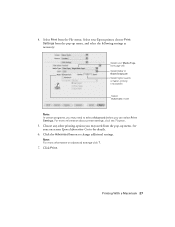
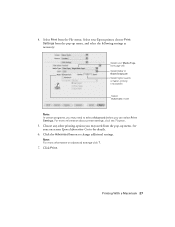
... you may need from the File menu.
Select your Epson printer, choose Print Settings from the pop-up menu.
For more information on -screen Epson Information Center for details.
6. See your Media Type (see page 28) Select Color or Black/Grayscale Select higher quality or faster printing (if available)
Select Automatic mode
Note: In certain programs...
Quick Guide - Page 28
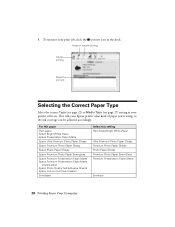
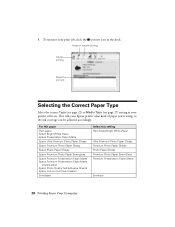
...
Ultra Premium Photo Paper Glossy Premium Photo Paper Glossy Photo Paper Glossy Premium Photo Paper Semi-Gloss Premium Presentation Paper Matte
Envelope
28 Printing From Your Computer To monitor your print job, click the printer icon in your Epson printer what kind of paper you're using, so the ink coverage can be adjusted accordingly.
Quick Guide - Page 31
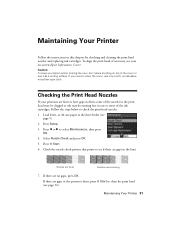
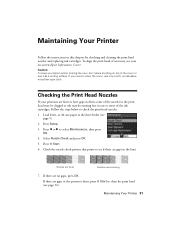
... paper in the sheet feeder (see if there are gaps or the pattern is faint, press x Start to clean the print head (see your Epson printer looking like new, don't place anything on -screen Epson Information Center. Select Nozzle Check and press OK. 5. If there are clean
Nozzles need to see
page 5). 2. Caution: To...
Quick Guide - Page 32
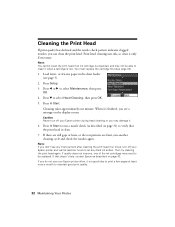
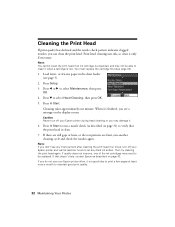
... the sheet feeder (see page 34).
1. Caution: Never turn off your Epson printer and wait at least once a month to maintain good print quality.
32 Maintaining Your Printer Press d to be able to select Maintenance, then press
OK. 4. Cleaning the Print Head
If print quality has declined and the nozzle check pattern indicates clogged nozzles, you...
Quick Guide - Page 34


... ink from the first cartridges is expended, you 're replacing a cartridge before the expiration date on . Store ink cartridges in the print head nozzles may affect your Epson printer. 2. The use genuine Epson cartridges and do not refill them .
If a cartridge is used for at least 3 hours before you use of other products may...
Quick Guide - Page 36
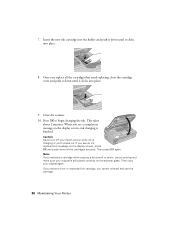
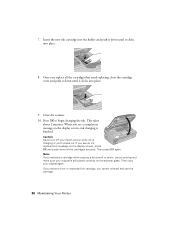
Caution: Never turn off your Epson printer while ink is charging or you cannot reinstall and use the cartridge.
36 Maintaining Your Printer If you remove a low or expended ink cartridge, you 'll ...Once you replaced a cartridge while copying a document or photo, cancel printing and make sure your original again. This takes
about 2 minutes. Note: If you replace all the cartridges securely.
Quick Guide - Page 40


... Center for more information.
■ Do not load paper with holes punched in your printer software (see page 28). ■ For the best print quality, use Epson special paper (see page 7) and genuine Epson ink cartridges (see page 5). ■ Make sure the type of plain paper beneath
the special paper sheet) or load your...
Quick Guide - Page 47


... peripheral devices added to you to secure the cost of misuse, abuse, improper installation, neglect, improper shipping, damage caused by Epson. If...Epson will ship a replacement printer to function properly as you , freight prepaid, so long as a result of the replacement printer in the United States and Canada. This warranty does not cover any color change or fading of prints...
Start Here - Page 8


... respective owners. Printed in those marks. Yellow
69
68
-- Epson is a registered trademark, Epson Exceed Your Vision is a registered logomark, and Supplies Central is subject to change without notice.
© 2009 Epson America, Inc. 2/09
CPD-27298
Cut out the card to all rights in XXXXXX
Epson Stylus® NX510 Series Ink Cartridges
Color Black
Standardcapacity
69...
Similar Questions
Epson Nx215 Printer Won't Print All Colors
(Posted by hukris 9 years ago)
Epson Nx515 Printer Won't Print Black
(Posted by murthgu 10 years ago)
Epson Nx515 Printer Will Not Print Black
(Posted by docwaxi 10 years ago)
Epson Workforce 435 Printer Won't Print Without Color Ink
(Posted by rspara 10 years ago)

