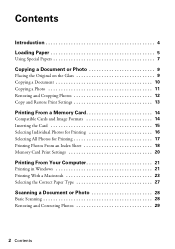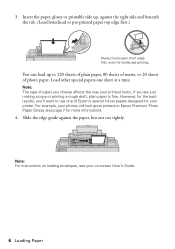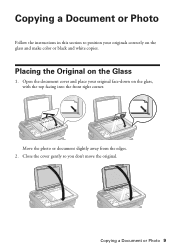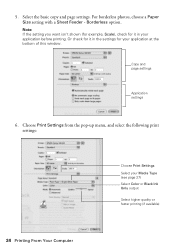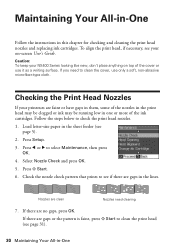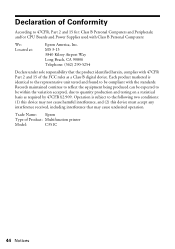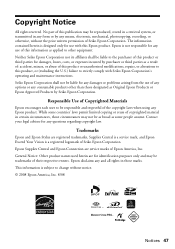Epson NX400 Support Question
Find answers below for this question about Epson NX400 - Stylus Color Inkjet.Need a Epson NX400 manual? We have 3 online manuals for this item!
Question posted by admin57442 on December 3rd, 2015
Copies Are Having Lines Through Them.
Current Answers
Answer #1: Posted by Odin on December 3rd, 2015 8:53 AM
In case the above doesn't solve:
My efforts to help you are hampered by the absence of any model name/number (which easily could have been the fault of Help Owl staff--if so, I apologize). It's possible the model number may appear later. In the meantime, however, the following may solve:
Go to http://www.epson.com/cgi-bin/Store/support/SupportIndex.jsp, and enter your model name/number in the search box under Search by Product Name. On the next page click FAQs. Skip the Top FAQs and scroll down to All FAQs and expand the section designated Copy or Print. Look for your issue in that section.
Hope this is useful. Please don't forget to click the Accept This Answer button if you do accept it. My aim is to provide reliable helpful answers, not just a lot of them. See https://www.helpowl.com/profile/Odin.
Related Epson NX400 Manual Pages
Similar Questions
Image printed in InDesign has black horizontal lines running across it. I have cleaned the head twic...
Epson WF-7520, line runs down middle of scanned image