Epson NX400 Support Question
Find answers below for this question about Epson NX400 - Stylus Color Inkjet.Need a Epson NX400 manual? We have 3 online manuals for this item!
Question posted by abimari on July 20th, 2014
Epson Nx400 Won't Print In Black But Copies In Black
The person who posted this question about this Epson product did not include a detailed explanation. Please use the "Request More Information" button to the right if more details would help you to answer this question.
Current Answers
There are currently no answers that have been posted for this question.
Be the first to post an answer! Remember that you can earn up to 1,100 points for every answer you submit. The better the quality of your answer, the better chance it has to be accepted.
Be the first to post an answer! Remember that you can earn up to 1,100 points for every answer you submit. The better the quality of your answer, the better chance it has to be accepted.
Related Epson NX400 Manual Pages
Epson Scan ICM Updater v1.20 (PSB.2008.07.001) - Page 1


... error so you can now choose your preferred profile. Follow the onscreen prompts to select ICM Adobe RGB, Apple RGB or ColorMatch RGB color profiles from the Epson website (www.epson.com). • Double-click on the Configuration button. Description of 1
PSB.2008.07.001 Note:
Installation completes in the Configuration menu). You...
Quick Guide - Page 1


Epson Stylus® NX400 Series
Quick Guide
Basic Copying, Printing, and Scanning Maintaining Your All-in-One Solving Problems
Quick Guide - Page 4


.... Note: Notes contain important information about your desktop. Tip: Tips contain hints for printing from a memory card or digital camera ■ Get the basic steps for better copying, scanning, and printing.
4 Introduction Introduction
After you have set up your Epson Stylus® NX400 Series all-in-one as you connect it to your Windows® or...
Quick Guide - Page 10


.... When you need to change any other print settings, press Menu and select your original document on the NX400 Series. 2. to turn on the document table (see
page 9). 4. Copying a Document
You can copy documents onto letter- Press the Copy button to begin copying.
or A4-size plain paper or Epson special paper just like you would on...
Quick Guide - Page 11


...NX400 Series. 2. When you need to cancel copying, press y Stop/Clear Settings. Press the P On button to select Color or B&W copies. 8. Place your settings (see page 13 for instant photo reprints. Press the Copy button. 5. to select the
number (up to change any other print... also print with or without borders and convert color photos to begin copying. Press x Start to black and white...
Quick Guide - Page 12


..., letter-size, or A4-size Epson photo paper.
3. You see page 13). After you 're done, press OK.
10. Press the P On button to cancel copying, press y Stop/ Clear Settings.
12 Copying a Document or Photo Note: You can restore old, faded photos to zoom in on Color Restoration.)
6. To print more than 5 × 7 inches, use...
Quick Guide - Page 15
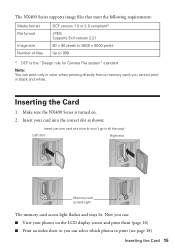
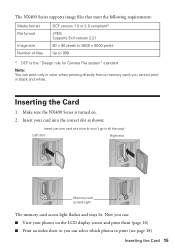
...
* DCF is turned on the LCD display screen and print them (page 16) ■ Print an index sheet so you cannot print in color when printing directly from a memory card; Now you can print only in black and white. Insert your photos on . 2. Inserting the Card
1. The NX400 Series supports image files that meet the following requirements:
Media...
Quick Guide - Page 17
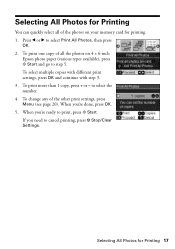
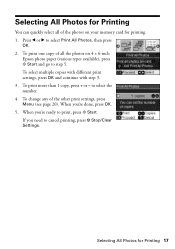
....
To select multiple copies with different print settings, press OK and continue with step 3. 3. Press l or r to print, press x Start. When you 're done, press OK. 5. Selecting All Photos for Printing
You can quickly select all the photos on your memory card for printing. 1. To change any of the photos on 4 × 6-inch
Epson photo paper...
Quick Guide - Page 18
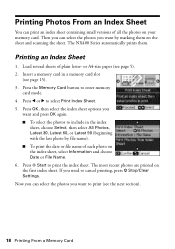
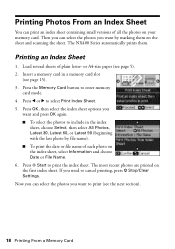
or A4-size paper (see page 15). 3. The most recent photos are printed on the index sheet, select Information and choose Date or File Name. 6. The NX400 Series automatically prints them on your memory card. Press l or r to enter memory
card mode. 4. Insert a memory card in the index
sheet, choose Select, then select All...
Quick Guide - Page 19
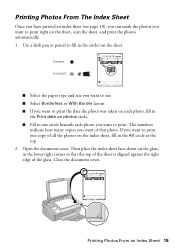
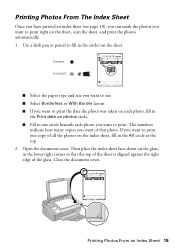
... top of the sheet is aligned against the right edge of all the photos on the sheet, scan the sheet, and print the photos automatically. 1. The numbers
indicate how many copies you want to fill in the lower right corner so that photo.
Correct: Incorrect:
■ Select the paper type and size...
Quick Guide - Page 24
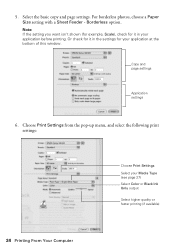
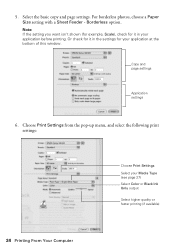
..., and select the following print settings:
Choose Print Settings Select your application before printing. Select the basic copy and page settings. Note: If the setting you want isn't shown (for example, Scale), check for it in the settings for it in your Media Type (see page 27) Select Color or Black Ink Only output Select higher...
Quick Guide - Page 26


..., and select the following settings as necessary:
Select your on advanced settings click ?.
7. Select Stylus NX400, choose Print Settings from the pop-up menu. See your Media Type (see page 27) Select Color or Black ink Select higher quality or faster printing (if available)
Select Automatic mode
Note: In certain programs, you may need to change...
Quick Guide - Page 28


...Epson Stylus NX400 Series all-in
the front right corner, as ArcSoft Print Creations™-using Epson Scan. Basic Scanning
You can scan from your computer and save it on -screen User's Guide. Then open the File menu, choose Import or Acquire, and select EPSON NX400... save your computer or other device.
Or you are scanning from an application, start Epson Scan directly from any TWAIN-...
Quick Guide - Page 32


... ink levels any expended cartridges before printing or copying.
1. Replace any time using the LCD display screen.
is expended even if the other updates retrieved from Epson, see a screen asking if you want to receive these Epson offers the first time you order or purchase new ink cartridges:
Ink color Black Cyan Magenta Yellow
High Capacity...
Quick Guide - Page 38
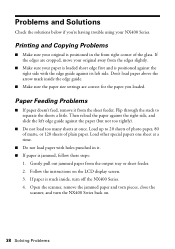
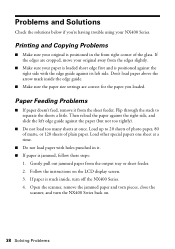
...your paper is loaded short edge first and is jammed, follow these steps:
1. Printing and Copying Problems
■ Make sure your NX400 Series. Don't load paper above the arrow mark inside , turn the NX400 Series back on the LCD display screen. 3.
Follow the instructions on .
38 ... the scanner, remove the jammed paper and torn pieces, close the
scanner, and turn off the NX400 Series. 4.
Quick Guide - Page 39


...may permanently scratch the surface), or use Epson special paper (see page 7) and genuine
Epson ink cartridges (see if the print head needs cleaning. ■ Clean the print head as described on page 31. ...you have any problems with the copy or print quality, try these solutions: ■ Make sure the document is placed flat against the document table glass and
the NX400 Series is not tilted or ...
Quick Guide - Page 41


...NX400 Series. ■ Except as specifically explained in your Epson Stylus NX400 Series all-in-one, read and follow these safety instructions: ■ Be sure to rapid changes in all devices...copying, printing, or scanning. ■ Do not spill liquid on the NX400 Series label. ■ Use only the power cord that comes with the NX400 Series, make sure the total ampere rating of the devices...
Quick Guide - Page 42


...display screen. Do not use aerosol products that contain flammable gases inside the NX400 Series or touch any cartridges during printing. ■ Install a new ink cartridge immediately after a thorough flushing, ...9632; Unplug the NX400 Series and refer servicing to qualified service personnel under the following conditions: if the power cord or plug is damaged, contact Epson. If it upside...
Start Here - Page 7


... easy access to the NX400 Series User's Guide, FAQs, online troubleshooting advice, and software downloads. On-screen Epson Information Center
Click the desktop shortcut for instructions.
Control panel
LCD display screen
Copy a document or photo
Change print settings
Start printing Turn power on/off
Restore photos Print from a memory card
Cancel printing
Any questions? Quick Guide...
Start Here - Page 8


... an Epson authorized reseller.
sales) or
www.epson.ca (Canadian sales). Epson and Epson Stylus are the property of Epson photo ...Epson High Capacity 68 black cartridge available at www.epson.com/ink3 (U.S. DURABrite is a service mark of Epson America, Inc. Epson NX400 Series Ink Cartridges
69 or 88 Black
69 88 or
Magenta
69 or 88 Cyan
69 or 88 Yellow
68 High Capacity Black
Printed...
Similar Questions
Epson 435 Won't Let Me Print Black Without Color
(Posted by nwrCirce 10 years ago)
Epson Stylus Nx400 Won't Print Black
(Posted by signa15b 10 years ago)

