Epson NX400 Support Question
Find answers below for this question about Epson NX400 - Stylus Color Inkjet.Need a Epson NX400 manual? We have 3 online manuals for this item!
Question posted by steeni on May 27th, 2014
How To Use Nx400 Scanner
The person who posted this question about this Epson product did not include a detailed explanation. Please use the "Request More Information" button to the right if more details would help you to answer this question.
Current Answers
There are currently no answers that have been posted for this question.
Be the first to post an answer! Remember that you can earn up to 1,100 points for every answer you submit. The better the quality of your answer, the better chance it has to be accepted.
Be the first to post an answer! Remember that you can earn up to 1,100 points for every answer you submit. The better the quality of your answer, the better chance it has to be accepted.
Related Epson NX400 Manual Pages
Epson Scan ICM Updater v1.20 (PSB.2008.07.001) - Page 1


... Scan
Epson Scan ICM updater v.1.20 for Epson Scan-affects all driver versions up to and including 3.4xA
Note: Scanners/All-in-One's using ICM color profiles in Epson Scan when Adobe's Color Management Module (CMM) has also been installed on the Configuration button. Click on the computer. The files will self extract and...
Quick Guide - Page 4


Introduction
After you have set up your Epson Stylus® NX400 Series all-in-one as you connect it to your equipment. Of course, your NX400 Series can do most of these guidelines ... a lot more when you read your NX400 Series. Tip: Tips contain hints for printing from your computer ■ Scan a document or photo and restore or correct the color ■ Perform routine maintenance ■...
Quick Guide - Page 12


... photos and enlarge the resulting image area to prescan your photo is not faded, do not turn on Color Restoration, press r and select On and press OK. (If your photo. Load 4 × 6-...inch, letter-size, or A4-size Epson photo paper.
3. To print more than 5 × 7 inches, use the NX400 Series software on the subject. Press the P On button to zoom in on your paper, press Display/Crop....
Quick Guide - Page 14
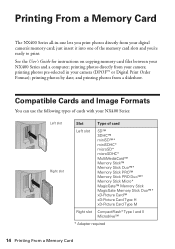
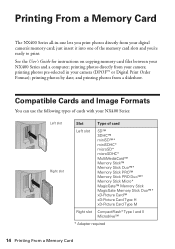
... Memory Card printing photos by date; Compatible Cards and Image Formats
You can use the following types of cards with your NX400 Series:
Left slot Right slot
Slot
Type of the memory card slots and ...you print photos directly from a slideshow.
Printing From a Memory Card
The NX400 Series all-in your camera; See the User's Guide for instructions on copying memory card...
Quick Guide - Page 16
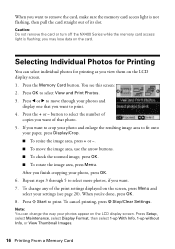
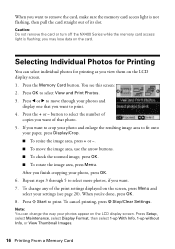
... make sure the memory card access light is flashing; Caution: Do not remove the card or turn off the NX400 Series while the memory card access light is not flashing, then pull the card straight out of that you '...through 5 to select more photos, if you want to move the image area, use the arrow buttons. ■ To check the zoomed image, press OK. ■ To rotate the image area, press Menu...
Quick Guide - Page 26


... -screen User's Guide for details.
6. button.
5. Choose any other printing options you can select Print Settings. Select Stylus NX400, choose Print Settings from the pop-up menu. See your Media Type (see page 27) Select Color or Black ink Select higher quality or faster printing (if available)
Select Automatic mode
Note: In certain...
Quick Guide - Page 27


To monitor the progress of paper you're using, so the ink coverage can be adjusted accordingly.
For this paper
Plain paper Epson Bright ...) or Media Type (see page 26) setting in the dock (or click the Print Center icon and double-click Stylus NX400 on Cool Peel Transfer Paper
Envelopes
Select this setting Plain Paper/Bright White Paper
Ultra Premium Photo Paper Glossy Premium Photo Paper...
Quick Guide - Page 28


... modes: ■ Full Auto Mode scans quickly and easily using Epson Scan. Or you scan (see the on your computer or other device. Close the cover gently so you are scanning from your...Note: For detailed scanning instructions, see page 29). Scanning a Document or Photo
You can use your Epson Stylus NX400 Series all-in-one of tools. You can even restore and correct photographs as shown on ...
Quick Guide - Page 34
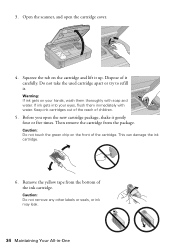
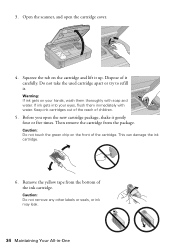
Dispose of children.
5. Keep ink cartridges out of the reach of it gently four or five times. Open the scanner, and open the new cartridge package, shake it carefully. Do not take the used cartridge apart or try to refill it up. Caution: Do not touch the green chip on the front of...
Quick Guide - Page 35
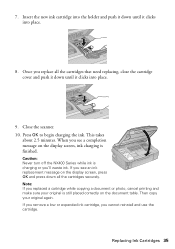
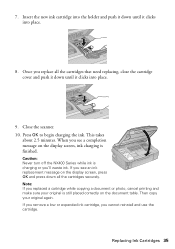
... charging the ink.
Note: If you cannot reinstall and use the cartridge. If you remove a low or expended ink cartridge, you replaced a cartridge while copying a document or photo, cancel printing and make sure your original again. When you 'll waste ink.
Close the scanner. 10. This takes
about 2.5 minutes. Then copy your...
Quick Guide - Page 37


...scanner error has occurred. See your NX400 Series (see page 14).
Problem and solution Replace the expended ink cartridges (see page 33.)
Turn the NX400 Series off, make sure no paper is not resolved, contact Epson for help (see one of their service life. Turn the NX400... error has occurred. If the error is jammed inside the NX400 Series are at the end of the error messages below, ...
Quick Guide - Page 38
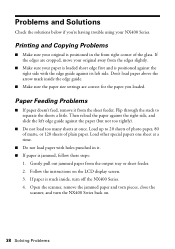
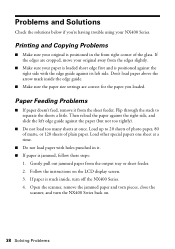
...arrow mark inside , turn the NX400 Series back on the LCD display screen. 3. If the edges are correct for the paper you 're having trouble using your original is positioned in it... steps:
1.
Open the scanner, remove the jammed paper and torn pieces, close the
scanner, and turn off the NX400 Series. 4. Printing and Copying Problems
■ Make sure your NX400 Series. Gently pull out...
Quick Guide - Page 39


... solutions: ■ Make sure the document is placed flat against the document table glass and
the NX400 Series is not tilted or placed on an uneven surface. ■ Load the paper printable side ...the whiter, brighter, or glossy side). ■ Make sure your paper isn't damp or curled. ■ Use a support sheet with a soft, dry, lint-free cloth (paper towels are too faint,
you may need to...
Quick Guide - Page 41


...attempt to service the NX400 Series yourself. Use of power source indicated on the NX400 Series label. ■ Use only the power cord that extends beyond its base in your Epson Stylus NX400 Series all-in-one... the NX400 Series, make sure the total ampere rating of the NX400 Series is at least 4 inches (10 cm) away from the wall. ■ Do not open the scanner section while the NX400 Series ...
Quick Guide - Page 42


..., flush them thoroughly with soap and water. LCD Display Screen Safety
■ Use only a dry, soft cloth to clean the LCD display screen. Do not use aerosol products that are covered by the operating instructions.
■ When storing or transporting the NX400 Series, do not drink the ink. ■ Be careful when you...
Quick Guide - Page 44
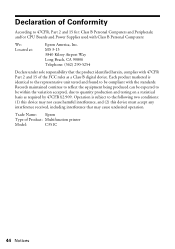
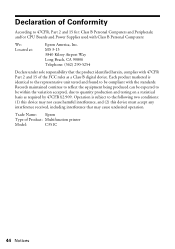
... basis as a Class B digital device. Operation is identical to the representative...device must accept any interference received, including interference that the product identified herein, complies with 47CFR Part 2 and 15 of the FCC rules as required by 47CFR §2.909. Declaration of Product: Multifunction printer
Model:
C351C
44 Notices and/or CPU Boards and Power Supplies used...
Quick Guide - Page 45


... printer in the United States and Canada. This warranty does not cover any color change or fading of prints or reimbursement of materials or services required for continuous... purchase. damage, maintenance or service from such use ; This warranty does not cover ribbons, ink cartridges or third party parts, components, or peripheral devices added to and from defects in Canada or ...
Start Here - Page 5
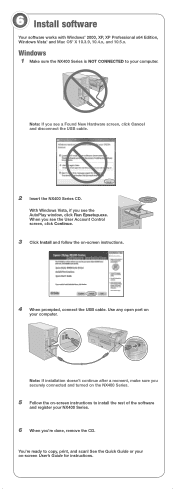
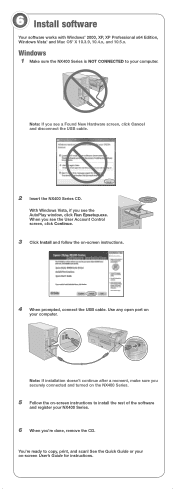
..., if you see the AutoPlay window, click Run Epsetup.exe. Windows
1 Make sure the NX400 Series is NOT CONNECTED to your on -screen instructions.
4 When prompted, connect the USB cable. See the Quick Guide or your computer.
Use any open port on -screen instructions to copy, print, and scan! Note: If you...
Start Here - Page 7


... (905) 709-3839 (Canada), 6 AM to install the rest of support are subject to the NX400 Series User's Guide, FAQs, online troubleshooting advice, and software downloads. Epson Technical Support
Internet Support ...printing
Any questions? Days and hours of the software and
register your NX400 Series.
11 When you 're using your software Select Help or ? On-screen Epson Information Center
Click...
Start Here - Page 8


... Central is a registered trademark of Seiko Epson Corporation. Epson NX400 Series Ink Cartridges
69 or 88 Black
69 88 or
Magenta... Yellow
68 High Capacity Black
Printed in those marks. Use genuine Epson paper and ink. You can purchase them at... See the entire line of their respective owners. Epson and Epson Stylus are the property of Epson photo papers at www.epson.com/highcapacity...
Similar Questions
Can You Use A Epson 68 Color Cartridge In A Nx400 Epson Printer?
(Posted by joshbramb 9 years ago)
Epson Stylus Nx415 C351c How To Use The Scanner
(Posted by treedawgla 9 years ago)
How To Use The Scanner Epson Stylus Nx215
(Posted by mumen 10 years ago)
Can I Use High Capacity 68 Color Ink Cartridges
(Posted by brudeman 11 years ago)

