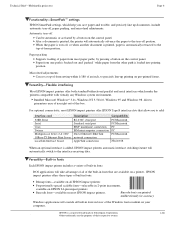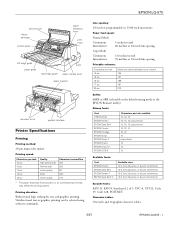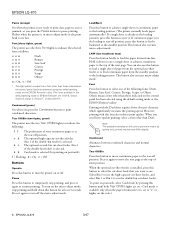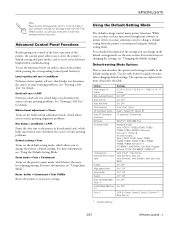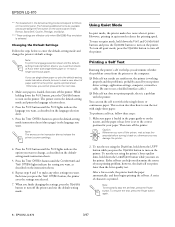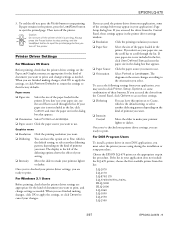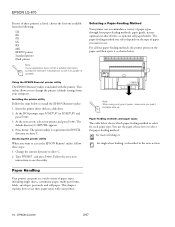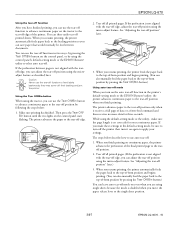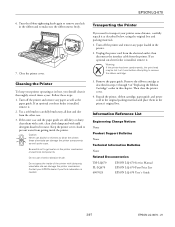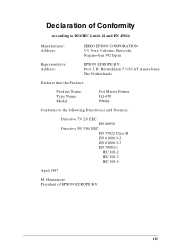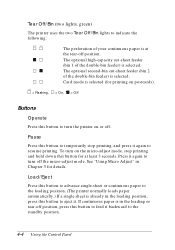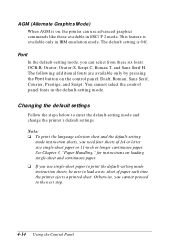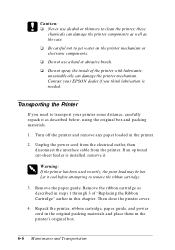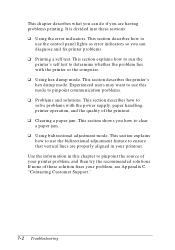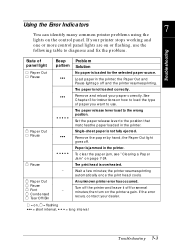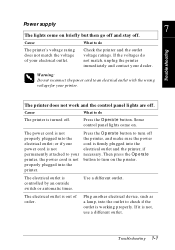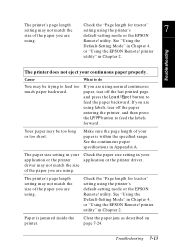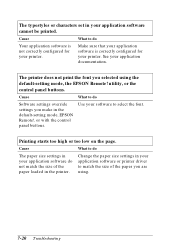Epson LQ 670 Support Question
Find answers below for this question about Epson LQ 670 - B/W Dot-matrix Printer.Need a Epson LQ 670 manual? We have 3 online manuals for this item!
Question posted by parbatrana on September 4th, 2023
How To Use Control Panel Button
Current Answers
Answer #1: Posted by SonuKumar on September 4th, 2023 10:22 AM
Turn on the printer.
Press and hold the Load/Eject button and the Pause button at the same time.
The printer will beep twice and enter the default-setting mode.
Press the Item button until the Font option is highlighted.
Press the Set button to change the font to Roman.
Press the Item button until the Exit option is highlighted.
Press the Set button to exit the default-setting mode.
The printer light will now be in Roman option.
Here are some additional things to keep in mind:
The printer must be turned on and in ready mode before you can change the mode.
You can only change the mode in the default-setting mode.
If you make a mistake, you can always reset the printer to its factory settings by pressing and holding the Load/Eject button and the Pause button for 5 seconds.
I hope this helps! Let me know if you have any other questions.
Please respond to my effort to provide you with the best possible solution by using the "Acceptable Solution" and/or the "Helpful" buttons when the answer has proven to be helpful.
Regards,
Sonu
Your search handyman for all e-support needs!!
Related Epson LQ 670 Manual Pages
Similar Questions
All Indicator Lamp Blinking & Printer Head Jam On Home
where using dot matrix epson 2180 in first page __________________________________coming correct mar...
when power button on the all lights are blinking on the control panel.
have a problem when printing on dot matrix printerLQ 670, so that in every paper occurs at the begin...
how can i set or align word to print correctly using control panel