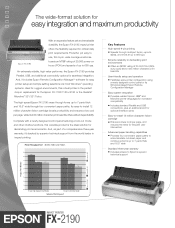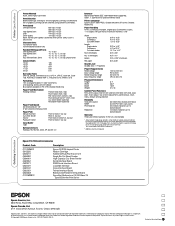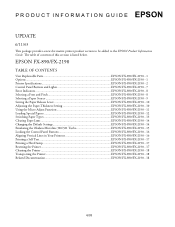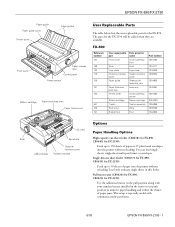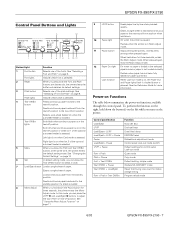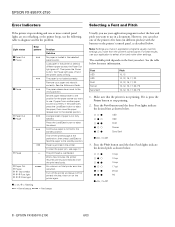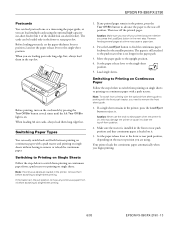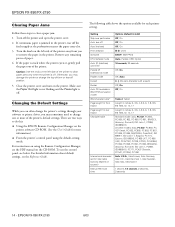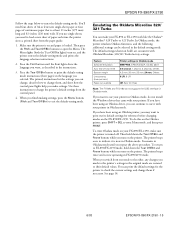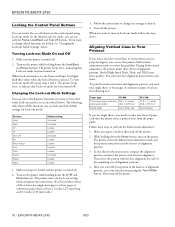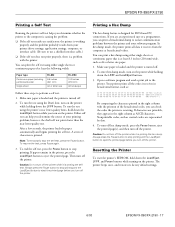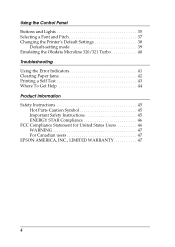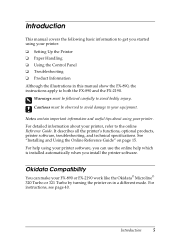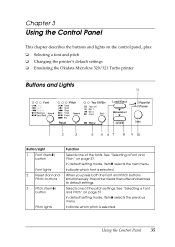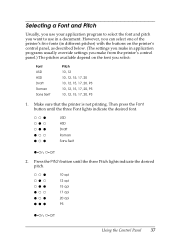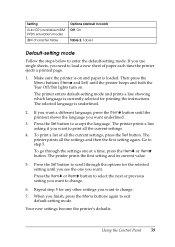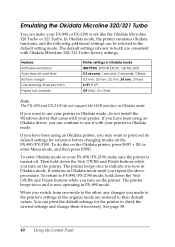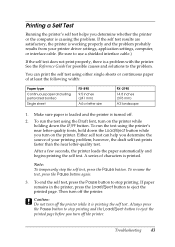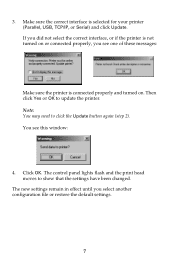Epson 2190 Support Question
Find answers below for this question about Epson 2190 - FX B/W Dot-matrix Printer.Need a Epson 2190 manual? We have 5 online manuals for this item!
Question posted by ymkrishnassk on March 26th, 2014
All Light Are Blinking On Control Panel
when power button on the all lights are blinking on the control panel.
Current Answers
Related Epson 2190 Manual Pages
Similar Questions
How To Use Control Panel Button
Hi,how to change mode in control panel button i need panel light in Roman option.
Hi,how to change mode in control panel button i need panel light in Roman option.
(Posted by parbatrana 8 months ago)
All Printer Lights Flushing For Epson Fx2190 When Switched On
(Posted by ihussen 9 years ago)
Epson Fx-2190 Failureprinting
Hello Good day! I have Epson FX-2190 when i print any documents the result is blared print...
Hello Good day! I have Epson FX-2190 when i print any documents the result is blared print...
(Posted by djmartsoundisc 11 years ago)
How To Set Or Align Words Using Control Pannel
how can i set or align word to print correctly using control panel
how can i set or align word to print correctly using control panel
(Posted by Osusa 12 years ago)
Pause Led Blinking
Hi, our company is using epson for so many years. We have this epson model fx 2190 that the pause le...
Hi, our company is using epson for so many years. We have this epson model fx 2190 that the pause le...
(Posted by jmandid 12 years ago)