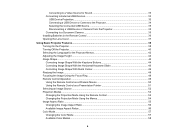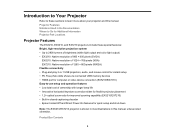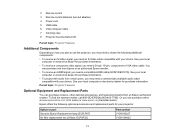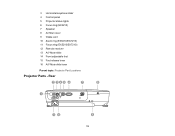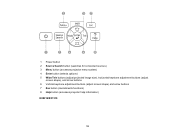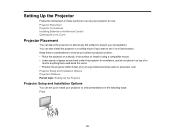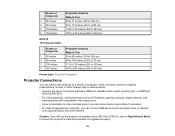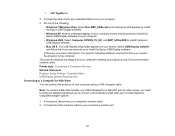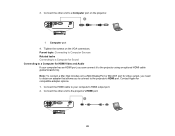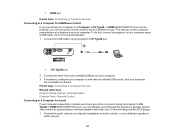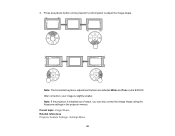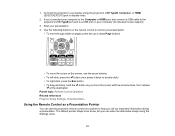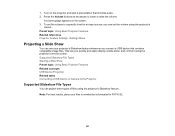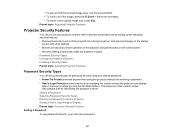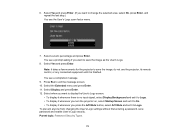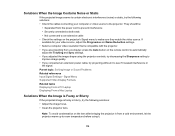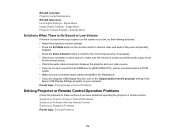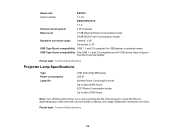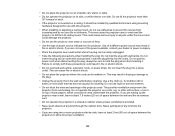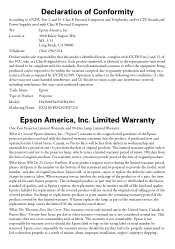Epson EX5210 Support Question
Find answers below for this question about Epson EX5210.Need a Epson EX5210 manual? We have 2 online manuals for this item!
Question posted by mariasprague on December 20th, 2016
Compatibility With A Wireless Lan Adapter
Current Answers
Answer #1: Posted by Troubleshooter101 on December 20th, 2016 9:04 PM
- Check that the projector is powered on.
- Power on your computer.
- When Windows has started up, connect the USB key to the computer.If your computer is running Windows 2000 or Windows XP as its operating system, a message asking you if you want to restart your computer will be displayed when the Quick Wireless Connection USB key is inserted for the first time. If this message is displayed, click No. The installation of the application for Quick Wireless Connection will then continue. Note:If you use either Windows Vista or Windows 7, a user account control message may appear during installation, click Yes to allow the driver installation to continue.
- Driver installation starts automatically.This process only occurs when the USB key is connected for the first time. Note:If installation does not start automatically, open My Computer and double-click on the drive that represents the USB key i.e. EPSON_PJ_QW, then double-click on LaunchQW.exe. Installation will begin.
- Select Agree to the software license agreement.You cannot run Quick Wireless Connection if the driver is not installed. Make sure you select "Agree". If you want to cancel the installation, click "Disagree".
- Computer images are projected.It may take some time before computer images are projected. Leave the setup as it is and wait until computer images are projected; do not remove the USB key or turn off the projector at this moment. Note:
- If images are not projected, use the computer and select Start > All Programs > Epson Projector > Quick Wireless Connection > Quick Wireless Connection V.x.x.
- To end computer image projection in this instance, remove the USB key.To uninstall the driver from your computer;
- Windows 2000/XP - Open Control Panel > Add/Remove Programs, and remove Quick Wireless Connection Vx.x.
- Windows Vista - Open Control Panel > Programs and Features, and remove Quick Wireless Connection Vx.x
- Windows 7 - Open Control Panel > Uninstall a program, and remove Quick Wireless Connection Vx.x
Information on making optional settings is available in your projector's EasyMP guide.
Caution:The Quick Wireless Connection USB key is strictly for use with Quick Wireless Connection. Do not use it for storing general data.
For more help check the link below
Thanks
Please respond to my effort to provide you with the best possible solution by using the "Acceptable Solution" and/or the "Helpful" buttons when the answer has proven to be helpful. Please feel free to submit further info for your question, if a solution was not provided. I appreciate the opportunity to serve you!
Troublshooter101
Related Epson EX5210 Manual Pages
Similar Questions
How do I get an Epson ex5210 to display a Vostro 3458 when the only available output from the projec...
Is Epson PowerLite Presenter Projector Capable Of Live Video Streaming Using An Apple Ipad
I am not very familiar with connecting equipment such as this so can you please help me?