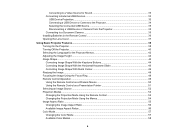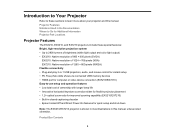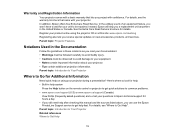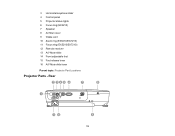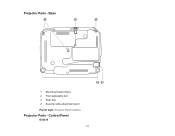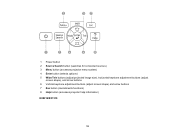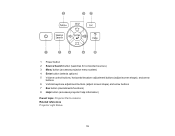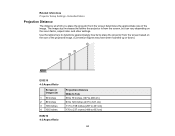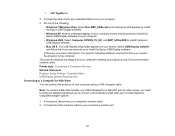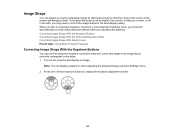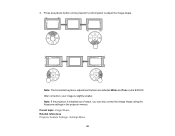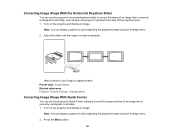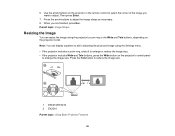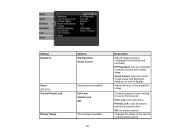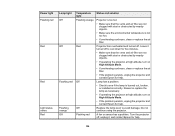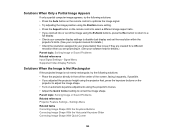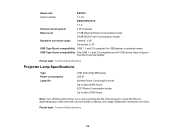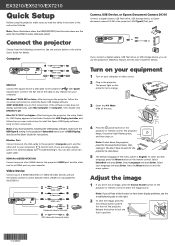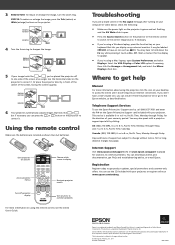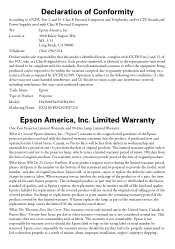Epson EX3210 Support Question
Find answers below for this question about Epson EX3210.Need a Epson EX3210 manual? We have 3 online manuals for this item!
Question posted by jandcpetersen on July 6th, 2014
The Horizontal Keystone Slider Is Broke Off.
Epson EX3210 horizontal keystone slider has broken off. Is there a repair available for this issue?
Current Answers
Related Epson EX3210 Manual Pages
Similar Questions
Projector Won't Display On Whiteboard
Hi - we have installed a 3LCD to replace an existing projector and it doesn't seem to be picking up ...
Hi - we have installed a 3LCD to replace an existing projector and it doesn't seem to be picking up ...
(Posted by lhaliburton 7 years ago)
Power Port Problems.
Is it possible to replace the power port where the power cord plugs in to the projector if one of th...
Is it possible to replace the power port where the power cord plugs in to the projector if one of th...
(Posted by markdunn87 12 years ago)
My Projector Is Not Showing Red
My projector is not showing red it has been adjusted and still no red color. It has blue and gree,
My projector is not showing red it has been adjusted and still no red color. It has blue and gree,
(Posted by swapn 12 years ago)
How Do I Adjust The Keystone?
Other projectors that I have used have a "keystone" option on the menu. I can not find this option o...
Other projectors that I have used have a "keystone" option on the menu. I can not find this option o...
(Posted by secretary 12 years ago)