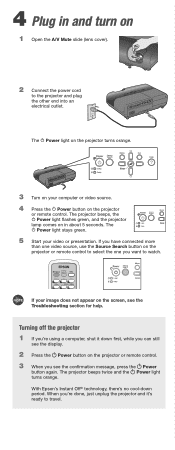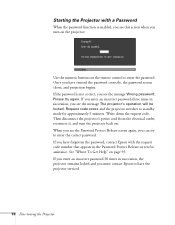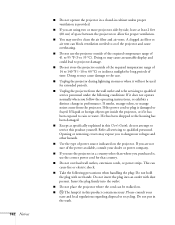Epson EX90 Support Question
Find answers below for this question about Epson EX90 - XGA LCD Projector.Need a Epson EX90 manual? We have 6 online manuals for this item!
Question posted by markdunn87 on January 28th, 2012
Power Port Problems.
Is it possible to replace the power port where the power cord plugs in to the projector if one of the prongs has broken off?
Current Answers
Related Epson EX90 Manual Pages
Similar Questions
Epson Lcd Projector H345a?
Is this the same as Epson LCD Projector H345A?
Is this the same as Epson LCD Projector H345A?
(Posted by sanjajahic 9 years ago)
How To Replace The Epson Lcd Projector Lamp Model H335a
How do I replace the lamp for the Epson LCD Projector Model H335a?
How do I replace the lamp for the Epson LCD Projector Model H335a?
(Posted by donaldedwards1977 10 years ago)
Is The Epson Emp 73 Lcd Projector Hdmi Enable ?
is the epson emp 73 lcd projector hdmi enable ? do i need to use an hdmi convertor using the 15 pin ...
is the epson emp 73 lcd projector hdmi enable ? do i need to use an hdmi convertor using the 15 pin ...
(Posted by davidans 11 years ago)
Epson H284a Lcd Projector No Light Being Projected Out.
Epson H284A LCD Projector no light being projected out, but power light was on (green). Is this a bu...
Epson H284A LCD Projector no light being projected out, but power light was on (green). Is this a bu...
(Posted by tleslie 11 years ago)
Where Is Your Epson Elp-5500 Lcd Projector Software?
I need Epson ELLP-5500 LCD Projector Software.Please send my mail [email protected].
I need Epson ELLP-5500 LCD Projector Software.Please send my mail [email protected].
(Posted by kingmen007 12 years ago)