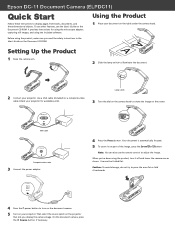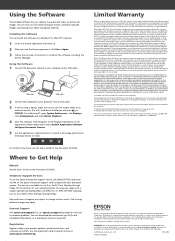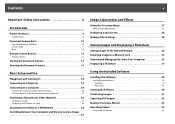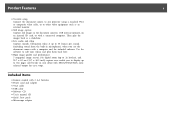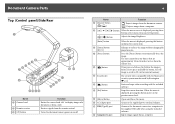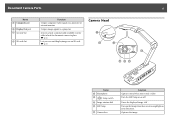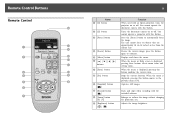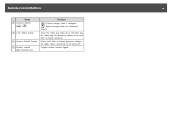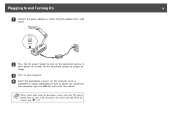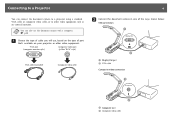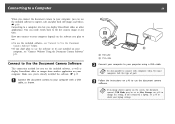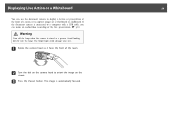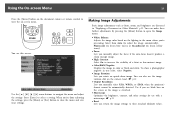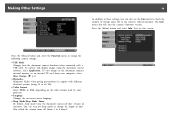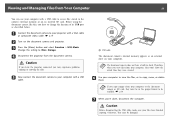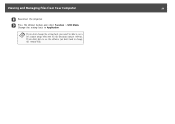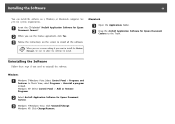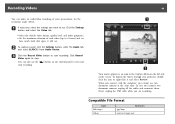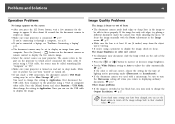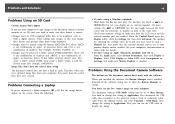Epson ELPDC11 Document Camera Support Question
Find answers below for this question about Epson ELPDC11 Document Camera - DC-11 Document Camera.Need a Epson ELPDC11 Document Camera manual? We have 2 online manuals for this item!
Question posted by philipeflynn on October 25th, 2011
Buttons On Camera Disabled?
the buttons on the document camera seem to be disable when i connect through my laptop. it seems as if the button manager softwarte did not install correclty. i have tried reinstalling all of the software but i cannot get it to work. the button manager software appears to be installed?
Current Answers
Related Epson ELPDC11 Document Camera Manual Pages
Similar Questions
Yellow Hue
My document camera has a yellow hue every time it is on. How do I fix this?
My document camera has a yellow hue every time it is on. How do I fix this?
(Posted by tessiepetersen25 3 months ago)
Compatibility With A Wireless Lan Adapter
I have an Epson ex5210 projector and want to install an Epson wireless LAN adapter to use with my co...
I have an Epson ex5210 projector and want to install an Epson wireless LAN adapter to use with my co...
(Posted by mariasprague 7 years ago)
How To Install An Epson 705hd Projector Lamp
(Posted by shannonNoff 9 years ago)
Where Is Your Epson Elp-5500 Lcd Projector Software?
I need Epson ELLP-5500 LCD Projector Software.Please send my mail [email protected].
I need Epson ELLP-5500 LCD Projector Software.Please send my mail [email protected].
(Posted by kingmen007 12 years ago)