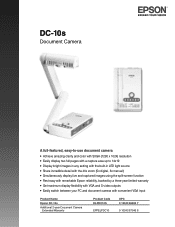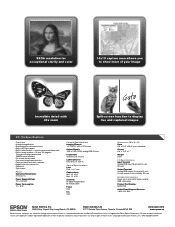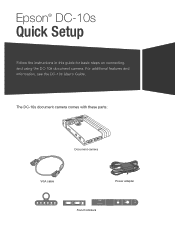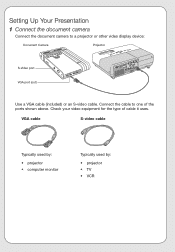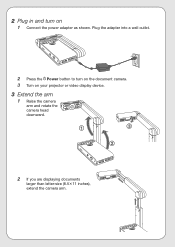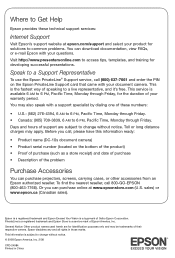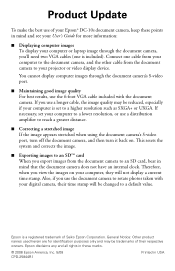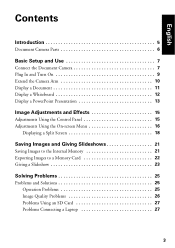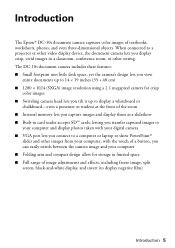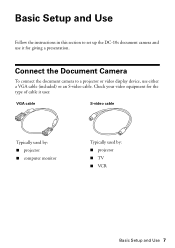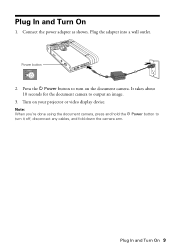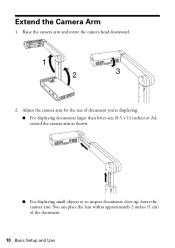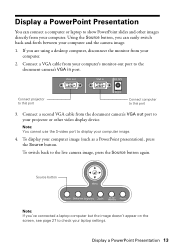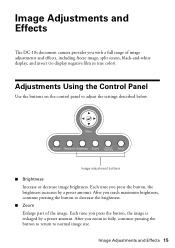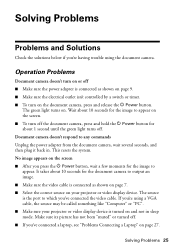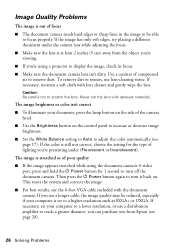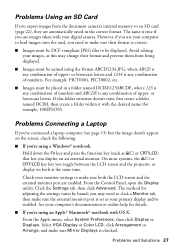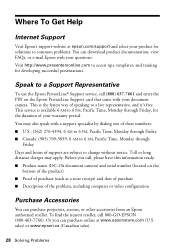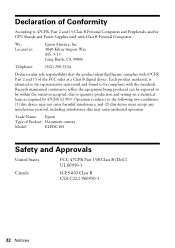Epson ELPDC10s Document Camera Support Question
Find answers below for this question about Epson ELPDC10s Document Camera - DC-10s Document Camera.Need a Epson ELPDC10s Document Camera manual? We have 4 online manuals for this item!
Question posted by donatobusa on May 23rd, 2011
Using It
Does this projector need a computer or is it a stand alone with documents being inserted through USB?
Current Answers
Related Epson ELPDC10s Document Camera Manual Pages
Similar Questions
Projector Bulb
Which projector bulb is used in the Epson H617A projector
Which projector bulb is used in the Epson H617A projector
(Posted by jgiove9757 5 years ago)
Price For Used Projector
how much would a lightly used Epson lcd powerlite 4855WU projector that's is only a couple years old...
how much would a lightly used Epson lcd powerlite 4855WU projector that's is only a couple years old...
(Posted by Srivera48057 5 years ago)
Powerlite Projector Is Only Displaying Everything In Blue
My powerlite projector is only displaying everything using a blue color. Regular colors are not show...
My powerlite projector is only displaying everything using a blue color. Regular colors are not show...
(Posted by mhuffman65663 9 years ago)
Double Monitors Plus Projector.
I have tried to use this projector with a PC that has double monitors but have not found a way to ma...
I have tried to use this projector with a PC that has double monitors but have not found a way to ma...
(Posted by vanessavaccaro 11 years ago)
Can I Use Directv Withpowerlite Procinema9700ub Home Theater Projector?
I use directv cable, can i conect it to the projector so i can see regular tv with it?
I use directv cable, can i conect it to the projector so i can see regular tv with it?
(Posted by jmendezvigo 11 years ago)