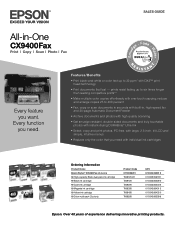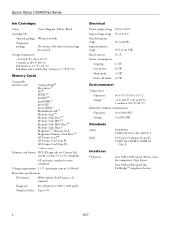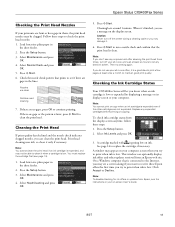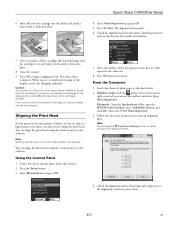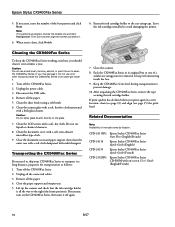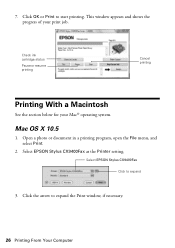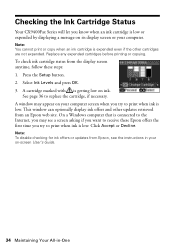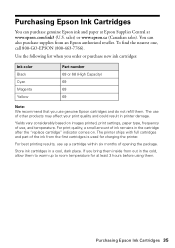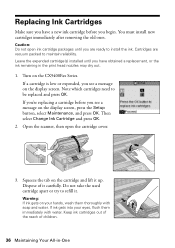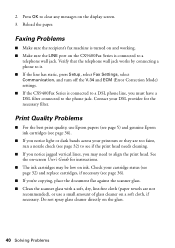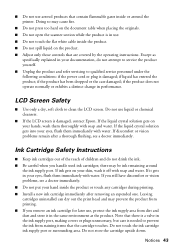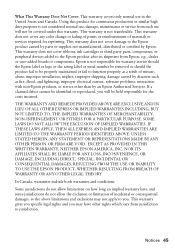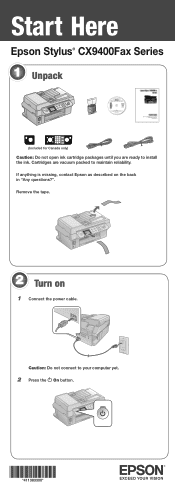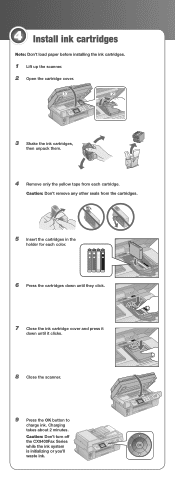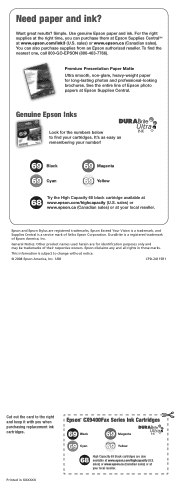Epson CX9400Fax Support Question
Find answers below for this question about Epson CX9400Fax - Stylus Color Inkjet.Need a Epson CX9400Fax manual? We have 7 online manuals for this item!
Question posted by ruymdonne on August 29th, 2014
Epson Cx9400 Cannot Recognize Refillable Ink Cartridges
The person who posted this question about this Epson product did not include a detailed explanation. Please use the "Request More Information" button to the right if more details would help you to answer this question.
Current Answers
Related Epson CX9400Fax Manual Pages
Similar Questions
Recognize My Ink Cartridges
to make my printer recognize my ink cartridges
to make my printer recognize my ink cartridges
(Posted by Michaelsugden9 2 years ago)
Cx9400fax Cannot Recognize Ink Cartridges
(Posted by roSaphyr 9 years ago)
Epson Stylus Cx9400fax Cannot Recognize Ink Cartridges
(Posted by benimicos 10 years ago)
I Replaced Ink On My Epson Stylus Nx415 It Wont Recognize The Ink Cartridges
(Posted by Stbea 10 years ago)
Ink Cartridge Holder Will Not Move.
ink cartridge holder will not move to center when I open printer to check on cartridges.
ink cartridge holder will not move to center when I open printer to check on cartridges.
(Posted by roynichols5 10 years ago)