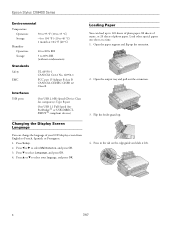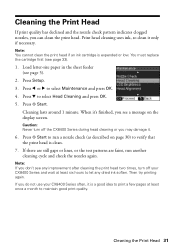Epson CX8400 Support Question
Find answers below for this question about Epson CX8400 - Stylus Color Inkjet.Need a Epson CX8400 manual? We have 5 online manuals for this item!
Question posted by jayb1943 on October 17th, 2011
Paper Jam Error Message But No Paper Jam
The person who posted this question about this Epson product did not include a detailed explanation. Please use the "Request More Information" button to the right if more details would help you to answer this question.
Current Answers
Related Epson CX8400 Manual Pages
Similar Questions
Printer Cartridge Rejection
Is there a way to override printer cartridge rejection?
Is there a way to override printer cartridge rejection?
(Posted by jms403 2 years ago)
The Entire Image Is Not Printing.
How do I fix an margin error? I print art pieces and it is important that all of the elements be inc...
How do I fix an margin error? I print art pieces and it is important that all of the elements be inc...
(Posted by nancykchapman 9 years ago)
Printer Paper Jam Error Message
I was printing a big job when I ran out of ink half way through. I changed the ink cartridge and fro...
I was printing a big job when I ran out of ink half way through. I changed the ink cartridge and fro...
(Posted by kjcasper 10 years ago)
How Do I Clear A General Error From My Epson Cx8400
(Posted by ckowcdsate 10 years ago)
My Epson Wf-7510 Has An Error Message On The Screen And I Can't Clear It.
i changed the ink cart and now my printer has an error message
i changed the ink cart and now my printer has an error message
(Posted by jcthebarber 11 years ago)