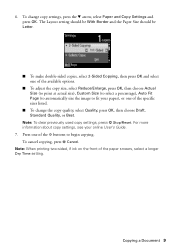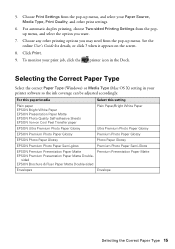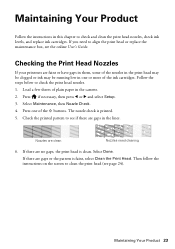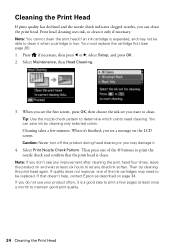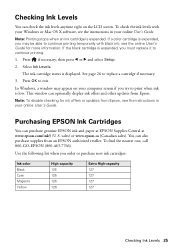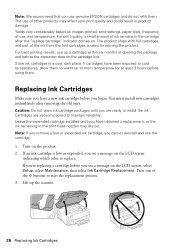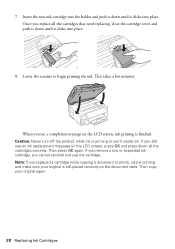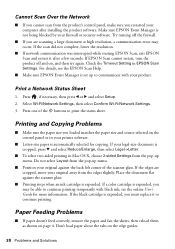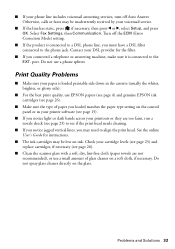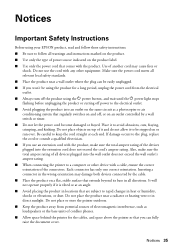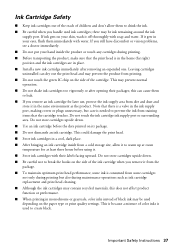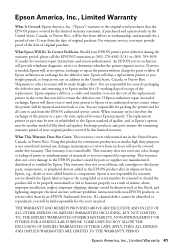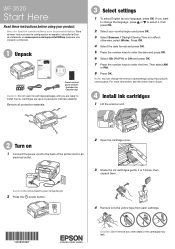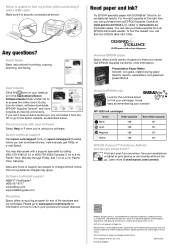Epson WorkForce WF-3520 Support Question
Find answers below for this question about Epson WorkForce WF-3520.Need a Epson WorkForce WF-3520 manual? We have 3 online manuals for this item!
Question posted by kjcasper on March 19th, 2014
Printer Paper Jam Error Message
I was printing a big job when I ran out of ink half way through. I changed the ink cartridge and from then on I keep getting a paper jam error message. I do what it says and still won't work. I have unplugged it for a very long time. Still the same thing. It won't let me do anything including using the help button on the printer itself or do any maintenance. Please help. This printer is less than a year old.
Current Answers
Answer #1: Posted by techygirl on March 19th, 2014 9:41 AM
I read all the things you mention but for easy fix i refer you to a video link
To go there please click here
Thanks
Techy Girl
Related Epson WorkForce WF-3520 Manual Pages
Similar Questions
Error Message Waiting For Printer To Become Available
the printer is connected by ethernet and now overnight it will not print. It is not connected wirele...
the printer is connected by ethernet and now overnight it will not print. It is not connected wirele...
(Posted by info67011 9 years ago)
How Can I Get My Epson Workforce 435 To Print With Non Genuine Ink Cartridge
(Posted by mkScott 10 years ago)
Paper Jam Massage Wont Go Away Epson Wf-3520
everytime i try to print something i keep on getting a error massage "paper jam!" so i clear the pap...
everytime i try to print something i keep on getting a error massage "paper jam!" so i clear the pap...
(Posted by tlockz 10 years ago)
Envelopes Won't Print With The Back Paper Feed. I Keep Getting Paper Jam Notice
(Posted by alamarche 11 years ago)
Why Won't My Epson Workforce 520 Printer Recognize Non-epson Ink Cartridges?
I have used non-Epson ink cartridges in the past and haven't had any problem but I just replaced my ...
I have used non-Epson ink cartridges in the past and haven't had any problem but I just replaced my ...
(Posted by conross1 11 years ago)