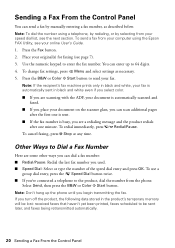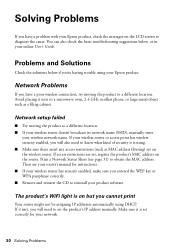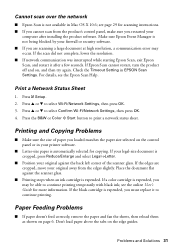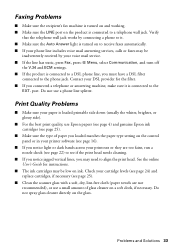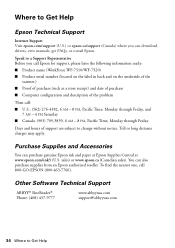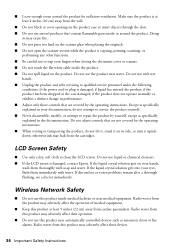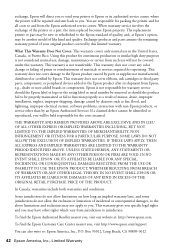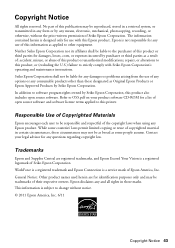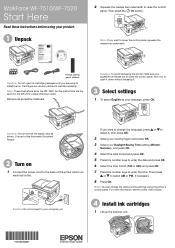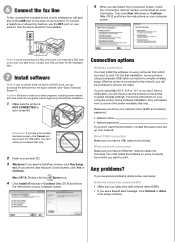Epson WorkForce WF-7510 Support and Manuals
Get Help and Manuals for this Epson item

View All Support Options Below
Free Epson WorkForce WF-7510 manuals!
Problems with Epson WorkForce WF-7510?
Ask a Question
Free Epson WorkForce WF-7510 manuals!
Problems with Epson WorkForce WF-7510?
Ask a Question
Most Recent Epson WorkForce WF-7510 Questions
Ink Level Is Full But Nothing Is Printing?
EPSON WF-7510 Ink Levels are full but nothing is printing. I tried cleaning the Head, nozzle check a...
EPSON WF-7510 Ink Levels are full but nothing is printing. I tried cleaning the Head, nozzle check a...
(Posted by cellinamurguia 9 years ago)
How To Print On Transfer Paper Epson 7510
(Posted by shenakir 9 years ago)
How To Load 11x17 Paper On An Epson 7510
(Posted by cjhaDWIZ 9 years ago)
How Do I Change Paper Trays In The Epson Wf-7520
(Posted by mtebckfr 9 years ago)
How To Load 13x19 Paper On Epson Wf 7510
(Posted by tanerudive 9 years ago)
Epson WorkForce WF-7510 Videos
Popular Epson WorkForce WF-7510 Manual Pages
Epson WorkForce WF-7510 Reviews
We have not received any reviews for Epson yet.