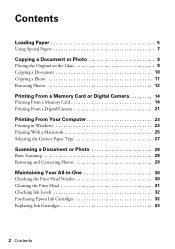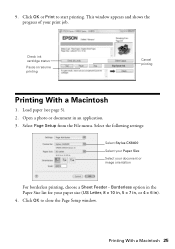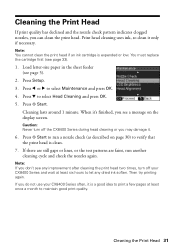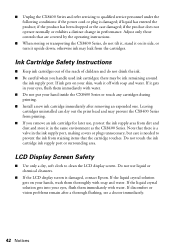Epson CX8400 Support Question
Find answers below for this question about Epson CX8400 - Stylus Color Inkjet.Need a Epson CX8400 manual? We have 5 online manuals for this item!
Question posted by caCi on June 23rd, 2014
Epson Nx300 Does Not Recognise Ink Cartridges
The person who posted this question about this Epson product did not include a detailed explanation. Please use the "Request More Information" button to the right if more details would help you to answer this question.
Current Answers
Related Epson CX8400 Manual Pages
Similar Questions
Can I Put Series 68 Ink Cartridges In My Epson Stylus Cx8400?
(Posted by toonho 9 years ago)
Epson Stylus Nx230 Won't Recognise Ink Cartridges
(Posted by Dinviqqto 10 years ago)
Epson Stylus Cx8400 Won't Recognize New Ink Cartridges
(Posted by jmcuja1 10 years ago)
Epson Stylus Cx8400 Cannot Recognize Ink Cartridges
(Posted by joelmomo 10 years ago)