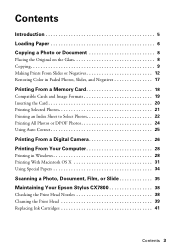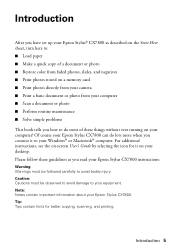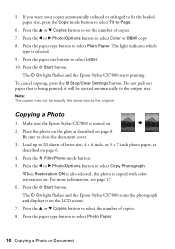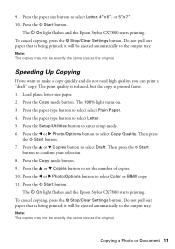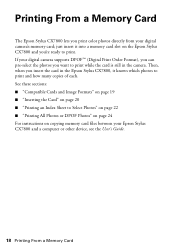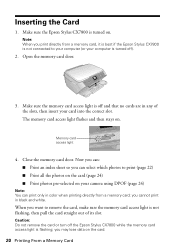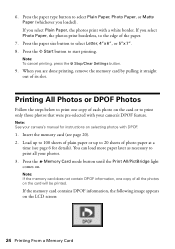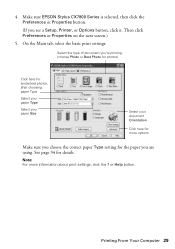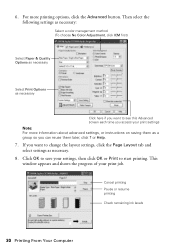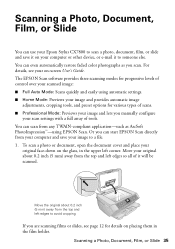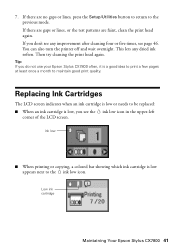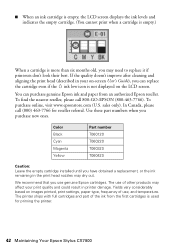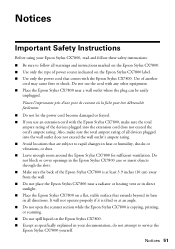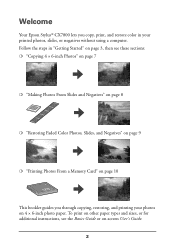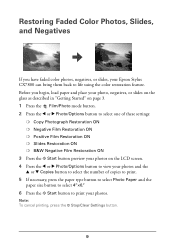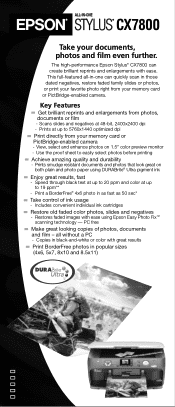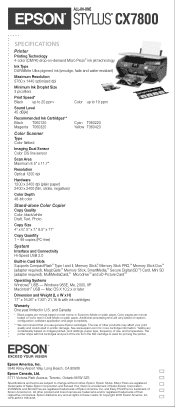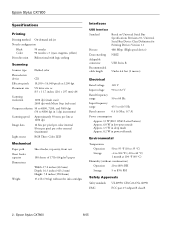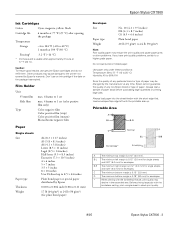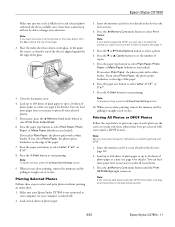Epson CX7800 Support Question
Find answers below for this question about Epson CX7800 - Stylus Color Inkjet.Need a Epson CX7800 manual? We have 8 online manuals for this item!
Question posted by lindawilson535 on May 11th, 2013
Will Not Print From The Internet.
I have tried printing from the internet to the printer and only a blank page comes through. Help! And thanks in advance.
Current Answers
Related Epson CX7800 Manual Pages
Similar Questions
Epson Stylus Cx7800 Yellow Does Not Print
(Posted by crarh 10 years ago)
Epson Stylus Nx415 All-in-one Printer Can It Be Set To Print In Black Only
(Posted by 42stbl 10 years ago)
My 7800 Don´t Print Anything.
After changing black ink it started to perform as if everything is O.K. but there´s not a drop...
After changing black ink it started to perform as if everything is O.K. but there´s not a drop...
(Posted by jesanuri 10 years ago)
Epson Cx5000 - Stylus Color Inkjet Will Only Print On Bright, White...
jams with card stock
jams with card stock
(Posted by paulaseymour3 11 years ago)
Ihave A Epson Stylus Cx7800 Cant Install Have No Program Cant Find On Internt
(Posted by marwoods99 12 years ago)