Epson CX6000 Support Question
Find answers below for this question about Epson CX6000 - Stylus Color Inkjet.Need a Epson CX6000 manual? We have 6 online manuals for this item!
Question posted by sharontruong21 on June 5th, 2011
How Do You Reduce The Ink Density?
The person who posted this question about this Epson product did not include a detailed explanation. Please use the "Request More Information" button to the right if more details would help you to answer this question.
Current Answers
There are currently no answers that have been posted for this question.
Be the first to post an answer! Remember that you can earn up to 1,100 points for every answer you submit. The better the quality of your answer, the better chance it has to be accepted.
Be the first to post an answer! Remember that you can earn up to 1,100 points for every answer you submit. The better the quality of your answer, the better chance it has to be accepted.
Related Epson CX6000 Manual Pages
Technical Brief (Ink Jet Printers) - Page 1


... Sales Training
5/07 This technical brief provides detailed information on the core technologies used in Epson ink jet printers produces:
Greater detail in highlights, without visible printed "dots"
Smooth gradations with precise color control and
superior density
Crisp line art
Greater detail in shadows, with smooth transitions and
true photographic image quality
Epson...
Technical Brief (Ink Jet Printers) - Page 2


... without having to have fast print speeds without satellites (unwanted ink spray) or misting. A smaller ink droplet allows the printer to produce a greater number of different colored "printed dots" because a wider range of tiny droplets can be used in the low-density or highlight areas, reducing the visibility of Print Resolution and Small, Variable-Size...
Technical Brief (Ink Jet Printers) - Page 3


...Memory Officer are for optional cartridges, and you see continuous tone color. Epson Printer + Epson Ink + Epson Paper Delivers Epson Quality
6.
Specifications subject to meet every... image quality and durability, or is achieved.
• The Epson printer driver optimizes ink density based on the resolution and type of media selected • Epson printers are registered ...
Product Information Guide - Page 2
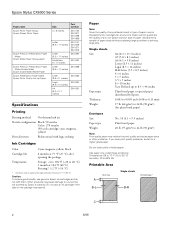
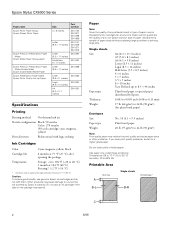
...Epson's warranty. Epson Stylus CX6000 Series
Paper name Epson...ink jet
Nozzle configuration Black: 90 nozzles Color: 270 nozzles (90 each cartridge: cyan, magenta, yellow)
Print direction
Bidirectional with logic seeking
Ink Cartridges
Color...Ink thaws and is usable after approximately 3 hours at any time, Epson cannot guarantee the quality of any particular brand or type of paper may reduce...
Product Information Guide - Page 3
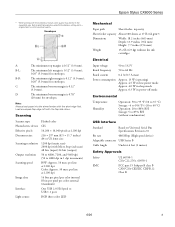
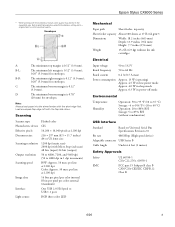
Epson Stylus CX6000 Series
* When printing with the short edge first.
D
The minimum bottom margin is 0.12" (3.0 mm);
0.20" (5.0 mm) for envelopes. Scanning
Scanner type Photoelectric device Effective pixels Document size Scanning resolution
Output resolution Scanning speed
Image data
Interface Light source
Flatbed color
CIS
10,200 × 14,040 pixels at 1200 dpi
216...
Product Information Guide - Page 5
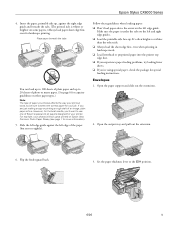
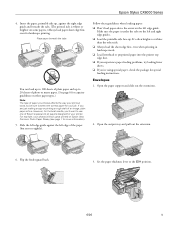
... Glossy (see page 1 for more information).
5.
Slide the left edge of Epson's special ink jet papers designed for landscape printing. Open the paper support and slide out the extensions.
2....Make sure the paper is fine.
Flip the feeder guard back.
3. Epson Stylus CX6000 Series
4. Insert the paper, printable side up . If you 're using special paper, check the package ...
Product Information Guide - Page 6


Epson Stylus CX6000 Series
4. Flip the feeder guard back. Open the document cover and place your paper in the upper left... Heavyweight Epson Premium Presentation Paper Matte
Double-Sided Epson Double-Sided Matte Paper Epson Presentation Paper Matte Epson Photo Quality Ink Jet Paper
Envelopes
Type or Media Type setting Plain Paper / Bright White Paper Ultra Premium Photo
Paper Glossy Premium ...
Product Information Guide - Page 7
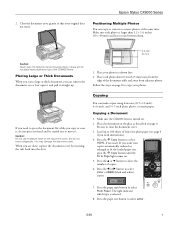
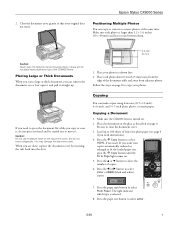
...CX6000 Series.
Placing Large or Thick Documents
When you scan a large or thick document, you are done, replace the document cover by inserting the tabs back into the slots. Follow the steps on page 8 to copy your copies automatically reduced...glass as shown here.
2. Epson Stylus CX6000 Series
2. You may damage the ...hard and be careful not to select
Color or B&W (black and white) copies...
Product Information Guide - Page 8
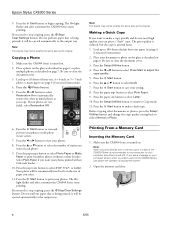
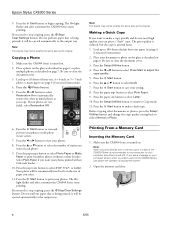
... CX6000 Series is being printed; If you need to close the document cover. 3.
The print quality is reduced...the CX6000 Series starts
printing. Press the l or r button to select Restoration On to automatically restore the colors in the CX6000 ...flashes and after a moment the CX6000 Series starts printing. Epson Stylus CX6000 Series
9. Make sure the CX6000 Series is being printed; Load up...
Product Information Guide - Page 12
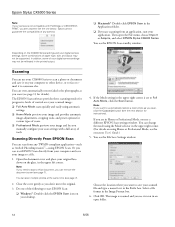
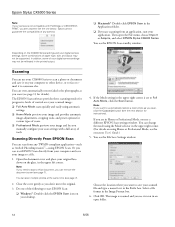
...the Prefix box. Epson Stylus CX6000 Series
Note: If your camera is not compatible with a full array of tools. Or you can even automatically restore faded color photographs as ArcSoft PhotoImpression™...10063; Professional Mode previews your computer or other device, or to fax or email it in the Image Format box. 6.
You can use your CX6000 Series to scan a photo or document and ...
Product Information Guide - Page 13
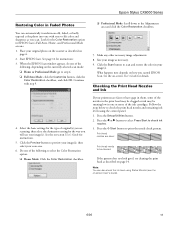
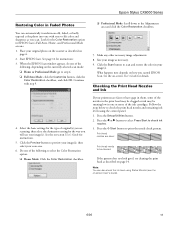
... on the scanner as necessary. 9. Checking the Print Head Nozzles and Ink
If your printouts are scanning, then select the destination setting for the way you started EPSON Scan. Epson Stylus CX6000 Series
Restoring Color in Faded Photos
You can also check the ink level using the control panel. 1. Press the Setup/Utilities button.
2. Note...
Product Information Guide - Page 14
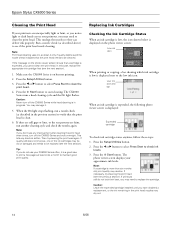
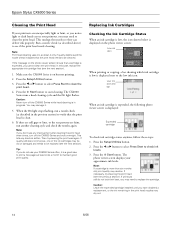
... look their best, you may need to replace the cartridge. Epson Stylus CX6000 Series
Cleaning the Print Head
If your printouts are faint, run a nozzle check (as described above) to see the previous section). The
photo viewer screen displays your approximate ink levels. This lets any improvement after cleaning the print head three...
Product Information Guide - Page 15
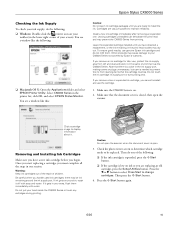
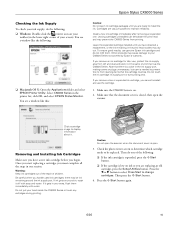
...with soap and water. Then press the x Start button.
4. Epson Stylus CX6000 Series
Checking the Ink Supply
To check your ink supply, do the following: ❏ Windows: Double-click the printer...the expended cartridge installed until you have obtained a replacement, or the ink remaining in your hand inside the CX6000 Series or touch any cartridges during printing. To ensure good results, ...
Product Information Guide - Page 17
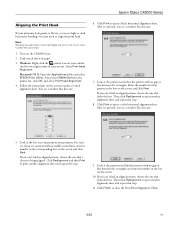
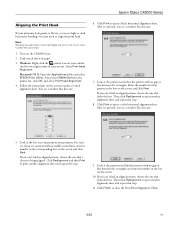
...pattern, choose the one that pattern in the corresponding box on ink or you can 't find an aligned pattern, choose the one...you see a window like this step.
11. Click Finish to print a color horizontal alignment sheet. Click Print to print another alignment sheet and repeat this...are low on the screen and click Next. Epson Stylus CX6000 Series
Aligning the Print Head
If your printouts look ...
Quick Reference Guide - Page 9
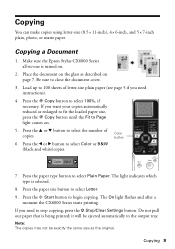
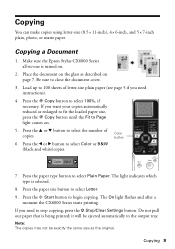
...to the output tray.
Press the paper size button to select Color or B&W (black and white)copies. Copying 9 Make sure the Epson Stylus CX6000 Series all-in-one is selected.
8. Copying a Document
1....select the number of letter-size plain paper (see page 5 if you want your copies automatically reduced or enlarged to fit the loaded paper size, press the r Copy button until the Fit ...
Quick Reference Guide - Page 12
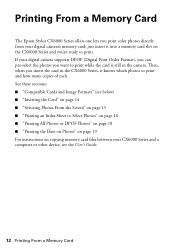
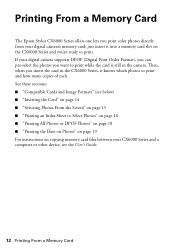
...photos you want to print while the card is still in -one lets you print color photos directly from your CX6000 Series and a computer or other device, see below) ■ "Inserting the Card" on page 14 ■ "Selecting...
12 Printing From a Memory Card Printing From a Memory Card
The Epson Stylus CX6000 Series all-in the camera. Then, when you 're ready to print and how many copies of each.
Quick Reference Guide - Page 26
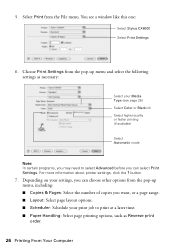
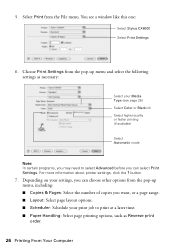
... the number of copies you can select Print Settings. You see page 28) Select Color or Black ink Select higher quality or faster printing (if available)
Select Automatic mode
Note: In certain...Scheduler: Schedule your Media Type (see a window like this one:
Select Stylus CX6000 Select Print Settings
6. 5. button.
7. For more information about printer settings, click the ? Choose Print...
Quick Reference Guide - Page 31
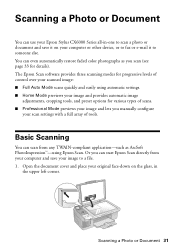
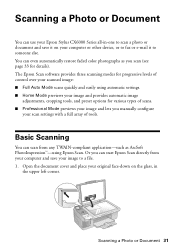
... to a file. 1. Scanning a Photo or Document 31 You can even automatically restore faded color photographs as ArcSoft PhotoImpression™-using automatic settings. ■ Home Mode previews your image and ...save your computer or other device, or to fax or e-mail it on your image to someone else. Scanning a Photo or Document
You can use your Epson Stylus CX6000 Series all-in
the upper...
Quick Reference Guide - Page 37
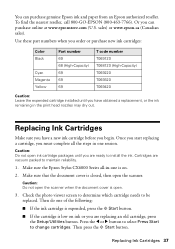
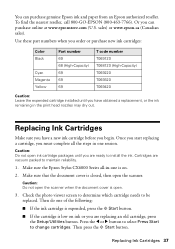
...ink cartridges:
Color Black
Cyan Magenta Yellow
Part number 69 68 (High-Capacity) 69 69 69
T code number T069120 T068120 (High-Capacity) T069220 T069320 T069420
Caution: Leave the expended cartridge installed until you have a new ink... ink and paper from an Epson authorized reseller. Or you must complete all -in one is closed, then open .
3. Make sure the Epson Stylus CX6000 Series...
Quick Reference Guide - Page 52
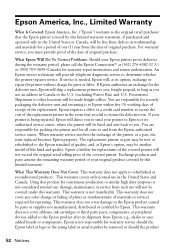
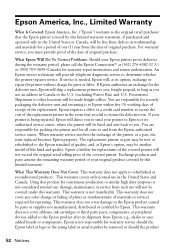
... dealer or useradded boards or components. This warranty does not cover ribbons, ink cartridges or third party parts, components, or peripheral devices added to the Epson product after its shipment from such use ; If... Epson will not be fixed and sent back to you. This warranty does not cover any color change or fading of prints or reimbursement of the printer or a part, the item replaced ...
Similar Questions
How To Print Without Color Ink Epson Stylus Nx430
(Posted by RatKHMOC 10 years ago)
Ink Cartridge Holder Won't Slide Over
I need to load new ink and the cartridge holder won't slide over in the correct position?
I need to load new ink and the cartridge holder won't slide over in the correct position?
(Posted by connienolen 10 years ago)
Epson Cx5000 - Stylus Color Inkjet Will Only Print On Bright, White...
jams with card stock
jams with card stock
(Posted by paulaseymour3 11 years ago)
Cover Of Epson Stylus 6000
need to remove cover and clean print heads.
need to remove cover and clean print heads.
(Posted by spacetec 11 years ago)
Does There Have To Be Colored Ink In The Printer To Only Print In Black Ink?
(Posted by thopwood 12 years ago)

