Epson CX5000 Support Question
Find answers below for this question about Epson CX5000 - Stylus Color Inkjet.Need a Epson CX5000 manual? We have 6 online manuals for this item!
Question posted by al72508 on November 9th, 2012
Can't Make It Print
Drop down window claims that printer is not connected.
Cable from computer to printer has been replaced without any effect. Electric is working.
Current Answers
There are currently no answers that have been posted for this question.
Be the first to post an answer! Remember that you can earn up to 1,100 points for every answer you submit. The better the quality of your answer, the better chance it has to be accepted.
Be the first to post an answer! Remember that you can earn up to 1,100 points for every answer you submit. The better the quality of your answer, the better chance it has to be accepted.
Related Epson CX5000 Manual Pages
Technical Brief (Ink Jet Printers) - Page 3


... for optional cartridges, and you see continuous tone color. Specifications subject to get sharp black text, superb photo quality photos, or both on breathtaking large format prints, Epson has the right ink for applying ink droplets to meet every printing need. Ink Jet Printer Technical Brief
Page 3 Epson Papers: In general, Epson...
Product Information Guide - Page 3
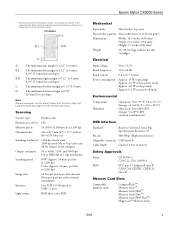
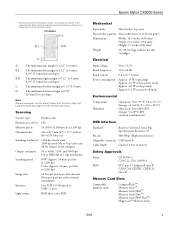
B-L: The minimum left with the borderless feature, print quality may decline in the expanded area. C:
The minimum bottom margin is 0.12" (3.0 mm); 0.20" (5.0 mm) for envelopes. Scanning
Scanner type Photoelectric device Effective pixels Document size Scanning resolution
Output resolution Scanning speed
Image data
Interface Light source
Flatbed color
CIS
10,200 × 14,040 pixels...
Product Information Guide - Page 7


...Make sure the CX5000 Series is turned on .
2. To make... window.... Stylus CX5000 ... make a color copy, press the x Start Color button...printed without a white border), press the Fit to press the document flat while you see page 8.
5. To make...make a color copy, press the x Start Color button. If you need to Page button.
Copying a Document 1. The light indicates which type is being printed...
Product Information Guide - Page 8


... H xD-Picture Card Type M
CompactFlash Microdrive
* Adapter required
8
6/06
Open the memory card door.
3.
Make sure the CX5000 Series is not connected to the output tray.
Note: When you print directly from the output tray after a moment the CX5000 Series starts printing. Then insert your computer should be ejected automatically to your computer (or your card...
Product Information Guide - Page 9


...print to indicate how many copies you have printed the index sheet, use a dark pen or
pencil to print, scan the sheet, and let the CX5000 Series automatically print the selected photos.
1. Make sure your CX5000 Series is not connected to print (see the next section)
❏ Print... the page.
2. Make sure Plain Paper and Letter are printed first. Press the x Start Color button. Now you ...
Product Information Guide - Page 10
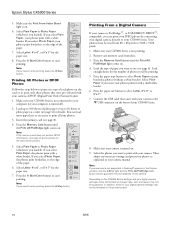
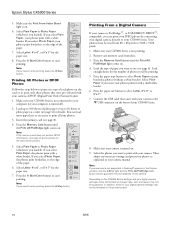
...window, and the b Error light and the Print All/PictBridge flash. Load
enough sheets for details). Connect the USB cable that were pre-selected with a white border. If you want to print...paper you loaded). Make sure your CX5000 Series is not connected to the
USB connector on the CX5000 Series settings and your camera. Press the x Start Color button to start printing. Press the ...
Product Information Guide - Page 12
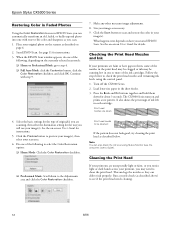
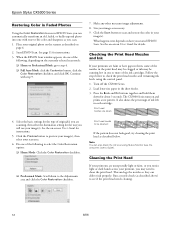
...Customize button, click the Color Restoration checkbox, and click OK. When the EPSON Scan window appears, do one of the following , depending on page 6.
2. Checking the Print Head Nozzles and Ink
... on and prints a test pattern. Continue with true-to be running low in one with step 9.
7. Epson Stylus CX5000 Series
Restoring Color in Faded Photos
Using the Color Restoration feature in...
Product Information Guide - Page 13
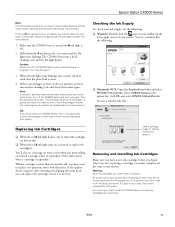
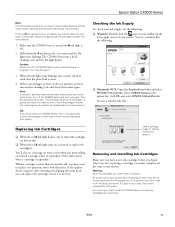
... before you must complete all the steps in one session. Make sure the CX5000 Series is on your taskbar (in the printer list, click OK, and select EPSON Status Monitor. You may be old or damaged and needs to be replaced (see a window like this case, replace the appropriate ink cartridge first (see a message on and...
Product Information Guide - Page 14
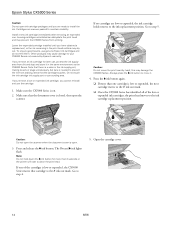
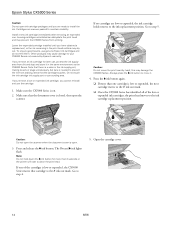
... document cover is needed to the ink cartridge replacement position. Make sure that there is a valve in the ink supply port, making covers or plugs unnecessary, but care is closed, then open the scanner. Caution: Do not move it in the print head nozzles may damage the
CX5000 Series. Caution: Do not open .
3. If one...
Product Information Guide - Page 16
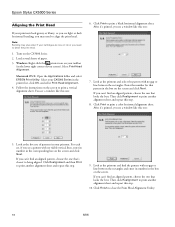
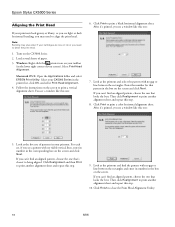
... 's closest to being aligned. Epson Stylus CX5000 Series
Aligning the Print Head
If your printouts look grainy or blurry, or you see light or dark horizontal banding, you may also occur if your cartridges are low on ink or you need to align the print head. Windows: Right-click the printer icon on the screen and...
Quick Reference Guide - Page 4
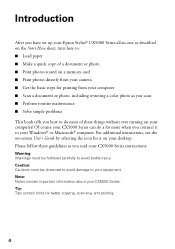
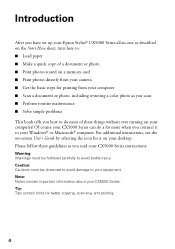
... directly from your camera ■ Get the basic steps for printing from your computer ■ Scan a document or photo, including restoring a color photo as you read your CX5000 Series instructions:
Warning: Warnings must be followed carefully to do a lot more when you connect it on -screen User's Guide by selecting the icon for better...
Quick Reference Guide - Page 9


...Color button. it will be exactly the same size as described on page 7. Place the document on the glass as the original. To make copies using letter-size (8.5 × 11-inch), 4 × 6-inch, and 5 × 7-inch plain, photo, or matte paper. The On light flashes and after a moment the CX5000 Series starts printing...4. Make sure the Epson Stylus CX5000 Series all-in the Copies window. ...
Quick Reference Guide - Page 10


... than 9 copies, see page 11.
5.
Make sure the Epson Stylus CX5000 Series all-in the Copies window. Place the photo on the glass as the original.
10 Copying a Photo or Document Load up to Page button. Press the Copies button until you want borderless photos (printed without a white
border), press the Fit to 9 copies at...
Quick Reference Guide - Page 11


...then
press the x Start Color button (to copy in color) or the x Start B&W button (to make a copy quickly and do not need any more paper and press the x Start Color button to select Plain Paper...remove the printed copies from the output tray after every 10 sheets or so. Copying 11 Make sure the Epson Stylus CX5000 Series all-in the Copies window. This tells
the CX5000 Series to print up to ...
Quick Reference Guide - Page 12


...
The Epson Stylus CX5000 Series all-in-one lets you print color photos directly from your CX5000 Series and a computer or other device, see below) ■ "Inserting the Card" on page 14 ■ "Printing an Index Sheet to Select Photos" on page 15 ■ "Printing All Photos or DPOF Photos" on page 17 For instructions on the CX5000 Series...
Quick Reference Guide - Page 15
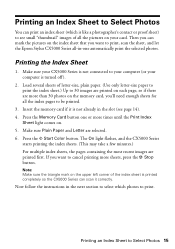
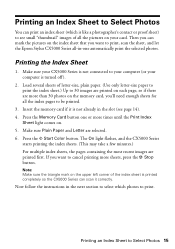
... printed completely so the CX5000 Series can scan it correctly. Press the x Start Color ...connected to your computer (or your card.
Printing an Index Sheet to Select Photos
You can print an index sheet (which photos to print. Then you can mark the pictures on the index sheet that you want to print, scan the sheet, and let the Epson Stylus CX5000 Series all the pictures on . 5. Make...
Quick Reference Guide - Page 17


... photos print borderless, to print all your Epson Stylus CX5000 Series ...print one is not connected to the edge of each photo on the card will be printed.
5.
If you select Photo Paper, the photos print borderless, to
your computer (or your camera's DPOF (Digital Print Order Format) feature. 1. If you select Plain Paper, the photos print with your computer is turned off ). 2.
Make...
Quick Reference Guide - Page 25


... ?.
9. If you can reuse them as a group so you 're using OS X 10.2.x, click the Print Center icon instead, then double-click CX5000 Series in the dock on the bottom of all your desktop. Click Print. 10. To monitor the progress of your print job, click the printer icon when it
appears in the Printer List window.
Quick Reference Guide - Page 39


The CX5000 Series begins charging ink and the On
light starts flashing. When it clicks into place.
If you replaced a cartridge while copying a document or photo, cancel printing and make sure your original again. Press the B ink button. Note: If the B ink light stays on (not flashing), the ink cartridge may not be installed correctly...
Quick Reference Guide - Page 47


... environment as the CX5000 Series.
If it gets in your eyes, flush them immediately with soap and water. Note that there is a valve in the ink supply port, making covers or plugs ...in performance. if the product has been dropped or the case damaged; Leaving cartridges uninstalled can dehydrate the print head and may prevent the CX5000 Series from printing. ■ If you handle used ink ...
Similar Questions
How To Print Black And White From A Epson Stylus Cx5000
(Posted by ctrSgoy 9 years ago)
Epson Workforce 545 Make Print Black Only When Color Empty
(Posted by p1koscard 10 years ago)
Epson Cx5000 - Stylus Color Inkjet Will Only Print On Bright, White...
jams with card stock
jams with card stock
(Posted by paulaseymour3 11 years ago)
Repeats Prints And Continues To Print In Color Instead Of Black And White.
My printer keeps repeating earlier prints and also prints in color instead of black ink.
My printer keeps repeating earlier prints and also prints in color instead of black ink.
(Posted by jfl10180 11 years ago)

