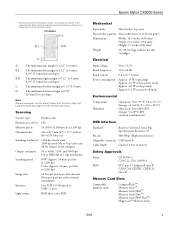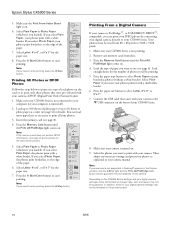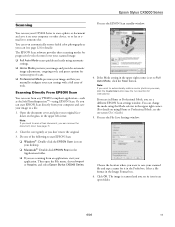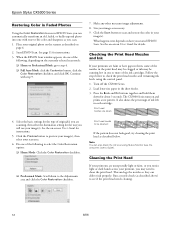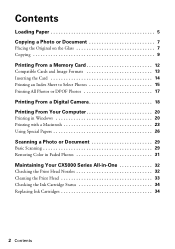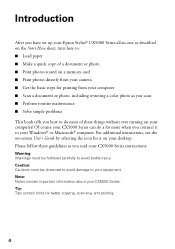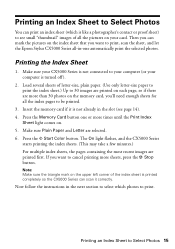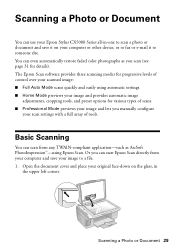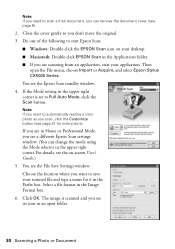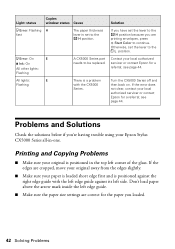Epson CX5000 Support Question
Find answers below for this question about Epson CX5000 - Stylus Color Inkjet.Need a Epson CX5000 manual? We have 6 online manuals for this item!
Question posted by MONTEIRO on April 22nd, 2014
Scan Error
A Minha Epson Stylos Color Cx5000 Apresente " Erro De Scanner ". Como Posso Corrigir O Erro? O Meu Sistema Operativo ´win7 Home Premium ( 64 Bites ).
Current Answers
Answer #1: Posted by online24h on June 11th, 2014 10:14 AM
Hello
Read from page 40 on the link below
http://www.manualslib.com/manual/301554/Epson-Stylus-Cx5000.html?page=3#manual
Read from page 40 on the link below
http://www.manualslib.com/manual/301554/Epson-Stylus-Cx5000.html?page=3#manual
Hope this will be helpful "PLEASE ACCEPT"
Related Epson CX5000 Manual Pages
Similar Questions
Why Does My Epson Cx-5000 Scan Color Photos In Black And White Only?
The ink cartridges are all four full. The print and copy functions work fine.
The ink cartridges are all four full. The print and copy functions work fine.
(Posted by sanson37 9 years ago)
Epson Cx5000 - Stylus Color Inkjet Will Only Print On Bright, White...
jams with card stock
jams with card stock
(Posted by paulaseymour3 11 years ago)
Scanning Multiple Pages Into A Single Pdf File With Epson Cx5000
(Posted by irbmaverick 12 years ago)