Epson CX5000 Support Question
Find answers below for this question about Epson CX5000 - Stylus Color Inkjet.Need a Epson CX5000 manual? We have 6 online manuals for this item!
Question posted by irbmaverick on April 7th, 2012
Scanning Multiple Pages Into A Single Pdf File With Epson Cx5000
The person who posted this question about this Epson product did not include a detailed explanation. Please use the "Request More Information" button to the right if more details would help you to answer this question.
Current Answers
There are currently no answers that have been posted for this question.
Be the first to post an answer! Remember that you can earn up to 1,100 points for every answer you submit. The better the quality of your answer, the better chance it has to be accepted.
Be the first to post an answer! Remember that you can earn up to 1,100 points for every answer you submit. The better the quality of your answer, the better chance it has to be accepted.
Related Epson CX5000 Manual Pages
Epson Scan ICM Updater v1.20 (PSB.2008.07.001) - Page 1


...07.001
Authorization:
TE08-0061 Rev A
Total Pages: 1
All Scanners and All-in-One's using Epson Scan
Epson Scan ICM updater v.1.20 for Epson Scan-affects all driver versions up to complete the installation.
Installation: • Download epson12688.exe from the Epson Scan ICM pull-down menu (under Color tab in Epson Scan when Adobe's Color Management Module (CMM) has also been installed...
Product Information Guide - Page 2
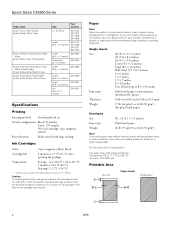
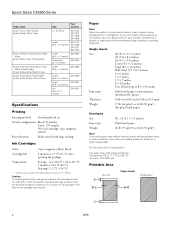
...Epson Stylus CX5000 Series
Paper name Epson Photo Paper Glossy Epson Glossy Photo Paper
Epson Premium Presentation Paper Matte
Epson Matte Paper Heavyweight
Epson Premium Presentation Paper Matte Double-Sided
Epson Double-Sided Matte Paper Epson Presentation Paper Matte Epson...Normal
A
Single sheets
Borderless*
B-L
B-R
C
2
6/06 Always test a sample of paper. Do not use genuine Epson ink ...
Product Information Guide - Page 3
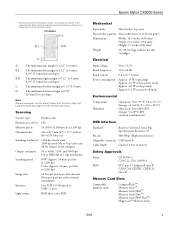
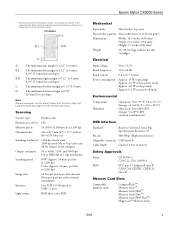
... color LED
Epson Stylus CX5000 Series
Mechanical
Paper path
Sheet feeder, top entry
Sheet feeder capacity About 100 sheets at 1200 dpi
216 × 297 mm (8.5 × 11.7 inches) A4 or US letter size
1200 dpi (main scan) 2400 dpi with the short edge first.
Scanning
Scanner type Photoelectric device Effective pixels Document size Scanning resolution
Output resolution Scanning...
Product Information Guide - Page 4
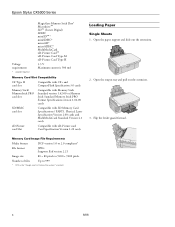
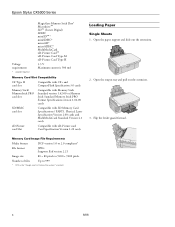
.... Flip the feeder guard forward. Memory Card Image File Requirements
Media format
DCF version 1.0 or 2.0 compliant*
File format
JPEG Supports Exif version 2.21
Image size
80...card Card Specification Version 1.20 cards
Loading Paper
Single Sheets 1. Open the paper support and slide out the extensions.
2. Epson Stylus CX5000 Series
Voltage requirements
* Adapter required
MagicGate Memory...
Product Information Guide - Page 5
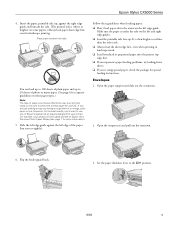
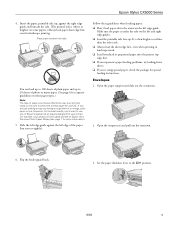
...paper: ❏ Don't load paper above the arrow on Epson Ultra Premium Photo Paper Glossy (see page 1 for special loading instructions. Epson Stylus CX5000 Series
4.
Envelopes 1. Flip the feeder guard back.
3. ...❏ If you are just making a copy or printing a rough draft of Epson's special ink jet papers designed for landscape printing. Slide the left edge guide against ...
Product Information Guide - Page 7


...a color copy, press the x Start Color button.
6/06
7 Do not pull out paper that is selected.
6.
Make sure the CX5000 Series is turned on .
2. Epson Stylus CX5000 Series
Placing Large or Thick Documents When you scan ...document cover, and do not press too hard and be exactly the same size as described on page 6.
Copying a Photo
1. You may not be careful not to 9 copies at a time...
Product Information Guide - Page 8


... 100 copies.
4. Press the x Start Color or x Start B&W button. The print quality is reduced, but the copy is turned on page 6. Printing From a Memory Card
Inserting the Card
1. Make sure the memory card access light is not connected to print 12 copies, load 12 sheets of paper. Epson Stylus CX5000 Series
To make . Making 10...
Product Information Guide - Page 9


... Color button.
Insert the memory card if it has been scanned you want one circle is not already in the next section to change your selected photos.
6/06
9 Load up to 100 sheets of the page.
2. You can scan it correctly. Note: If you 'll need enough sheets for details). Close the document cover. 4. Epson Stylus CX5000...
Product Information Guide - Page 10
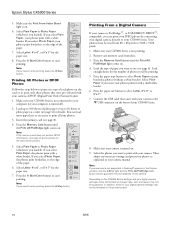
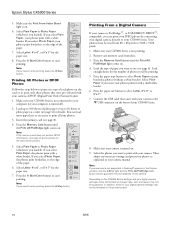
... print with your photos print borderless, to the
USB connector on . Press the x Start Color button to print only those photos that came with a white border. Press the Memory Card ... Epson Stylus CX5000 Series
5. Make sure your CX5000 Series is not connected to print all the photos on the CX5000 Series settings and your digital camera settings, some of photo paper at a time (see page ...
Product Information Guide - Page 11
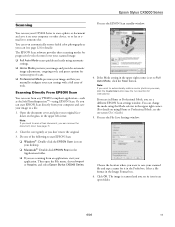
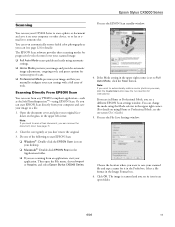
..., choose Import or Acquire, and select Epson Stylus CX5000 Series. Epson Stylus CX5000 Series
Scanning
You can use your CX5000 Series to scan a photo or document and save it on your scanned file and type a name for it to someone else. Or you manually configure your image to automatically restore a color photo as you see the File Save Settings window:
Choose the location...
Product Information Guide - Page 12
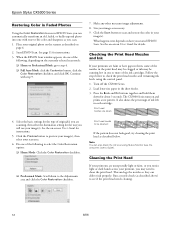
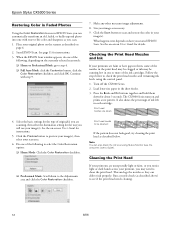
... Restoration checkbox, and click OK. Do one with step 9.
7.
Epson Stylus CX5000 Series
Restoring Color in Faded Photos
Using the Color Restoration feature in the sheet feeder. 3. Follow the steps below . The CX5000 Series turns on -screen User's Guide for instructions:
3.
Start EPSON Scan. Size your
image(s).
Checking the Print Head Nozzles and Ink
If your printouts...
Product Information Guide - Page 13
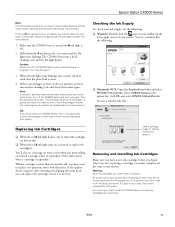
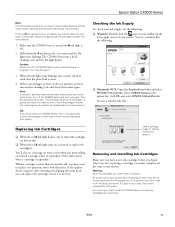
... a few pages at least once a month to be old or damaged and needs to maintain good print quality. If the quality doesn't improve after cleaning the print head three times, turn off the CX5000 Series and wait overnight. If ink gets on , you may damage it is off with water. Epson Stylus CX5000 Series
Note...
Product Information Guide - Page 17
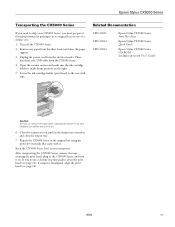
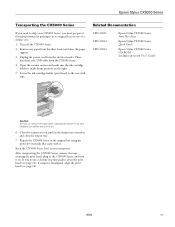
... Guide
Epson Stylus CX5000 Series CD-ROM (includes on-screen User's Guide)
Caution: Be sure to the case with it on the right.
5. Repack the CX5000 Series in its new location, but before you turn it . Open the scanner section and make sure the ink cartridge holder is misaligned, align the print head (see page...
Quick Reference Guide - Page 12


... the Card" on page 14 ■ "Printing an Index Sheet to Select Photos" on page 15 ■ "Printing All Photos or DPOF Photos" on page 17 For instructions on the CX5000 Series and you insert... you print color photos directly from your CX5000 Series and a computer or other device, see the User's Guide.
12 Printing From a Memory Card Printing From a Memory Card
The Epson Stylus CX5000 Series all...
Quick Reference Guide - Page 15
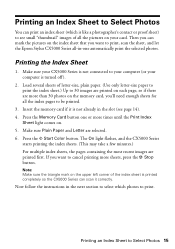
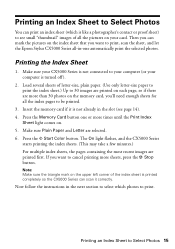
...the CX5000 Series can scan it correctly. Press the x Start Color button. The On light flashes, and the CX5000 Series
starts printing the index sheets. (This may take a few minutes.) For multiple index sheets, the pages ...or more than 30 photos on the memory card, you want to print, scan the sheet, and let the Epson Stylus CX5000 Series all the pictures on the upper left corner of all -in the...
Quick Reference Guide - Page 29
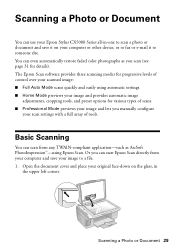
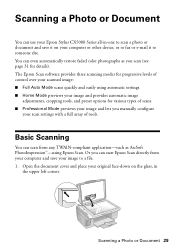
... previews your image and lets you can start Epson Scan directly from any TWAIN-compliant application-such as you scan (see page 31 for progressive levels of control over your scanned image: ■ Full Auto Mode scans quickly and easily using Epson Scan.
Scanning a Photo or Document
You can use your Epson Stylus CX5000 Series all-in
the upper left corner. Or...
Quick Reference Guide - Page 30
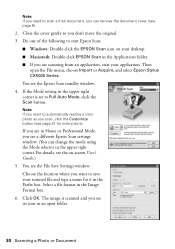
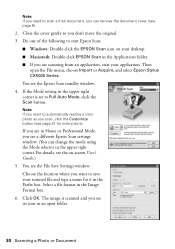
... Acquire, and select Epson Stylus CX5000 Series. Click OK. Do one of the following to start your scanned file and type a name for instructions). Note: If you need to scan a thick document, you can change the mode using the Mode selector in the upper right corner.
The image is set to automatically restore a color photo as you...
Quick Reference Guide - Page 40


... the sheet feeder. You can also check "Problems and Solutions" on page 42 for more detailed help. No paper is running low on page 44
Error Indicators
Light: status
P On: Flashing
b Error: On
Copies window status Cause
- Multiple pages have a problem with your Epson Stylus CX5000 Series all-in-one, check the lights on your computer desktop...
Quick Reference Guide - Page 43
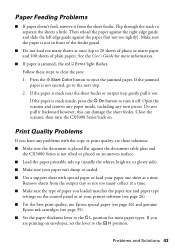
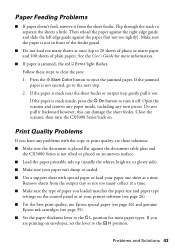
... (see page 26). ■ For the best print quality, use Epson special paper (see page 26) and genuine
Epson ink cartridges (see page 35). ... try these steps to clear the jam: 1. Press the x Start Color button to separate the sheets a little.
If the paper is not ejected...paper inside , press the P On button to turn the CX5000 Series back on envelopes, set the lever to the next ...
Quick Reference Guide - Page 46


... all devices plugged into the extension cord does not exceed the cord's ampere rating. Do not use the cord with any other equipment. ■ Place the CX5000 Series near a radiator or heating vent or in direct sunlight. ■ Place the CX5000 Series on the CX5000 Series. ■ Except as specifically explained in your Epson Stylus CX5000 Series...
Similar Questions
How To Change Epson Stylus Cx5000 Printer Properties From Paper Size To
envelope
envelope
(Posted by Irvin0321 9 years ago)
Which Software Can I Use On An Epson Stylus Cx5000 Series
(Posted by a1ubers 9 years ago)
How To Scan Multiple Pages To Pdf With Workforce 630
(Posted by eldaiCi 9 years ago)
Epson Cx5000 - Stylus Color Inkjet Will Only Print On Bright, White...
jams with card stock
jams with card stock
(Posted by paulaseymour3 11 years ago)

