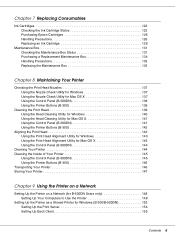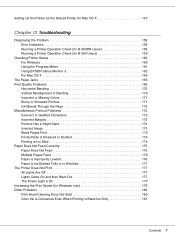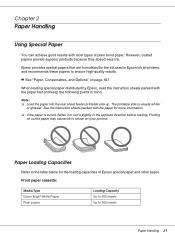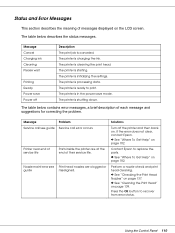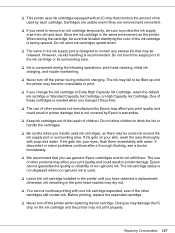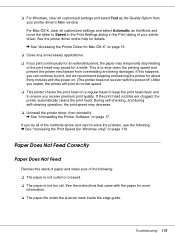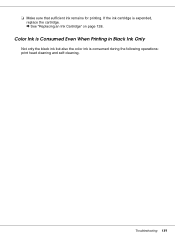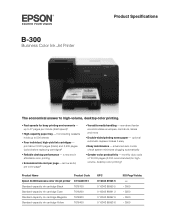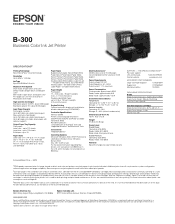Epson B-300 Support Question
Find answers below for this question about Epson B-300 - Business Color Ink Jet Printer.Need a Epson B-300 manual? We have 5 online manuals for this item!
Question posted by bhup1978 on March 31st, 2012
Remove Any Foreign Objects From Inside The Printer
remove any foreign objects from inside the printer
Current Answers
Related Epson B-300 Manual Pages
Similar Questions
Epson B-300 General Error
fix epson b-300 inkjet printer general error problem
fix epson b-300 inkjet printer general error problem
(Posted by umesh44enterprises 7 years ago)
How To Clean Epson Workforce 40 Printer Ink Jet Nozzle
(Posted by dongdris 9 years ago)
Is There Any Way To Override The Use Of Colored Ink On The Epson Workforce 500
(Posted by Roadsepivi 10 years ago)
Printer Not Working Properly.
Dear Sir, I have the same model and always use Genuine Cartridge. But this time when i change the c...
Dear Sir, I have the same model and always use Genuine Cartridge. But this time when i change the c...
(Posted by navyastationary 11 years ago)