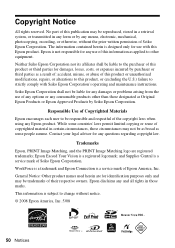Epson WorkForce 500 Support Question
Find answers below for this question about Epson WorkForce 500 - All-in-One Printer.Need a Epson WorkForce 500 manual? We have 3 online manuals for this item!
Question posted by Roadsepivi on November 15th, 2013
Is There Any Way To Override The Use Of Colored Ink On The Epson Workforce 500
The person who posted this question about this Epson product did not include a detailed explanation. Please use the "Request More Information" button to the right if more details would help you to answer this question.
Current Answers
Related Epson WorkForce 500 Manual Pages
Similar Questions
How To Override Settings On Epson Workforce 500
(Posted by cidnwilly 9 years ago)
How To Scan Items Onto Your Computer Using An Epson Workforce 500
(Posted by xdajg277 10 years ago)
How To Use Scanner On Workforce 500 When Ink Is Out
(Posted by Dlcomkleis 10 years ago)
How To Remove Air Gap From D Holes That Suppy Ink To The Printer Epson 4880c
(Posted by mudiagasele 12 years ago)
I Want To Use Sublimation Ink
I purchased epson 7880 printer i wolud not started it yet. i weant to know that can i use sublimati...
I purchased epson 7880 printer i wolud not started it yet. i weant to know that can i use sublimati...
(Posted by rhlaxmi 12 years ago)