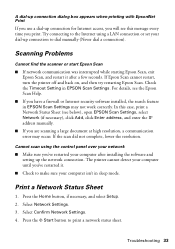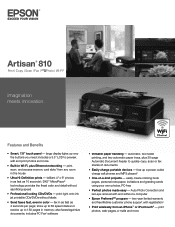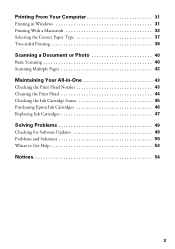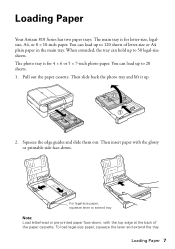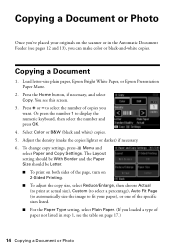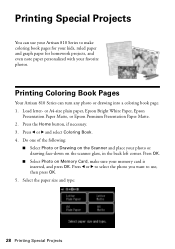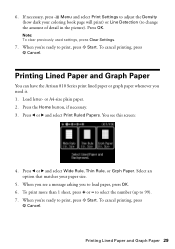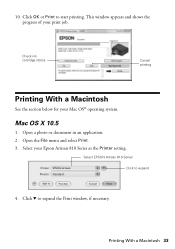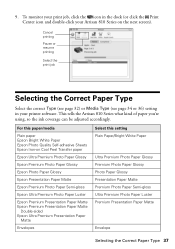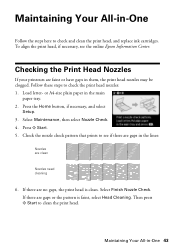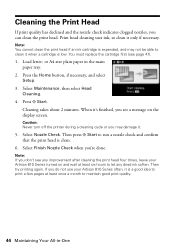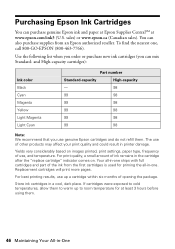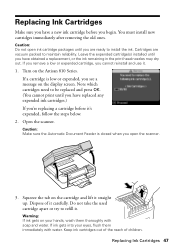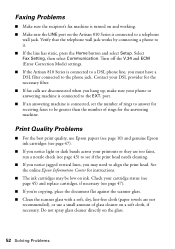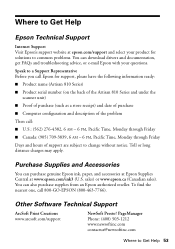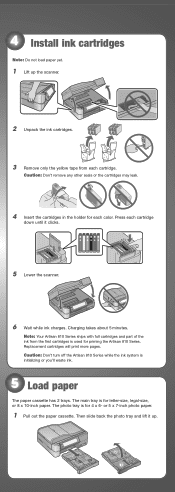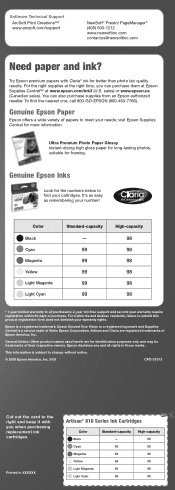Epson Artisan 810 Support Question
Find answers below for this question about Epson Artisan 810 - All-in-One Printer.Need a Epson Artisan 810 manual? We have 4 online manuals for this item!
Question posted by johnsmith60977 on December 12th, 2016
Replacement Paper Tray With Functioning Door Epson Artisan All-one Print
I assume that it is easy install by myself. Slip in it and it should be done. The Plastic Downward swing Door (At the Lower Front Face of the Drawer) is supported in place and rotates with/on small plastic tabs on the ends. One of the Plastic tabs is broken off the main Drawer Body and I have had to remove the Door.Need Door in Place to minimize dust going into the Paper tray and mechanisms.
Current Answers
Answer #1: Posted by Odin on December 12th, 2016 7:36 AM
That may be available from the manufacturer: use the contact information here--https://www.contacthelp.com/epson/customer-service. If not, get the part number and follow the applicable suggestions at this previous answer. If you need guidance in attaching the part, ask Epson [as above[.
Hope this is useful. Please don't forget to click the Accept This Answer button if you do accept it. My aim is to provide reliable helpful answers, not just a lot of them. See https://www.helpowl.com/profile/Odin.
Related Epson Artisan 810 Manual Pages
Similar Questions
Epson 3880 Replace Maintenance Cartridge Soon Won't Print
(Posted by kkealong 9 years ago)
How To Print Envelopes On Epson Artsian 810
(Posted by kazdag 10 years ago)
How To Print From Ipad2 To Artisian 810
(Posted by rbaeber 10 years ago)
How To Print And Evelope On Epson 810
(Posted by SUSAar 10 years ago)