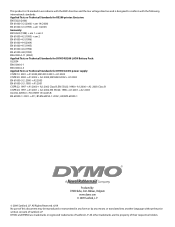Dymo Rhino 5200 Industrial Label Printer Support Question
Find answers below for this question about Dymo Rhino 5200 Industrial Label Printer.Need a Dymo Rhino 5200 Industrial Label Printer manual? We have 1 online manual for this item!
Question posted by Coxjohn3337 on March 4th, 2014
Label Not Present?
Why does my 5200 say no label present when it's there and won't print?
Current Answers
Related Dymo Rhino 5200 Industrial Label Printer Manual Pages
Similar Questions
Label Stall Detected
what does label stall detected on Rhino 5200 mean And how can I fix it?
what does label stall detected on Rhino 5200 mean And how can I fix it?
(Posted by Merck008 2 years ago)
My Label Maker Is In Another Language And I Can't Get It To English. When I
double click menu it brings me to settings where it reads either :Szymbolumulok or cimkeszelesses He...
double click menu it brings me to settings where it reads either :Szymbolumulok or cimkeszelesses He...
(Posted by Decorsbycera 2 years ago)
My Rhino 5200 Has An Error Message 'label Stall Detected', Is There Any Help?
Is there any help for the error message on my Rhino 5200 - "Label Stall Detected"?
Is there any help for the error message on my Rhino 5200 - "Label Stall Detected"?
(Posted by rcgrayjr 7 years ago)
How To Fix The Problem? Label Stall Detected Print Error In Rhino 5200
(Posted by nicoguatlo 8 years ago)
Centering Label Text
We just received the label printer and have tried to print out labels on the 1/2" tape that came wit...
We just received the label printer and have tried to print out labels on the 1/2" tape that came wit...
(Posted by hill2hunt 11 years ago)